Automatic paper-type sensor, Quiet mode, Automatic paper-type sensor quiet mode – HP Deskjet 6943 Printer User Manual
Page 19: Auto paper-type sensor, Quiet mode feature
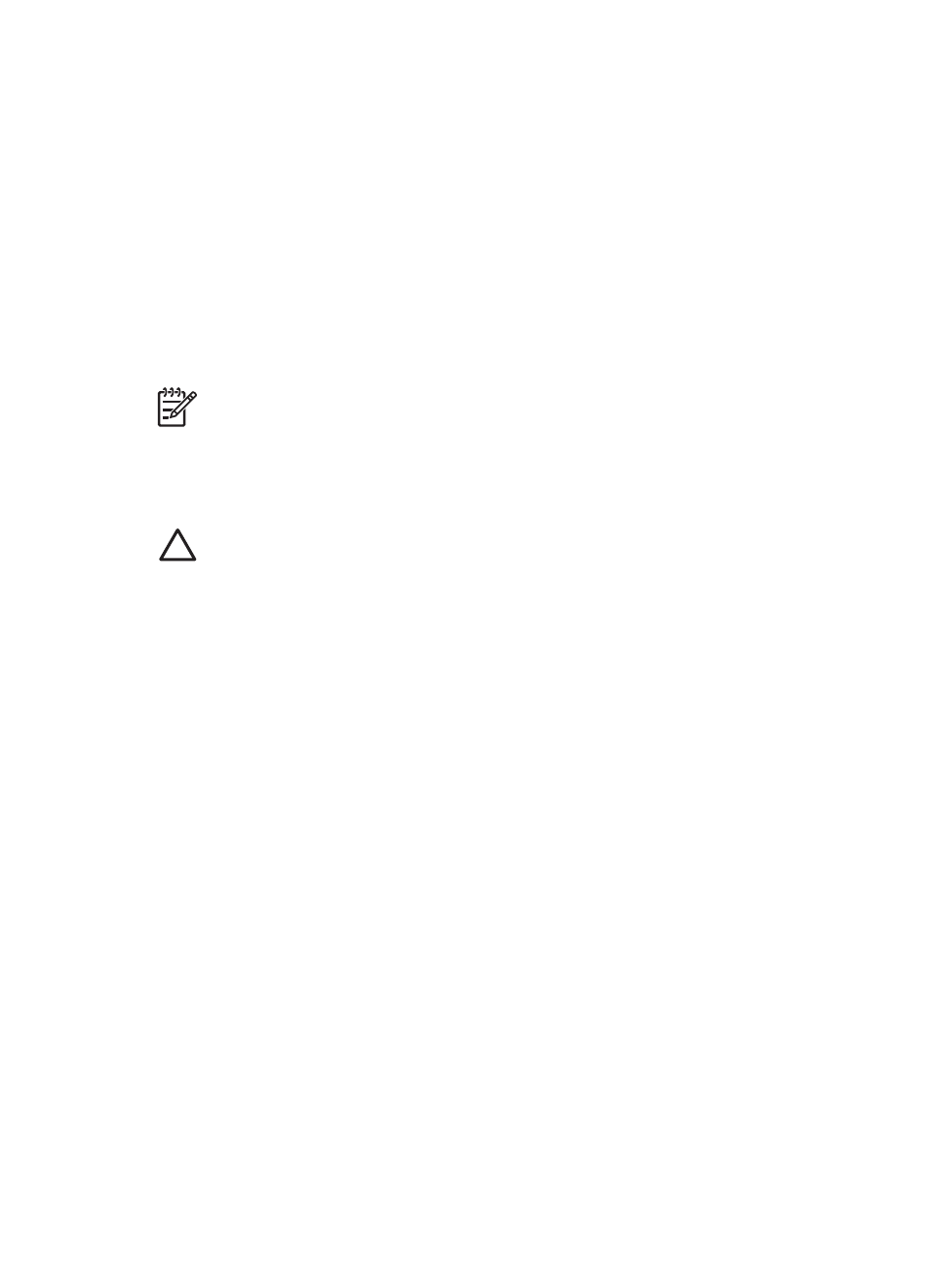
Automatic paper-type sensor
The HP automatic paper-type sensor detects the paper in the printer, and then selects
optimal print settings for that media. The result is fewer mouse clicks to start printing,
and automatic optimal print quality on plain, photo, brochure and other high-quality
papers. The sensor also checks the paper width to ensure it matches the size selected
in the printer software. If the widths are different, the printer warns you so that you do
not waste a sheet of paper.
When the auto paper-type sensor is engaged, the printer uses a red optical sensor light
to scan the first page of a document and determine the best paper-type setting and check
paper width. If the paper width is different from the printer software, the printer warns you
and gives you the opportunity to stop printing. If the width matches, the printer determines
the paper-type setting and the page is printed.
Note
The Automatic Paper-Type Sensor is not available for documents that are
printed from the 250-Sheet Plain Paper Tray Accessory or the Auto Two-Sided
Print Accessory with Small Paper Tray.
For more information about using the automatic paper-type setting, see
.
Caution
Do not place the printer in direct sunlight. Direct sunlight can interfere
with the auto paper-type sensor.
Quiet mode
Use the Quiet mode feature when you require quieter printing, such as when a baby is
sleeping nearby, or when clients are in the office. To activate Quiet mode, open the
dialog box, click the Paper Type/Quality pane, and then click Quiet Printing. By
activating Quiet mode, the speed and sound level of the print job is reduced. To resume
normal printing speed, click Quiet Printing again to clear this feature.
Quiet mode can be used in Normal, Fast Normal, and Draft print modes.
User's guide
17
