Photo print cartridge, Photo print, Cartridge – HP Deskjet 6943 Printer User Manual
Page 43: Hp real life, Technologies
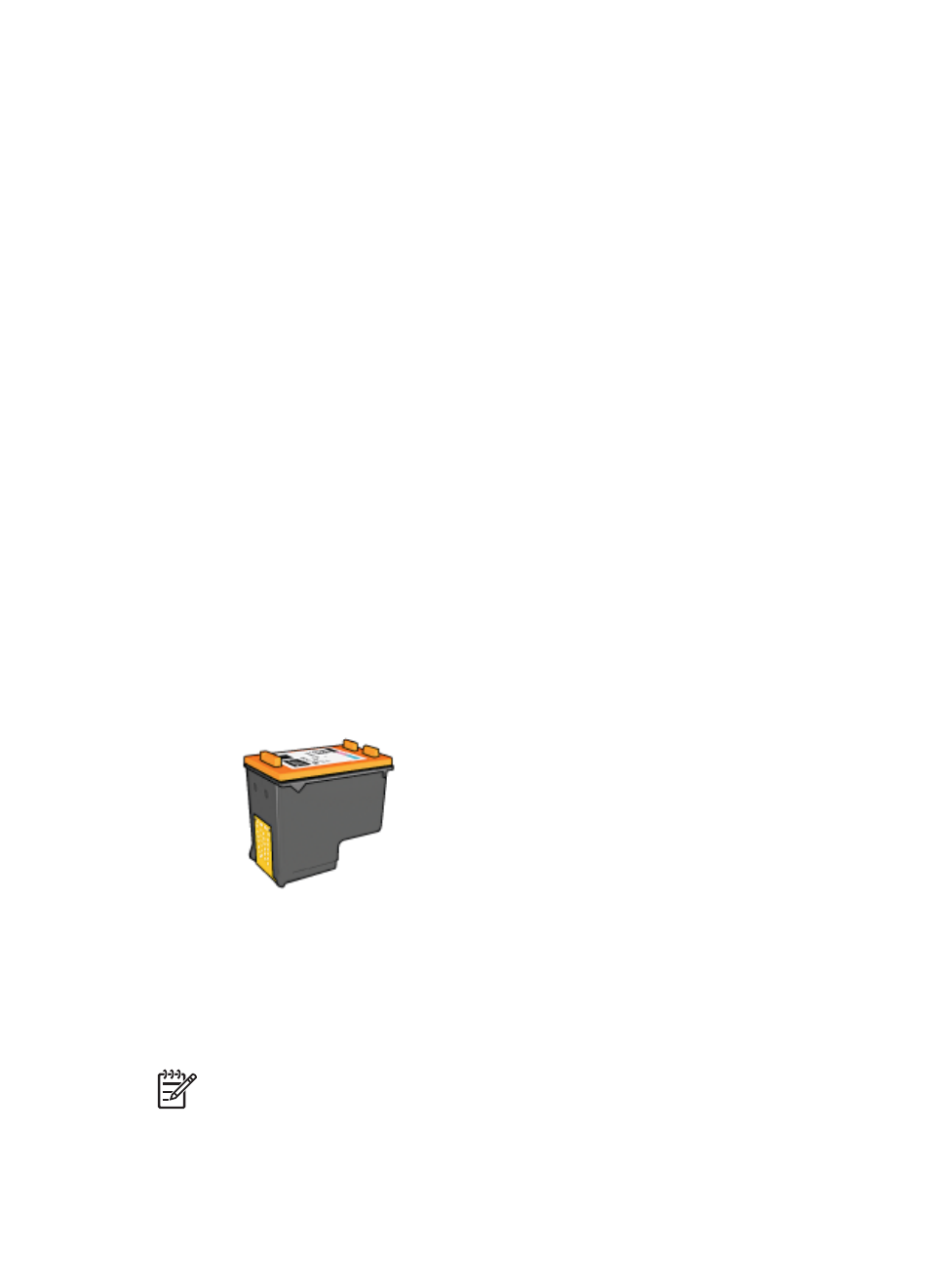
1.
Open the
dialog box.
2.
Select the Real Life Digital Photography pane.
Use HP Real Life technologies
Choose from the following items:
●
Adaptive Lighting: Adjust the exposure in dark areas of photos to bring out detail.
Click Auto to allow the printer software to automatically balance lightness and
darkness.
●
Photo Brightening: Automatically enhance colors and contrast for washed-out
photos. Click Auto to allow the printer software to intelligently brighten the photo,
focusing only on areas that need adjustment.
●
SmartFocus: Enhance the image quality and clarity of low resolution images such
as those downloaded from the Internet. Click On to allow the printer software to
sharpen details in the image automatically.
●
Smoothing: Soften an image. Click Auto to allow the printer software to set the
level of smoothing for the image automatically.
●
Sharpness: Adjust the image sharpness to your preference. Click Auto to allow the
printer software to set the level of sharpening for the image automatically.
●
Auto Red-eye Removal: Click On to automatically remove or reduce red-eye in the
photo.
●
Summary: View all the current settings at a glance.
Photo print cartridge
The photo print cartridge, when used in conjunction with the tri-color print cartridge,
provides virtually grain-free photos. It offers exceptional fade resistance for photos that
are printed on HP Premium Plus Photo Paper.
The photo print cartridge can be purchased separately if it is not included with the printer.
Install the photo print cartridge
To install the photo print cartridge, remove the black print cartridge from the printer, and
then
the photo print cartridge in the right side of the print cartridge cradle.
Note
To protect a print cartridge when it is not in the printer, follow these storage
User's guide
41
