Manage the printer (mac os x 10.3 and later), Manage the printer (mac os x 10.2) – HP Deskjet 6943 Printer User Manual
Page 71
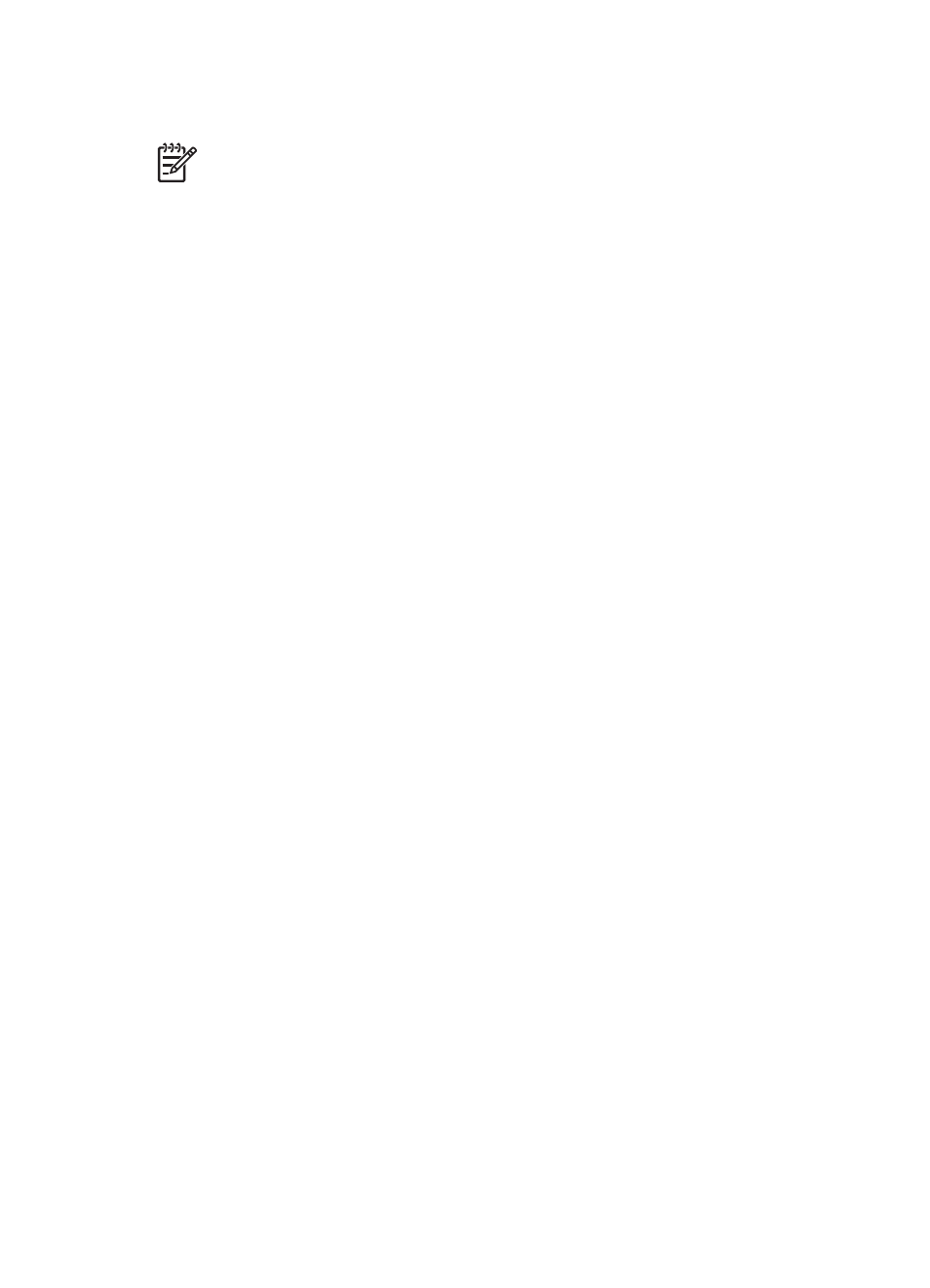
8.
Cancel: Close the Print dialog box without printing the document.
9.
Print: Print the document.
Note
The Fax option is available only in Mac OS X 10.3 and later.
Manage the printer (Mac OS X 10.3 and later)
Use Printer Setup Utility to manage the printer. Managing the printer includes the
following tasks:
●
Add a printer
●
Set a default printer
●
Delete a printer
Add a printer
Follow these steps to add a printer to your computer:
1.
In Finder, click Applications, then click Utilities, and then double-click Printer
Setup Utility.
2.
Click Add.
The Add Printer dialog box appears.
3.
Select the connection type for the printer (for example, USB).
4.
Select the printer name from the list.
5.
Click Add.
Set a default printer
Follow these steps to set the printer as the default printer:
1.
In Finder, click Applications, then click Utilities, and then double-click Printer
Setup Utility.
2.
Select the printer, and then click Make Default.
The printer name appears in bold text to indicate that it is the default printer.
Delete a printer
Follow these steps to delete a printer from your computer:
1.
In Finder, click Applications, then click Utilities, and then double-click Printer
Setup Utility.
2.
Click the name of the printer that you want to delete.
3.
Click Delete.
Manage the printer (Mac OS X 10.2)
Use Print Center to manage the printer. Managing the printer includes the following tasks:
●
Add a printer
●
Set a default printer
●
Delete a printer
User's guide
69
