Using fax forwarding – HP LaserJet 3200 All-in-One Printer series User Manual
Page 89
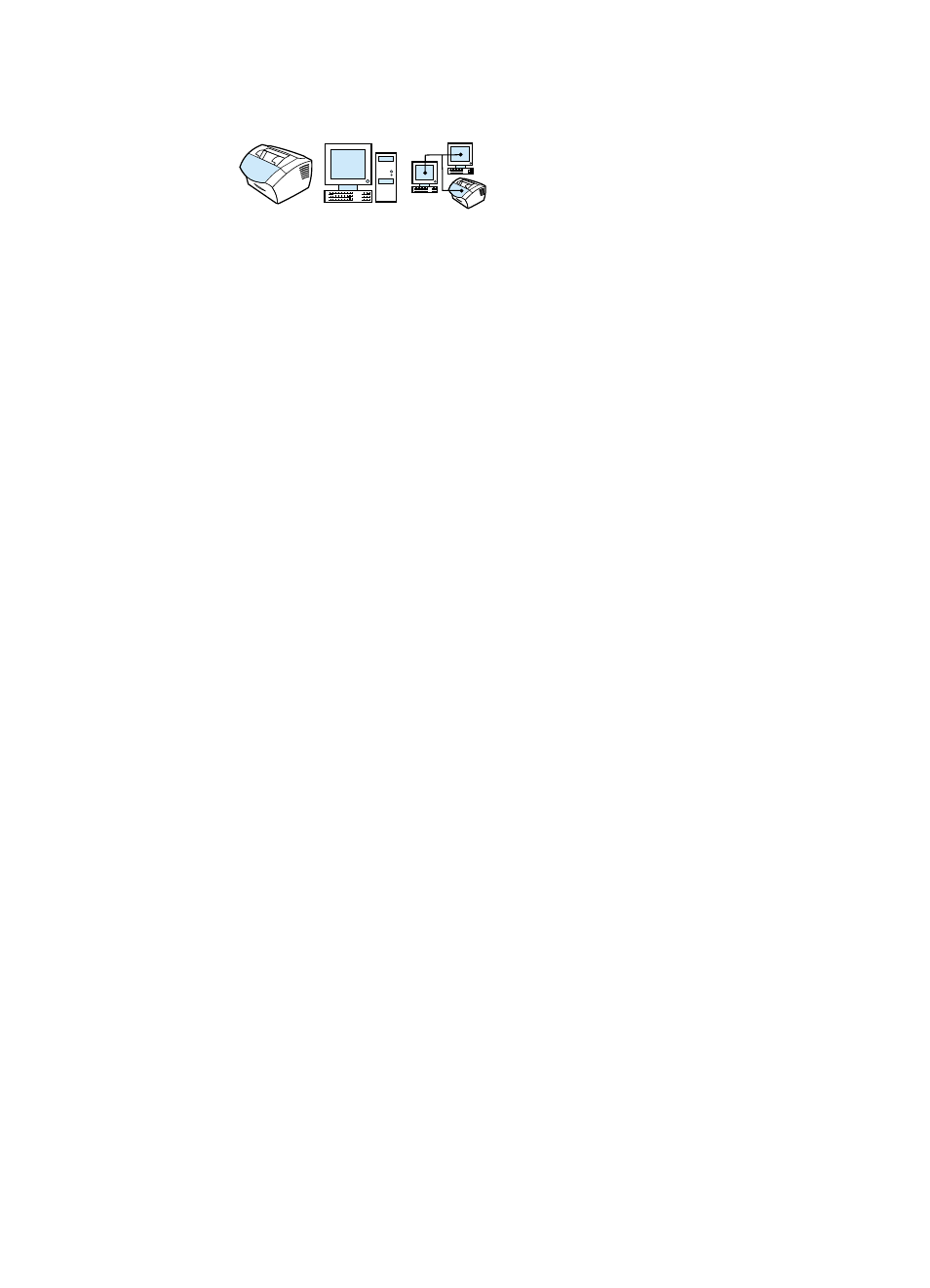
EN
Advanced receive fax features and settings
87
Using fax forwarding
You can set your product to forward incoming faxes to another fax
number. When the fax arrives at your product, it is stored in memory.
Then, your product dials the fax number you have specified and
sends the fax.
If it cannot forward a fax after repeated attempts because of an error,
such as the number being busy and redials failing, your product will
print the fax. If it runs out of memory while receiving a fax, it will
terminate the incoming fax and only forward the pages and partial
pages already stored in memory.
When using this feature, the product must be the one
receiving
faxes
(not the computer) and the answer mode must be set to
Automatic (see “Changing how the product answers incoming faxes”
on page 90).
To use fax forwarding
1
Press
E
NTER
/M
ENU
.
2
Use the
<
or
>
key to select
FAX SETUP
and then press
E
NTER
/
M
ENU
.
3
Use the
<
or
>
key to select
FAX RECEIVE SETUP
and then press
E
NTER
/M
ENU
.
4
Use the
<
or
>
key to select
FORWARD FAX
and then press
E
NTER
/
M
ENU
.
5
Press
>
to select
ON
or
OFF
and then press
E
NTER
/M
ENU
.
6
If you choose to turn fax forwarding on, use the numeric keys to
enter the fax number where you would like the fax to go, and then
press
E
NTER
/M
ENU
to save your selection.
