HP LaserJet 3200 All-in-One Printer series User Manual
Page 163
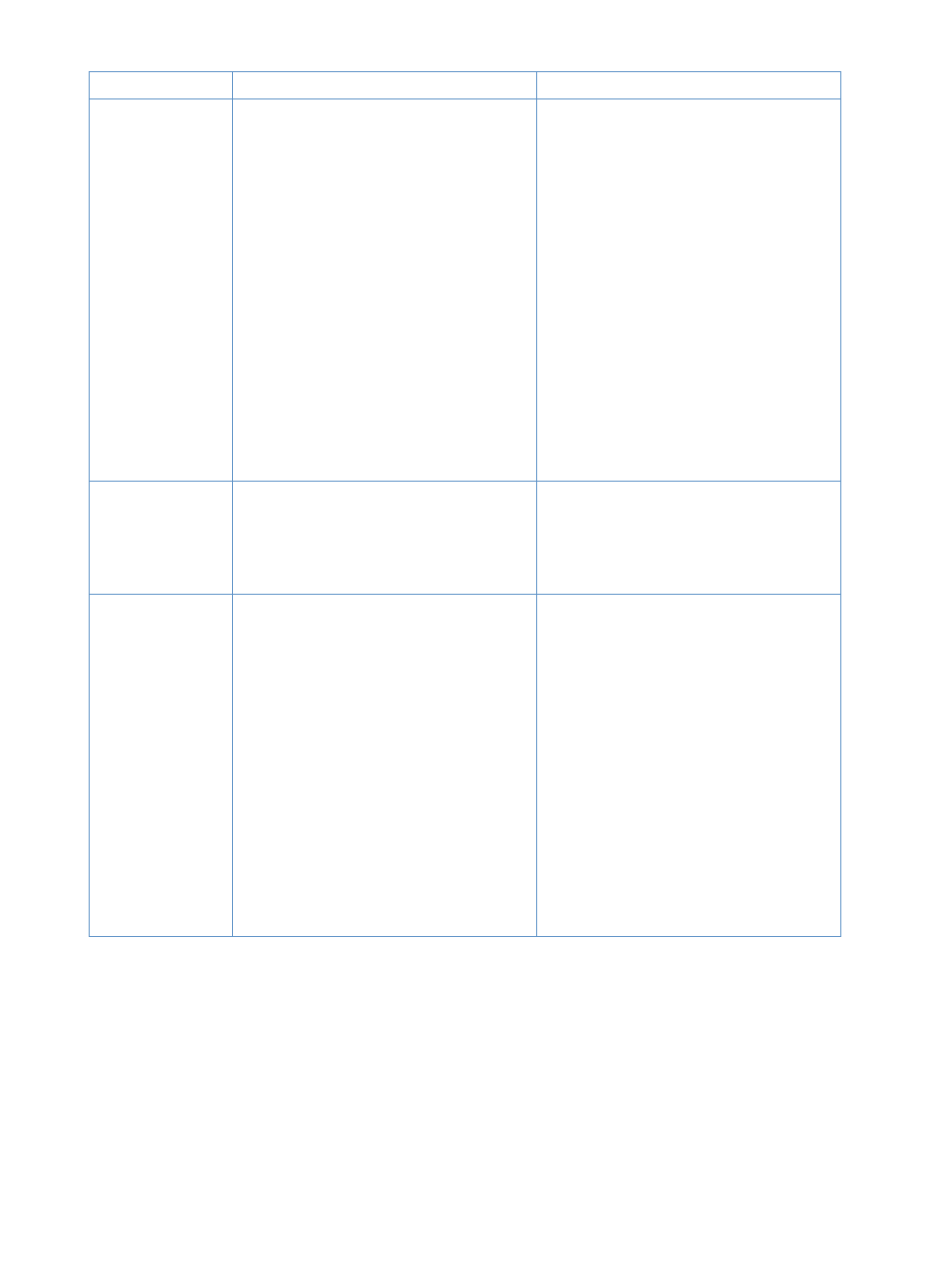
EN
Resolving printing problems
161
The product is
not responding
after “Print” is
selected in the
software, or
you receive a
message on the
computer
screen stating
there was an
error printing to
the parallel
port.
The product is malfunctioning.
Another device is conflicting with the
parallel port.
Try printing from another program.
Try printing a configuration report (see
“Printing a configuration report” on
page 48).
The product cannot share a parallel port.
If you have a sound card, external hard
drive, or network switchbox connected to
the same parallel port as the product, the
other device may be interfering. You must
unhook the other device to connect and
use the product, or you must use two
parallel ports on the computer. You might
need to add another parallel interface
card. An ECP parallel interface card is
strongly recommended. Please see your
computer’s documentation for information
about installing an additional parallel
interface card or resolving conflicts.
The image or
words on
printed pages
are the wrong
size.
The Layout (Pages-per-Sheet or N-Up)
feature is selected in the program you are
using (if it has this feature), or the
reduction/enlargement setting is incorrect
in the program or printer driver.
Check the settings in the program you are
using or in the printer driver. See the
software Help for printer driver issues.
When printing
on both sides
of the page, the
print quality is
reduced, pages
curl, or
duplexing
results in
incorrect or
multiple-page
feeds.
When you print on both sides, there will be
a difference in the way the product
performs. You can also experience
incorrect or multiple feeds.
Instead of duplexing manually, use the
Layout (Pages-per-Sheet or N-Up) feature
in the program from which you are
printing, if available. See the program’s
documentation for information.
Allow the sheet to cool and flatten before
printing the second side.
Make sure the leading edges of sheets
are not bent or curled.
To minimize curl, set the paper path lever
to the lower position (for the front paper
output slot). This allows a straight-through
paper path.
If all printed pages are printing with poor
quality, frequent use of duplexing might be
the cause. See “Cleaning the print paper
path” on page 211.
Problem
Cause
Solution
