Identifying product components, Control panel lights and keys – HP LaserJet 3200 All-in-One Printer series User Manual
Page 20
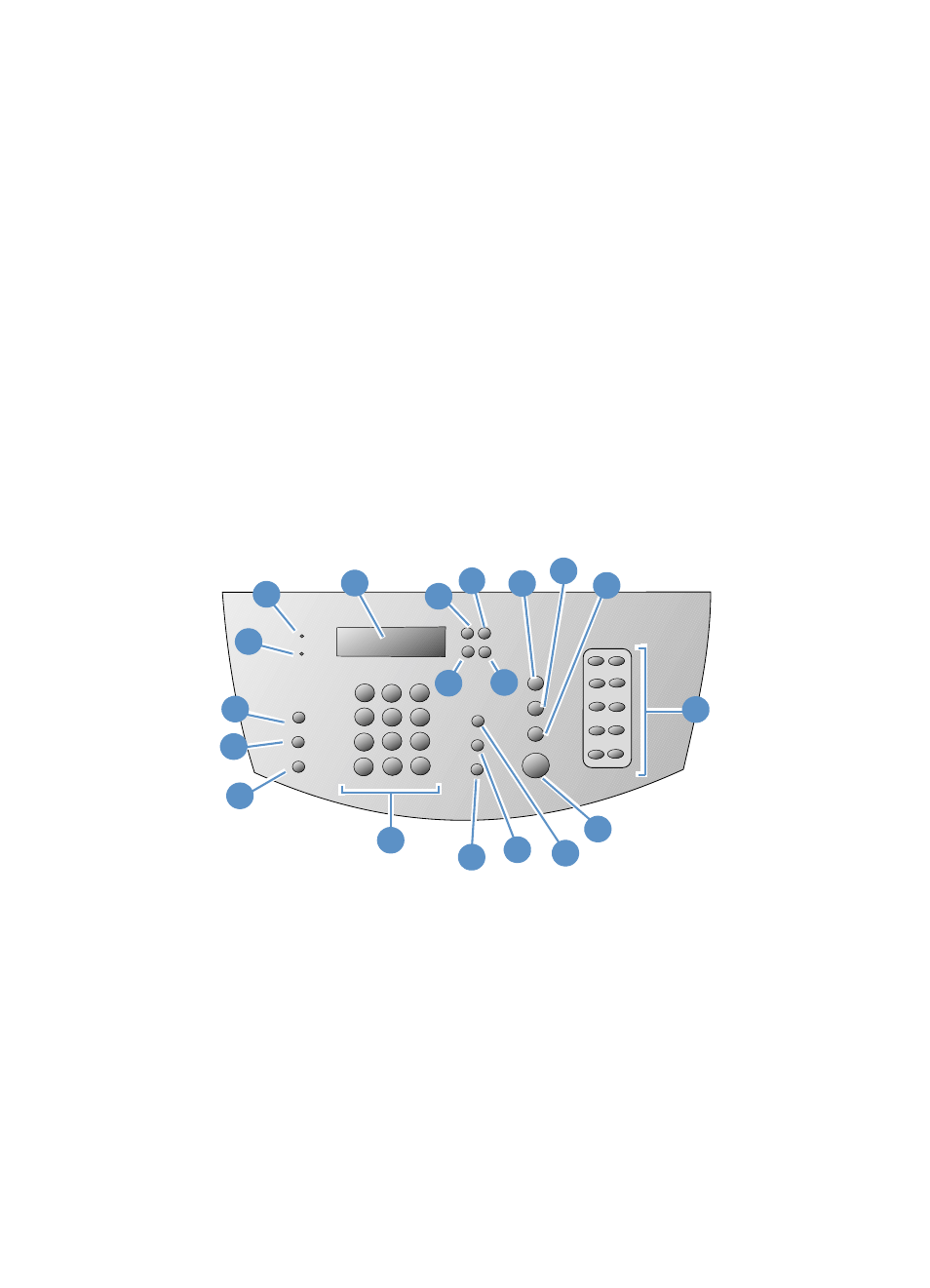
18
Chapter 2 - Getting to Know the Product
EN
Identifying product components
The topics in this section familiarize you with the control panel and
how to use it. They also provide graphics of the product to help
identify the different external hardware parts.
l
l
Using the control panel menu structure
l
Control panel lights and keys
The lights on the control panel provide the status of the product, and
the keys are used to fax paper-based documents, make copies, scan
documents, and adjust settings for the product. See “Using the
control panel menu structure” on page 19 for more information about
menu settings.
2
17
18
19
16
15
14
12
11
10
9
8
4
3
5
6
7
1
13
1
Error
light – When solid, indicates an error
condition.
2
Ready
Light – When solid, indicates the
product is ready and has no error conditions.
When blinking, indicates the product is
processing a job.
3
Control Panel Display
– Displays messages
or Menu settings.
4
Enter/Menu
key – Use to gain access to the
Menu, save a selection, or go down one level in
the Menu settings.
5
Back Space
key – Use to go up one level in
the Menu settings or to backspace when
typing text.
6
Back Arrow
key (<) – Use to scroll back
through items at the same Menu level or to
move back through text.
