Scanning with twain-enabled software – HP LaserJet 3200 All-in-One Printer series User Manual
Page 144
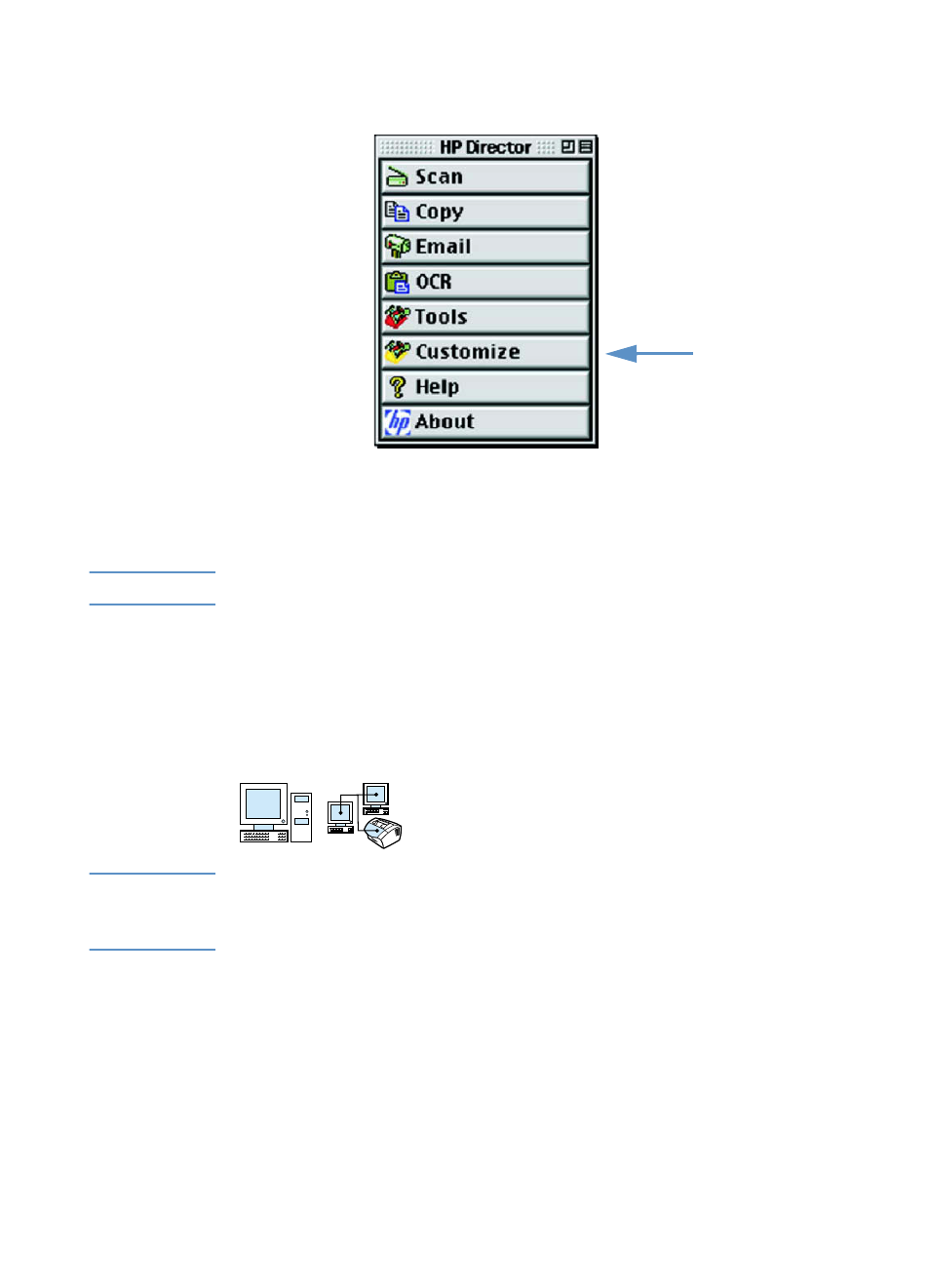
142
Chapter 7 - Scanning
EN
2
Click the Customize button on the HP LaserJet Director.
3
In the General tab, click "Allow initiating a scan from the device"
to select this option.
4
Select an item from the list, and then click Apply.
Note
You can choose only one destination for the
S
CAN
key on the device.
5
Click OK to close the Customization dialog box.
Scanning with TWAIN-enabled software
Note
If you are using Windows 95 and want to scan documents, you will
have to use TWAIN-compliant software. For all other operating
systems, using TWAIN-compliant software is optional.
The product is TWAIN-compliant and works with Windows- and
Macintosh-based programs that support TWAIN-compliant scanning
devices. While in a TWAIN-enabled program, you can access the
scanning feature and scan an image directly into the open
application. To do so, follow the program’s instructions for acquiring
an image using TWAIN. For more specific information, consult the
documentation or software Help for the program.
