HP LaserJet 3200 All-in-One Printer series User Manual
Page 174
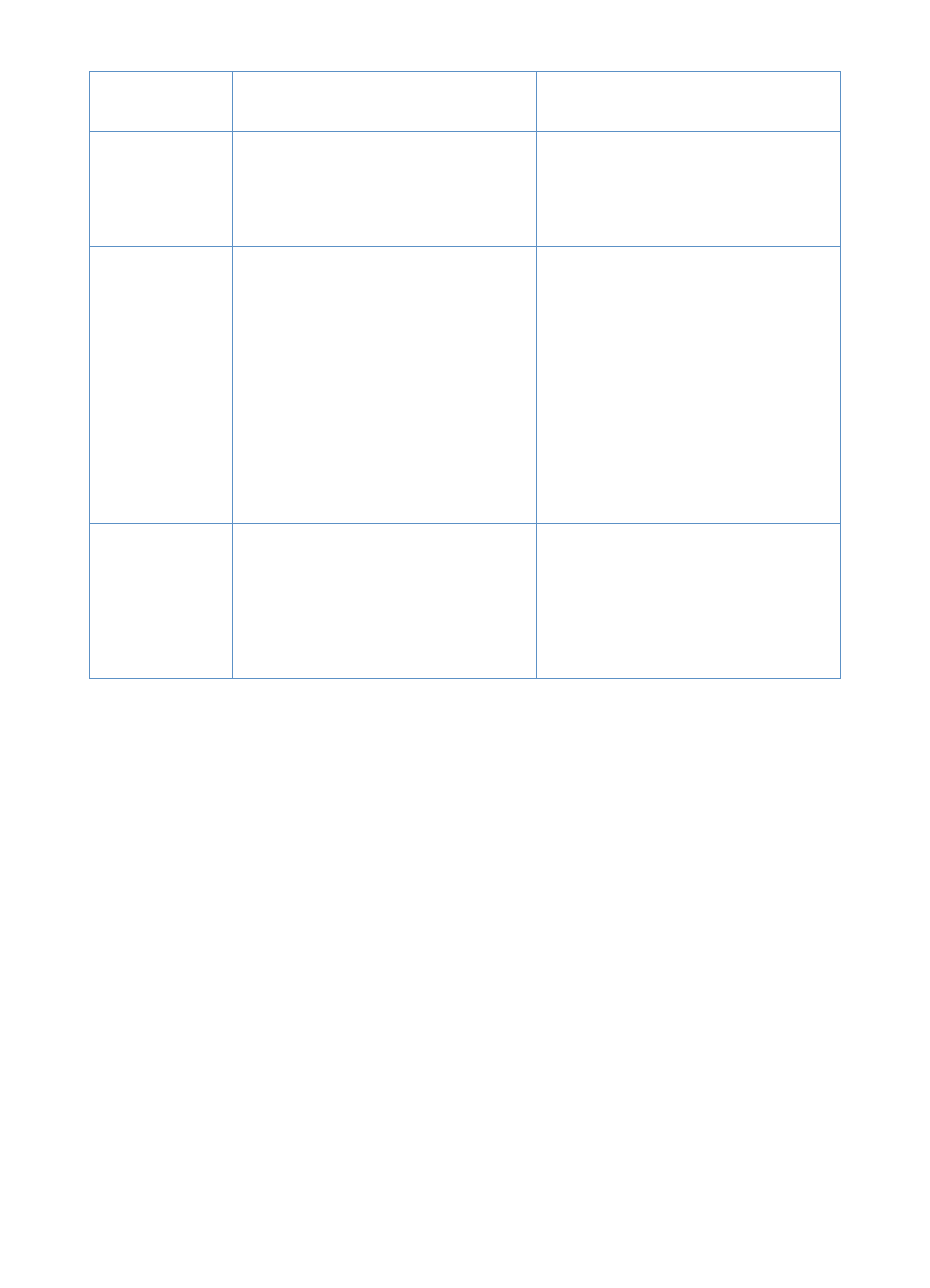
172
Chapter 8 - Problem Solving and Product Maintenance
EN
Scanned items
are crooked.
The document feeder tray guides might
not be adjusted properly.
Be sure to center the media with the
guides. Also, verify that the guides are not
adjusted too tightly or too loosely against
the media.
The product is
frequently
feeding
multiple sheets
or jams
frequently from
the paper input
tray or single-
sheet input slot
(continued).
A sensor may not be operating properly.
The printer separation pad that prevents
the product from feeding multiple sheets
or jamming is dirty or worn.
Contact the Customer Service Center for
service. See “HP sales and service
offices” on page 253.
Replace the printer separation pad. A
printer separation pad installer can be
ordered. See “Ordering parts” on
page 257.
Items loaded in
the document
feeder tray fall
forward out of
the tray.
The items are on very lightweight media.
Do not try to pull the page out, because
you may damage the scanner. To remove
the page, see “Clearing jams from the
scanner path areas” on page 177. Then,
curl or roll the item in the direction of the
printed side, unroll it, and reload the item.
Problem
Cause
Solution
