Laserjet workplace (mac os) – HP LaserJet 3200 All-in-One Printer series User Manual
Page 37
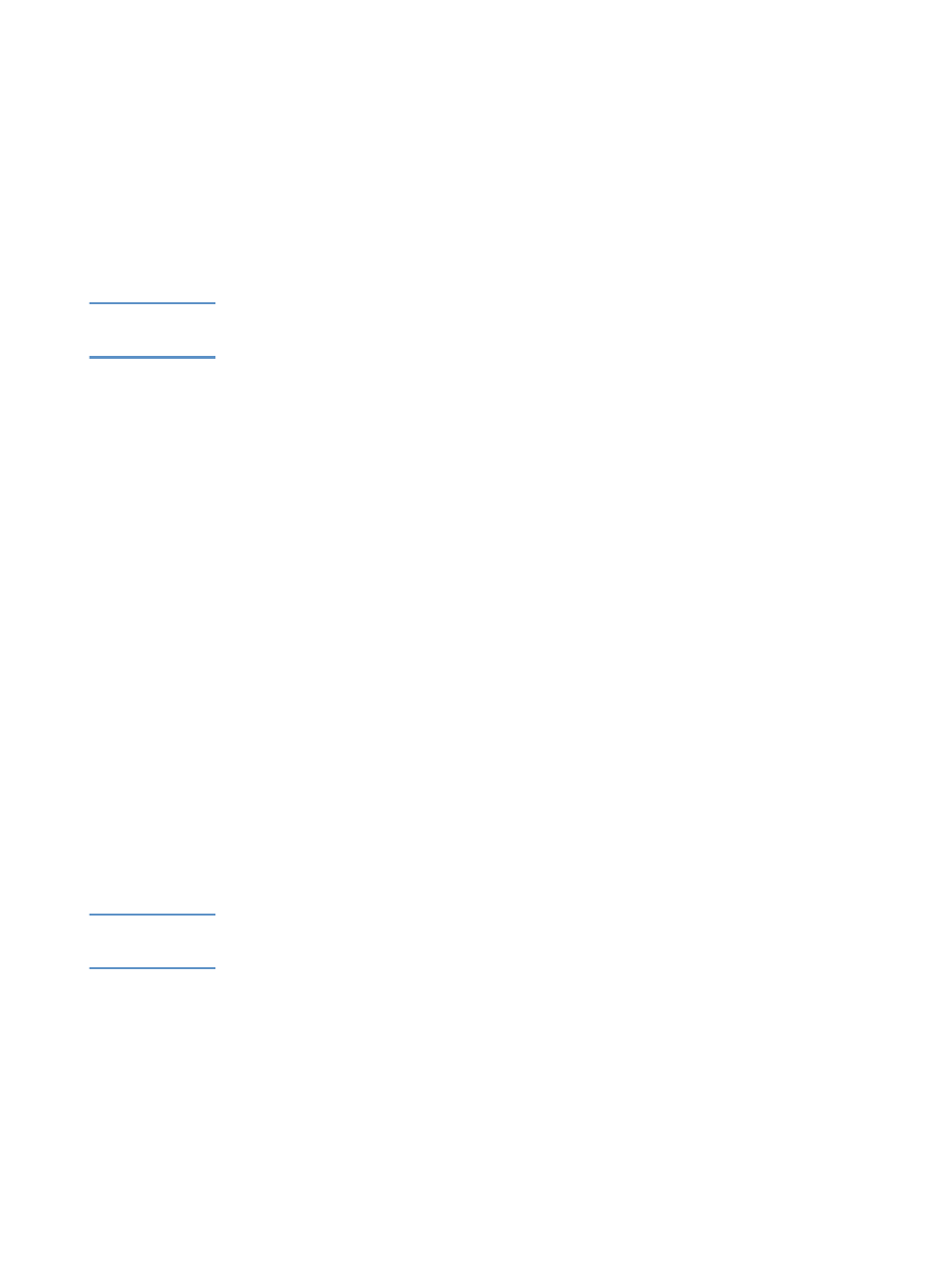
EN
Features available only through the software
35
Mac OS
1
On the HP LaserJet Director toolbar, click the Customize button.
2
Click the General tab.
3
Click "Show the Document Assistant when paper is inserted into
the scanner automatic document feeder" to deselect this option,
and then click OK.
4
Click Apply, and then click OK.
Note
You can still open the HP LaserJet Director double-clicking the alias
on the desktop.
Using the HP LaserJet Document Manager
(Windows) or the HP LaserJet Workplace
(Mac OS)
The HP LaserJet Document Manager for Windows-compatible
computers or the HP LaserJet Workplace for Macintosh-compatible
computers is a complete set of tools you can use to manage all your
document input and output needs. With HP LaserJet Document
Manager and HP LaserJet Workplace, you can:
l
organize your document desktop.
l
fax, print, scan, or copy documents using the product.
l
make annotations to .HPD files (.HPD files are scanned
documents that are saved using the HP LaserJet Document
Manager or HP LaserJet Workplace).
l
add simple graphics, such as rectangles, arrows, and freehand
polygons, to documents.
See the software Help for more information about how to use the HP
LaserJet Document Manager and HP LaserJet Workplace.
Note
The HP LaserJet Document Manager is not supported for Microsoft
Windows 95.
