Problems in the chooser – HP LaserJet 3200 All-in-One Printer series User Manual
Page 205
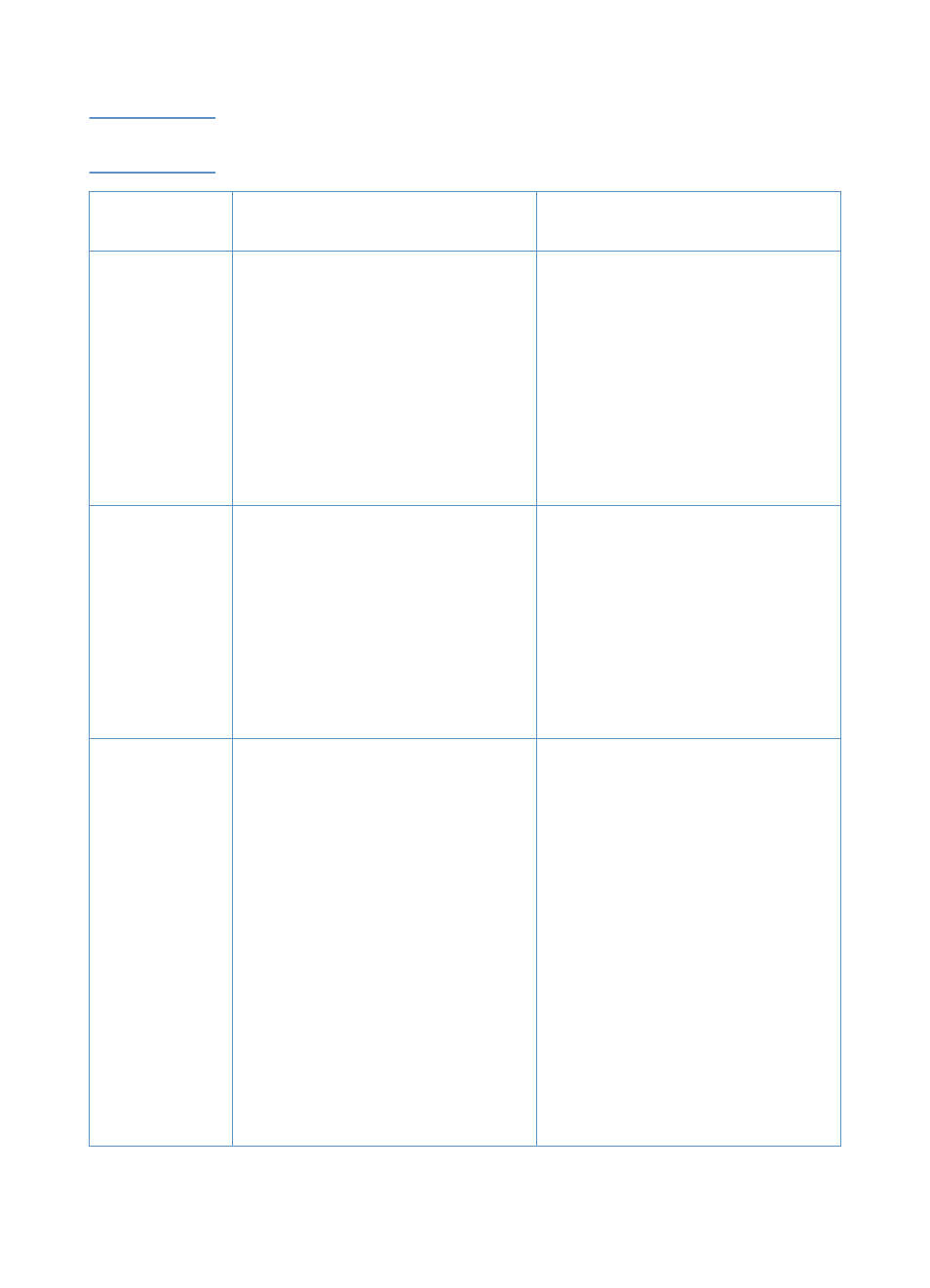
EN
Common Macintosh problems
203
Problems in the Chooser
Note
For more information about the Chooser, see the Mac OS Help on your
computer.
Problem
Cause
Solution
The printer driver
icon, scan icon,
or fax icon does
not appear in the
Chooser.
Software was not installed correctly.
Make sure you are using a high-
quality cable.
Make sure the product is on the
correct network. Select the Network
or AppleTalk Control Panel from
Control Panels in the Apple menu,
and then choose the correct network.
Reinstall the product software.
The printer driver
does not
automatically set
up your selected
printer even
though you
clicked Auto
Setup in the
Chooser.
Reinstall the printer software. See the
Getting Started Guide for installation
instructions.
Product name
does not appear
in the “Select a
PostScript
Printer” box in
the Chooser.
Make sure the cables are connected
correctly, the product is on, and the
Ready light is on.
Make sure the correct printer driver
has been selected in the Chooser.
If the product resides on a network
with multiple zones, make sure the
correct zone is selected in the
“AppleTalk Zones” box in the
Chooser.
Make sure AppleTalk is on. The
button next to Active is selected in
the Chooser. You may need to restart
the computer to activate the change.
