Select vv types, Select port types, Select port rates – HP 3PAR System Reporter Software User Manual
Page 92: Select ports (n:s:p)
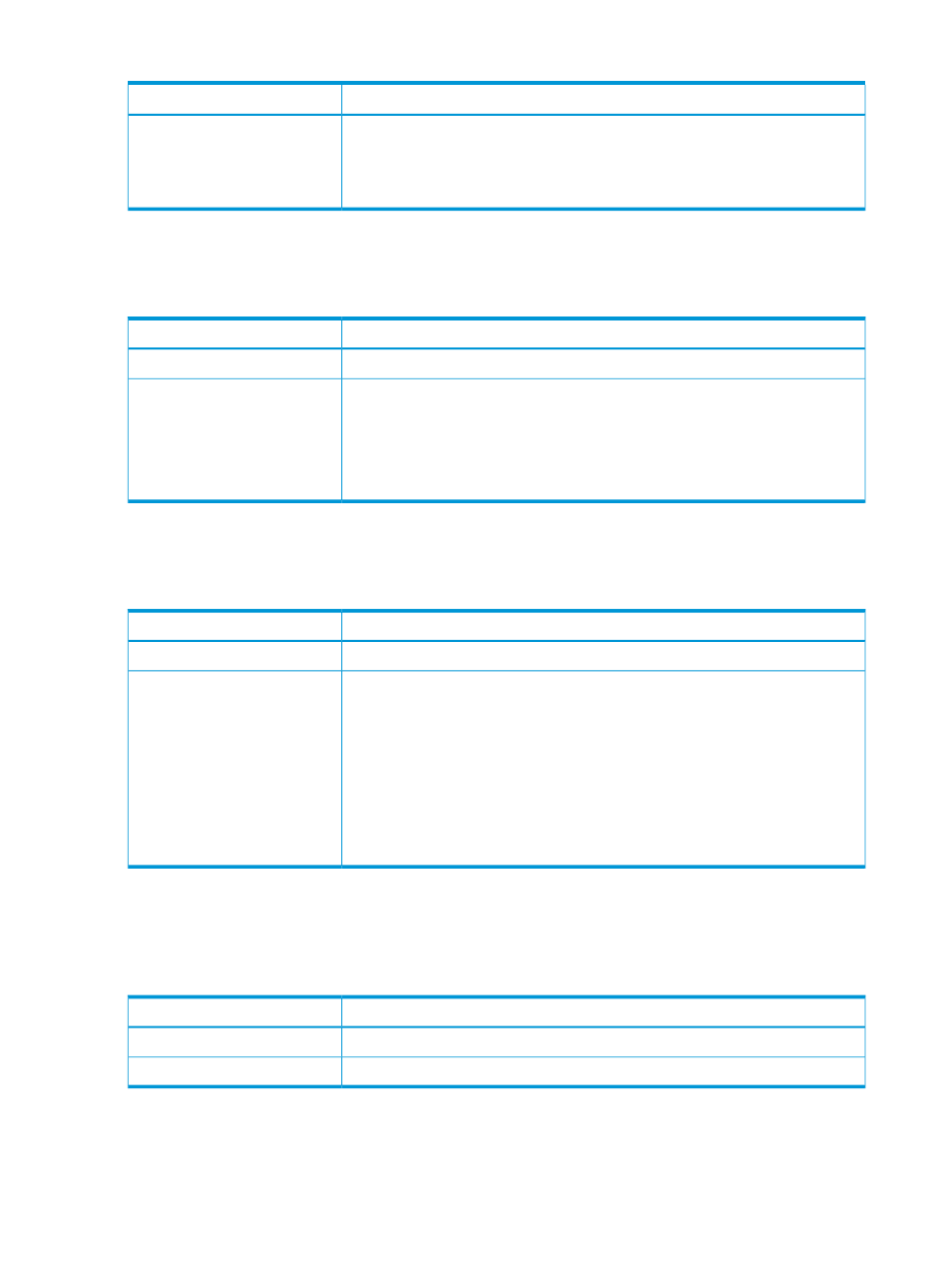
Table 32 Select Prov Types (continued)
Purpose
Option
•
tpsd - Old-style thin provisioned VV (created with an older release than 2.3.1)
where both the base VV space and the snapshot copy space are allocated from
the same Snp space associated with the same Snp CPG.
•
snp - The VV is a virtual copy (snapshot).
Select VV Types
This control is available for VV Space reports and is used to select the copy type of the VV.
Table 33 Select VV Types
Purpose
Option
The report will include all the VV Types that are included in the database.
-All VV Types-
Select one or more VV Types to include in the report. Multiple VV Types can be
selected using (CTRL-CLICK). VV Types include:
list of specific VV Types
•
base - Base volume (not a copy)
•
pcopy - Physical (full) copy
•
vcopy - Virtual copy (snapshot)
Select Port Types
This control is only available for Port Performance reports.
Table 34 Select Port Types
Purpose
Option
The report will include all the Port Types that are included in the database.
-All Port Types-
Select one or more Port Types to include in the report. Multiple Port Types can be
selected using (CTRL-CLICK). Currently, the port types available include
list of specific Port Types
•
disk - Fibre Channel disk ports
•
free - Free (unused) ports
•
host - Fibre Channel host ports
•
rcip - Remote Copy IP ports
•
rcfc - Remote Copy Fibre Channel ports
•
iscsi - iSCSI host ports
Select Port Rates
This is a filtered multi-selection control (see
“Filtered Multi-Selection Control” (page 56)
) used to
select port rates to include in the report. This control is available for Port Performance reports.
Table 35 Select Port Rates
Purpose
Option
The report will include data for all port rates.
-All Port Rates
Select one or more port rates to include in the report.
list of specific Port Rates
Select Ports (n:s:p)
This control is available for PD Performance, Port Performance and VLUN Performance reports.
92
Accessing and Creating Reports
