About apache – HP 3PAR System Reporter Software User Manual
Page 51
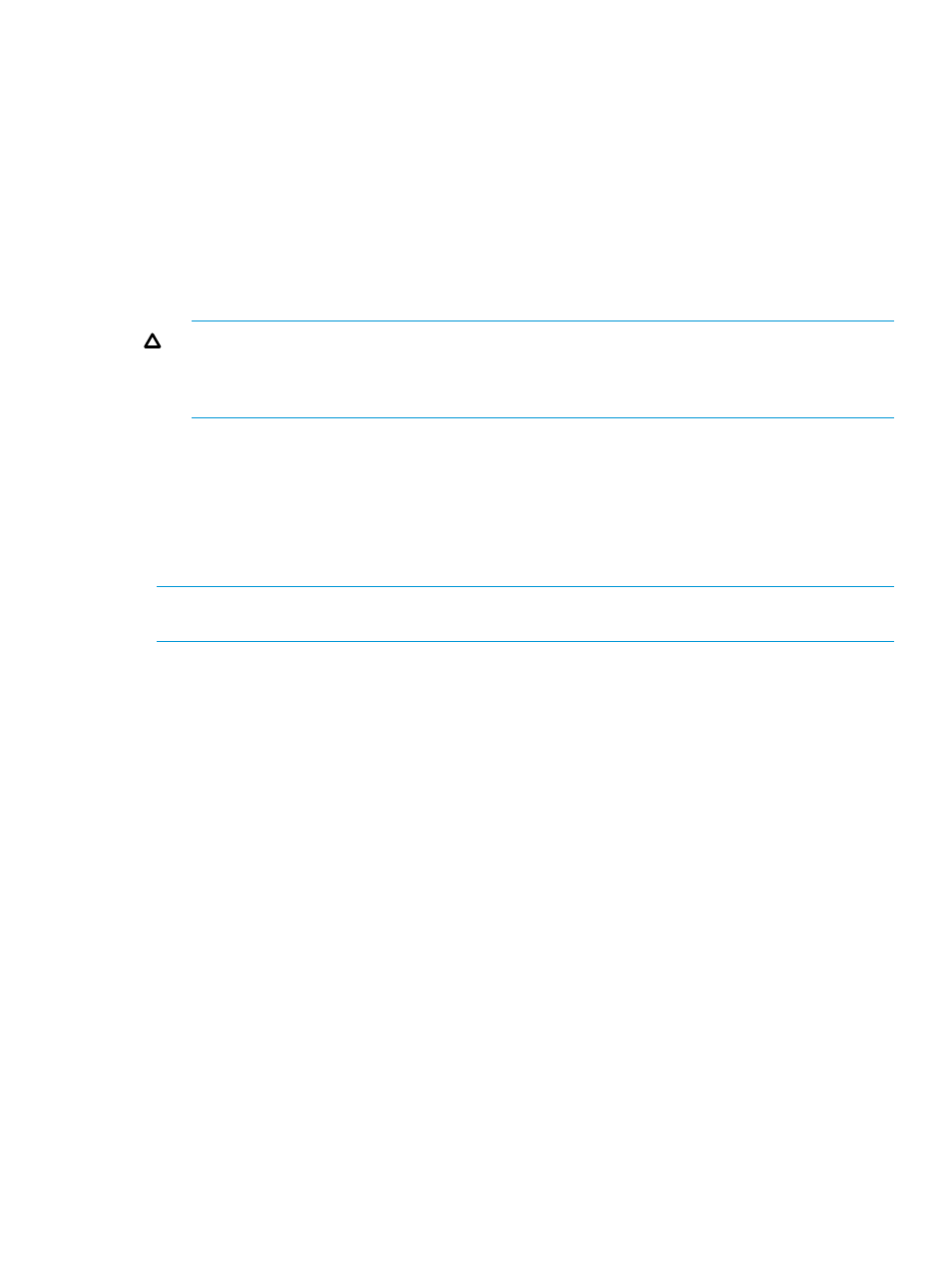
The HP 3PAR System Reporter Excel client is contained in a single Microsoft Excel workbook with
the file name 3PAR System Reporter.xls. After downloading this file, you can save it in any
convenient location.
To download the HP 3PAR System Reporter Excel client:
1.
Open a browser window and point it at http://
the server where Apache HTTP Server is installed (see
and
“Optional Components” (page 30)
.
2.
Near the top of the page is the Excel Client link (see
).
3.
Use the Excel Client link to download and save the file 3PAR System Reporter.xls to
any convenient location on your local machine.
Methods for saving this file locally will vary according to the Web browser you are using.
CAUTION:
Depending on your Web browser, simply clicking the Excel Client link may cause
the Excel client to open in your browser window, which will not give you access to the full
Excel client functionality. Be sure to save the file on your local machine and then see
the Optional Excel Client” (page 57)
for further instructions.
About Apache HTTP Server Authorization and Access Control
You can configure Apache HTTP Server to require a username and password before allowing a
user to:
•
read the HP 3PAR System Reporter database or view the database sampling policies.
•
make changes to database sampling policies.
NOTE:
Viewing and editing the HP 3PAR System Reporter database sampling policies can only
be done via Web browser, as described in
“Editing Sampling Policies” (page 118)
One username and password pair can be used for both, or a different username/password pair
can be used for each of these functions. Using two username/password pairs will allow you to
configure System Reporter such that a user is able to read the database and view sampling policies,
but is not allowed to modify System Reporter database policy settings.
Apache HTTP Server authorization and access control information is stored in the main configuration
file, httpd.conf. You can add one or two Directory directives to the httpd.conf file to
control user access to the System Reporter database as described above. Refer to the contents of
the httpd.conf file as well as your Apache documentation for more information regarding the
directives contained in this file and how to add Directory directives.
When adding Directory directives to the httpd.conf file, a username and password pair
applied to the cgi-bin/3par-rpts directory will control reading of the database and the
display of policy settings. A username and password pair applied to the cgi-bin/3par-policy
directory will control modifications to the policy settings.
Within the Directory directive, the AuthName property corresponds to a field that appears in
the connection dialog box that the user sees when trying to access restricted functionality (see
and
for examples). Depending on how you configure
the Apache httpd.conf file, the user will see this dialog box when attempting to read the
database (or database sampling policies) or when attempting to edit the sampling policies via
Web browser. Note that the appearance of this dialog box may vary depending on which version
of Windows you are using.
The following example provides two sample Directory directives that can be placed in the
Apache httpd.conf file for the purpose of user access control. This example allows for the
distinction between users with database and sampling policy read access and those with database
sampling policy edit privileges. Note that, when adding Directory directives to the httpd.conf
About Apache HTTP Server Authorization and Access Control
51
