Creating custom reports, Building the report menu – HP 3PAR System Reporter Software User Manual
Page 68
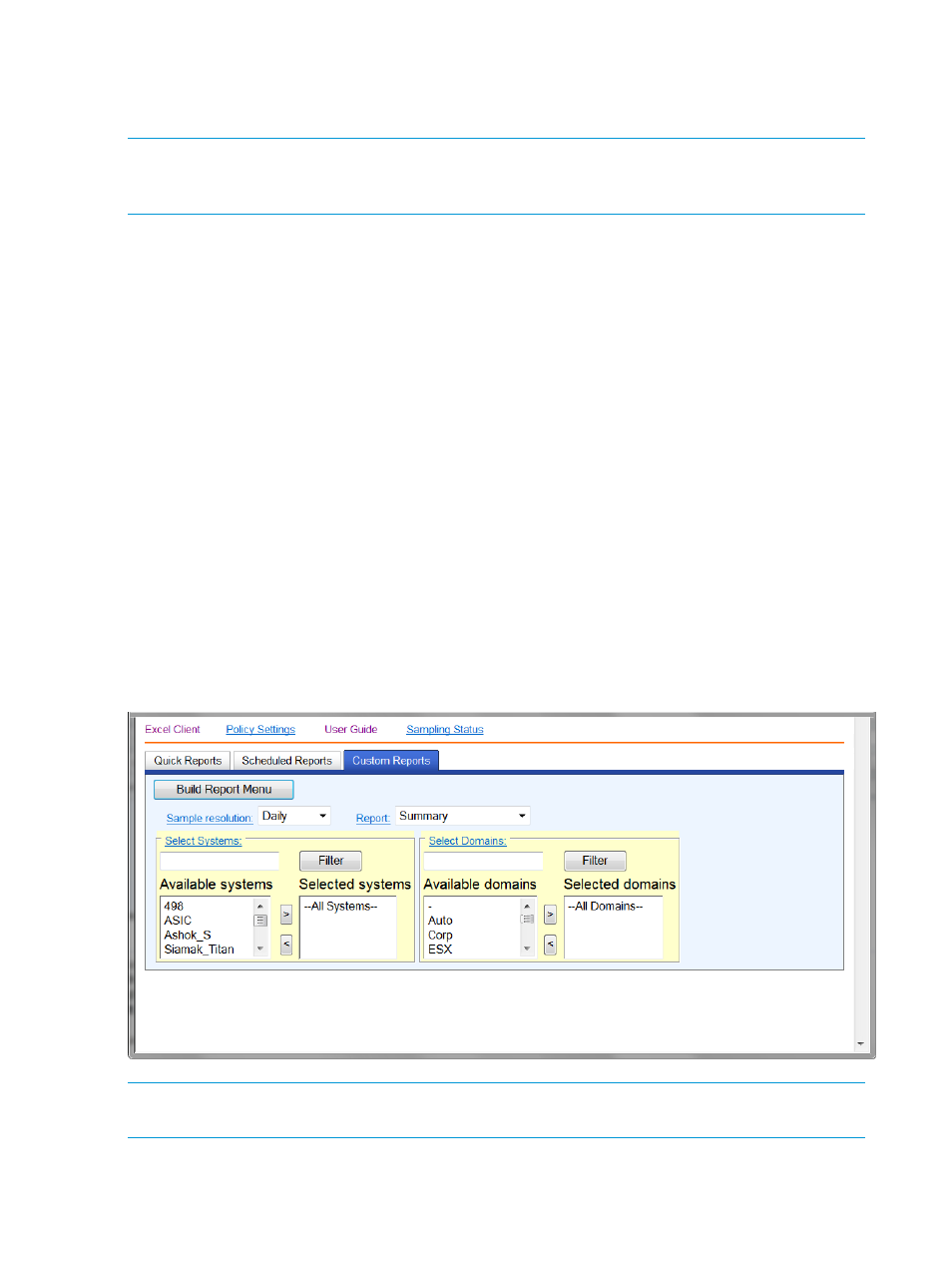
Creating Custom Reports
You can create customized reports by selecting the Custom Reports tab from the Main Menu or by
choosing the Excel Client from the Extras Menu.
NOTE:
The web interface and Excel client for creating custom reports are identical except that
the Excel client charting functions are accessed separately from the main interface and provide
some additional flexibility.
In general, there are two main steps involved in creating a report:
1.
Choose a report, select the sample resolution, select the system(s) and/or domain(s) and click
the Build Report Menu button. This will build the report menu for that report in a new window
(or tab).
2.
Set the appropriate controls in the report menu and click the Generate Report button. The
report will be generated in a new window (or tab).
For more information, see:
“Building the Report Menu” (page 68)
“Generating the Report” (page 70)
“Controls Available by Report” (page 73)
“Format Selection (Web interface only)” (page 94)
Building the Report Menu
The first step in creating a report is to choose the appropriate options for the type of report that
you want to generate.
Figure 25 Custom Reports Window
NOTE:
The layout and placement of controls may vary slightly for the Excel client but operate in
the same manner as described for the web interface.
For more information, see:
68
Accessing and Creating Reports
