Adding custom columns to a data sheet, Creating a custom chart – HP 3PAR System Reporter Software User Manual
Page 104
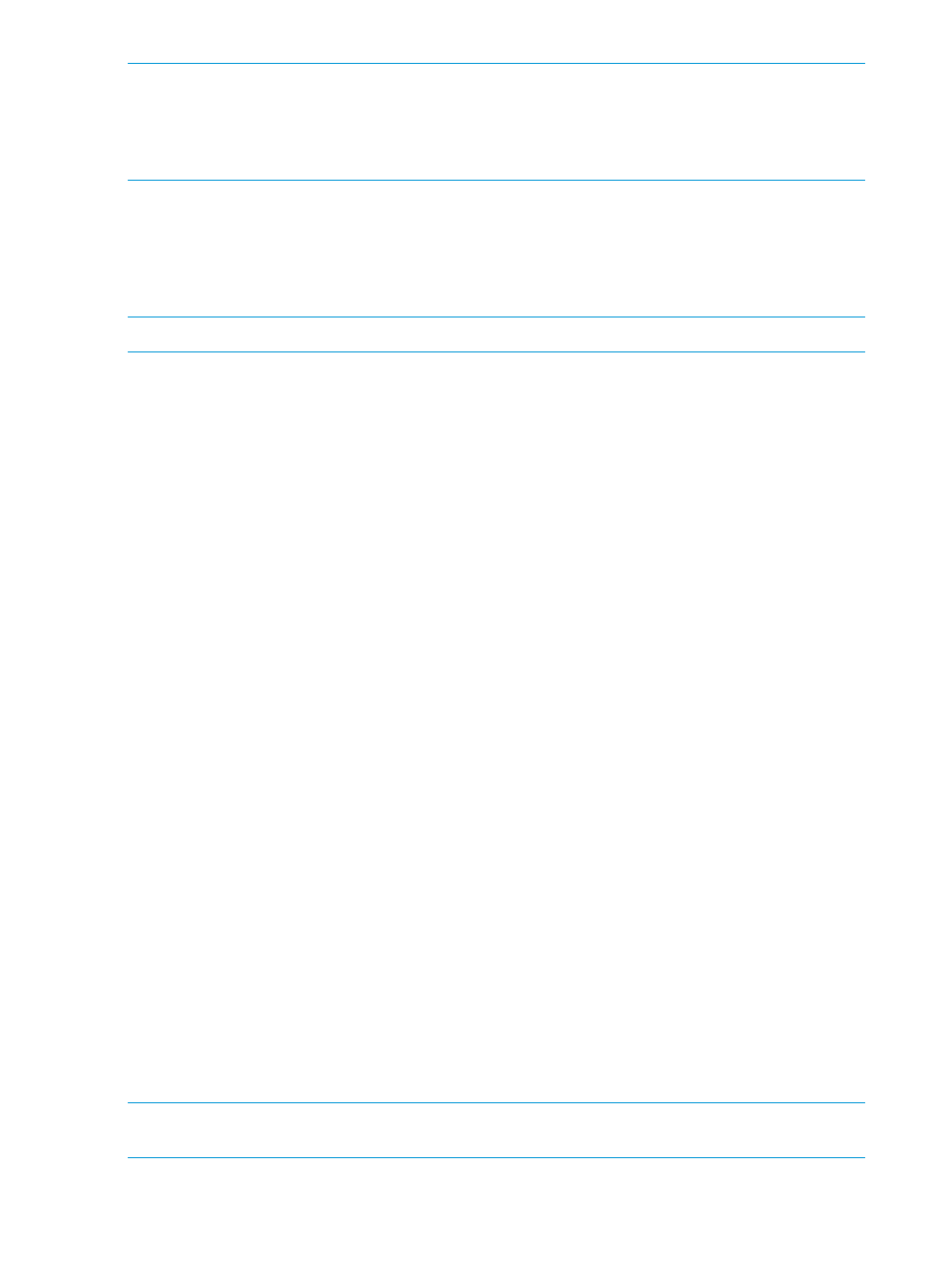
NOTE:
The Visual Basic code for the Excel client is password protected to prevent accidental
modification. For customers who would like to add their own code, the password is “password”.
Please observe caution when considering using another password other than the default, since
subsequent access would not be possible if knowledge of the altered password were to become
unavailable for some reason.
Adding Custom Columns to a Data Sheet
The following instructions illustrate how to add custom columns to a data sheet. In this example,
you will add the custom columns Non-failed spare and Percent spare used to the Dly PDSpace (1)
sheet. In the following section,
“Creating a Custom Chart” (page 104)
, you will create a custom
chart using one of these new columns.
NOTE:
User defined columns can only be added as the last column in the data sheet.
To add custom columns to the Dly PDSpace (1) sheet:
1.
On the PD Space reporting tool sheet, create a chart with data that spans any time range.
The Dly PDSpace (1) sheet is created to hold the data represented in the chart at the bottom
of the PD Space reporting tool sheet.
2.
On the Dly PDSpace (1) sheet, scroll to the first empty cell to the right of Data table. In cell
N52, click and type a new header for Non-failed spare.
3.
Below the new header, in cell N53, click and then add a formula to sum the columns that
have values for spares that are not failed:
=H53+J53+K53
Press ENTER after typing in the formula. A calculated value should appear in cell N53.
4.
Click cell N53 and drag the cell selection down so that the formula is copied to all rows of
the table.
To drag the cell selection down, you must position your pointer over the lower right corner of
the cell and then click and drag. Calculated values should appear in all cells of column N.
5.
In cell O52, click and type a new header for Percent spare used.
6.
Below the new header, in cell O53, add a formula to calculate the percentage of non-failed
spare space that is used:
=IF(N53>0,H53/N53*100,0)
Press ENTER after typing in the formula. A calculated value should appear in cell O53.
7.
Click cell O53 and drag the cell selection down so that the formula is copied to all rows of
the table.
To drag the cell selection down, you must position your pointer over the lower right corner of
the cell and then click and drag. Calculated values should appear in all cells of column O.
On the PDSpace Time Data sheet, the newly added columns are appropriately resized and
populated with values that reflect the most recent query results.
Creating a Custom Chart
After adding custom columns to a data sheet, you can use those columns to create custom charts.
The following instructions illustrate how to create a custom chart from one of the custom Dly PDSpace
(1) sheet columns you added in
“Adding Custom Columns to a Data Sheet” (page 104)
NOTE:
The following example uses the XY chart type, which works well for High-Res, Daily, and
Hourly resolutions (see
). Other chart types may not work as expected.
For Excel 2003:
104 Accessing and Creating Reports
