Installing or upgrading the system reporter tools, Installing or, Installing or upgrading system – HP 3PAR System Reporter Software User Manual
Page 44: Installing or upgrading the system reporter
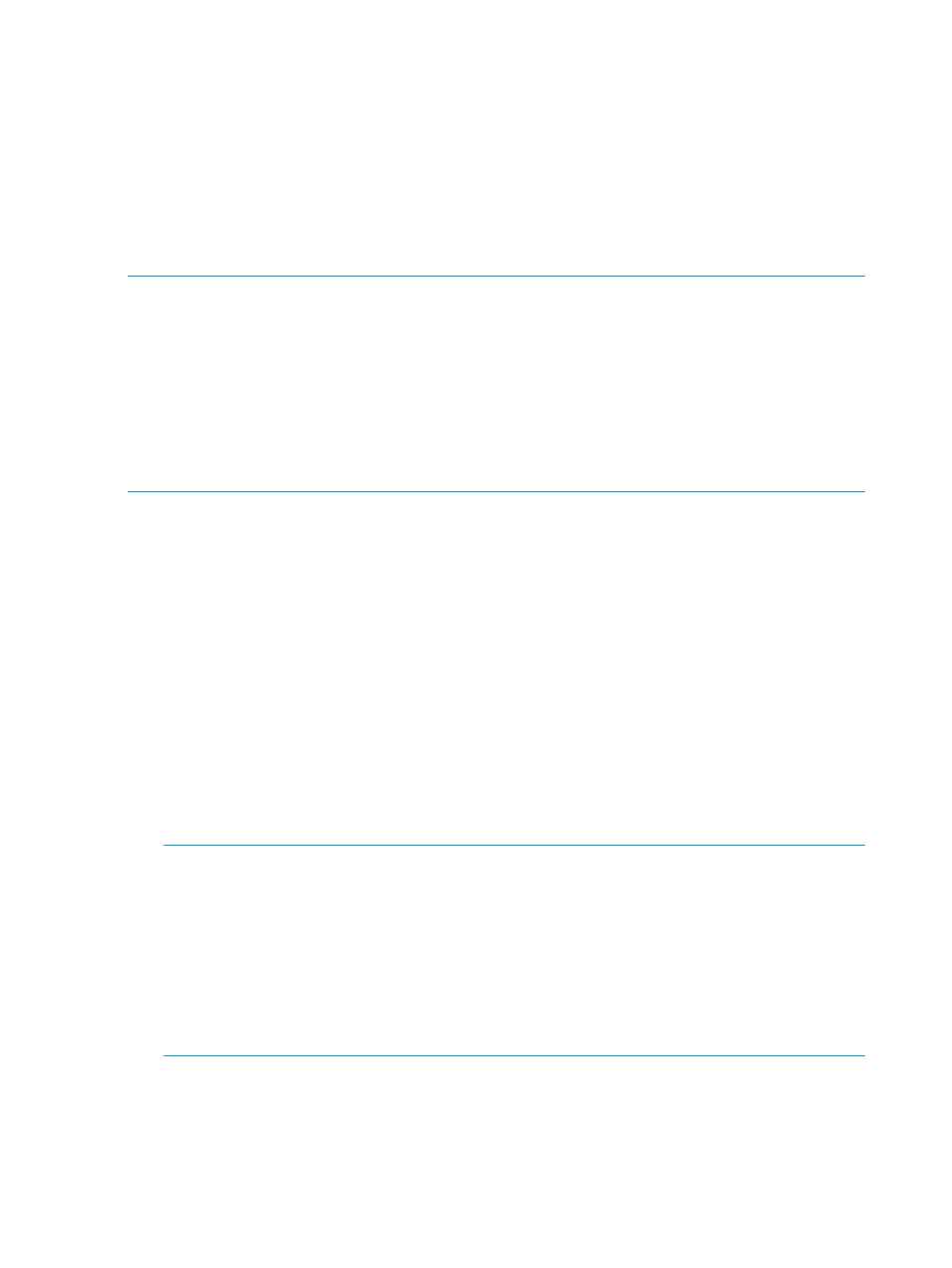
Installing or Upgrading the System Reporter Tools
You have several options for installing the HP 3PAR System Reporter tools, depending on whether
you choose to use the SQLite database (the default), or one of the other optional databases.
If you are using Microsoft SQL Server, MySQL or Oracle for your database, before installing the
HP 3PAR System Reporter tools you must install and configure the database as described in:
•
“Installing and Setting Up the Microsoft SQL Server Database (Optional)” (page 34)
•
“Installing and Setting Up the MySQL Database (Optional)” (page 39)
•
“Setting Up the Oracle Database (Optional)” (page 42)
NOTE:
•
Before installing System Reporter tools, ensure that you have installed Apache HTTP Server as
described in
“Optional Components” (page 30)
provides a visual
representation of the installation process for a new installation that is described in detail in
the following sections.
•
If you upgrade System Reporter from an earlier supported version to SR 3.1 MU2 or later,
then the storage system that is configured in an older version of System Reporter does not
work in the new version. You must manually remove all configured storage systems from the
Remove InServ screen, and add them again from the Add InServ screen.
There are different procedures for installing or upgrading System Reporter tools on Windows and
Linux. For Windows, see
“Installing or Upgrading System Reporter Tools on Windows” (page 44)
for Linux, see
“Installing System Reporter Tools on Linux” (page 47)
.
Installing or Upgrading System Reporter Tools on Windows
Install the HP 3PAR System Reporter tools on Windows as follows:
1.
Insert the HP 3PAR System Reporter Software CD into your CD-ROM drive and open the file.
installer.exe
The System Reporter Installer window opens.
2.
If the installer detects a previous System Reporter installation, it will initialize the settings for
the installation to the existing settings instead of the default settings and include an Upgrade
button.
Click the Upgrade button to keep the existing settings and skip to step 10.
Click the Next button to step through each of the settings as described in the following steps.
NOTE:
HP 3PAR System Reporter upgrade is supported from previous two versions only. If
your System Reporter software is at a version lower than 2.9, then upgrade the software to
version 2.9 or 3.1 and install 3.1 MU2.
If the installer detects a previous version of System Reporter, it will pop up a window at this
point. If the compactdb process is running, the popup will advise you to wait for the
compaction to complete and perform the upgrade later. It will not provide an option to stop
the previous installation since terminating a compactdb prematurely causes problems with
the database for MySQL. If compactdb is not running, the popup window asks for permission
to stop the previous installation before proceeding with the new installation.
3.
When prompted, use the Browse... button to select and enter the full path to the HP 3PAR OS
CLI executable cli.exe (if it is different from the default) then click Next.
4.
When prompted, use the Browse... button to select and enter the full path to the location where
you installed Apache HTTP Server (if it is different from the default) then click Next.
44
Installation, Configuration, Update, and Removal
