Visually inspect the toner cartridge, Check paper and the printing environment, Use paper that meets hp specifications – HP LaserJet Enterprise 500 Color MFP M575 User Manual
Page 254: Internal print-quality-test pages
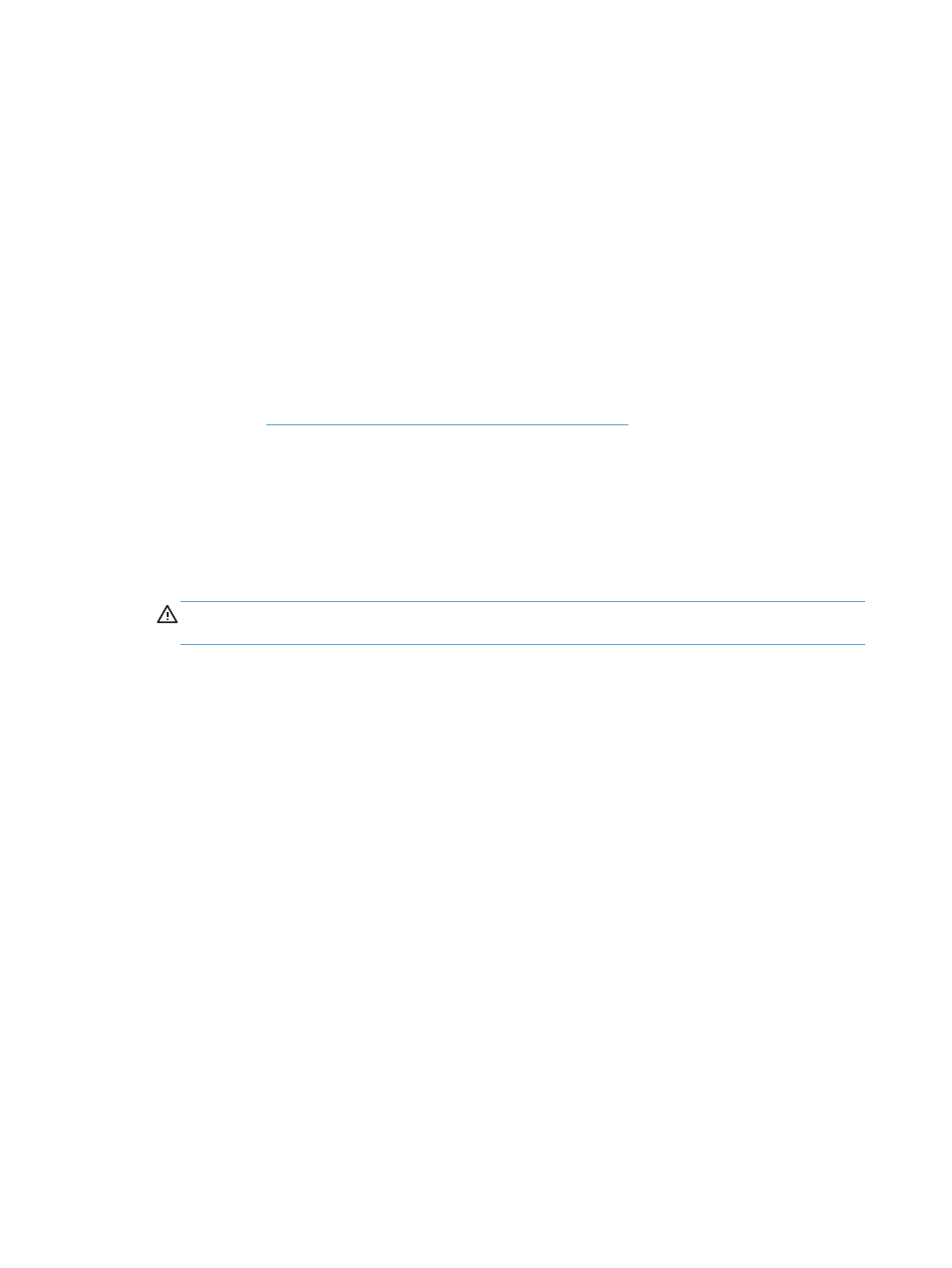
Internal print-quality-test pages
Use the print-quality-troubleshooting pages to help diagnose and solve color print-quality problems.
1.
From the Home screen on the product control panel, scroll to and touch the
Administration
button.
2.
Open the following menus:
●
Troubleshooting
●
Print Quality Pages
●
PQ Troubleshooting Pages
3.
Touch the
button. The product prints several print-quality troubleshooting pages.
4.
To use the pages to solve the problem, follow the instructions on the print-quality troubleshooting
Visually inspect the toner cartridge
1.
Remove the toner cartridge from the product, and verify that the sealing tape has been removed.
2.
Check the memory chip for damage.
3.
Examine the surface of the green imaging drum on the toner cartridge.
CAUTION:
Do not touch the imaging drum. Fingerprints on the imaging drum can cause print-
quality problems.
4.
If you see any scratches, fingerprints, or other damage on the imaging drum, replace the toner
cartridge.
5.
If the imaging drum does not appear to be damaged, rock the toner cartridge gently several times
and reinstall it. Print a few pages to see if the problem has resolved.
Check paper and the printing environment
Use paper that meets HP specifications
Use different paper if you are having any of the following problems:
●
The printing is too light or seems faded in areas.
●
Specks of toner are on the printed pages.
●
Toner is smearing on the printed pages.
●
Printed characters seem misformed.
●
Printed pages are curled.
240
Chapter 10 Solve problems
ENWW
