HP LaserJet Enterprise 500 Color MFP M575 User Manual
Page 11
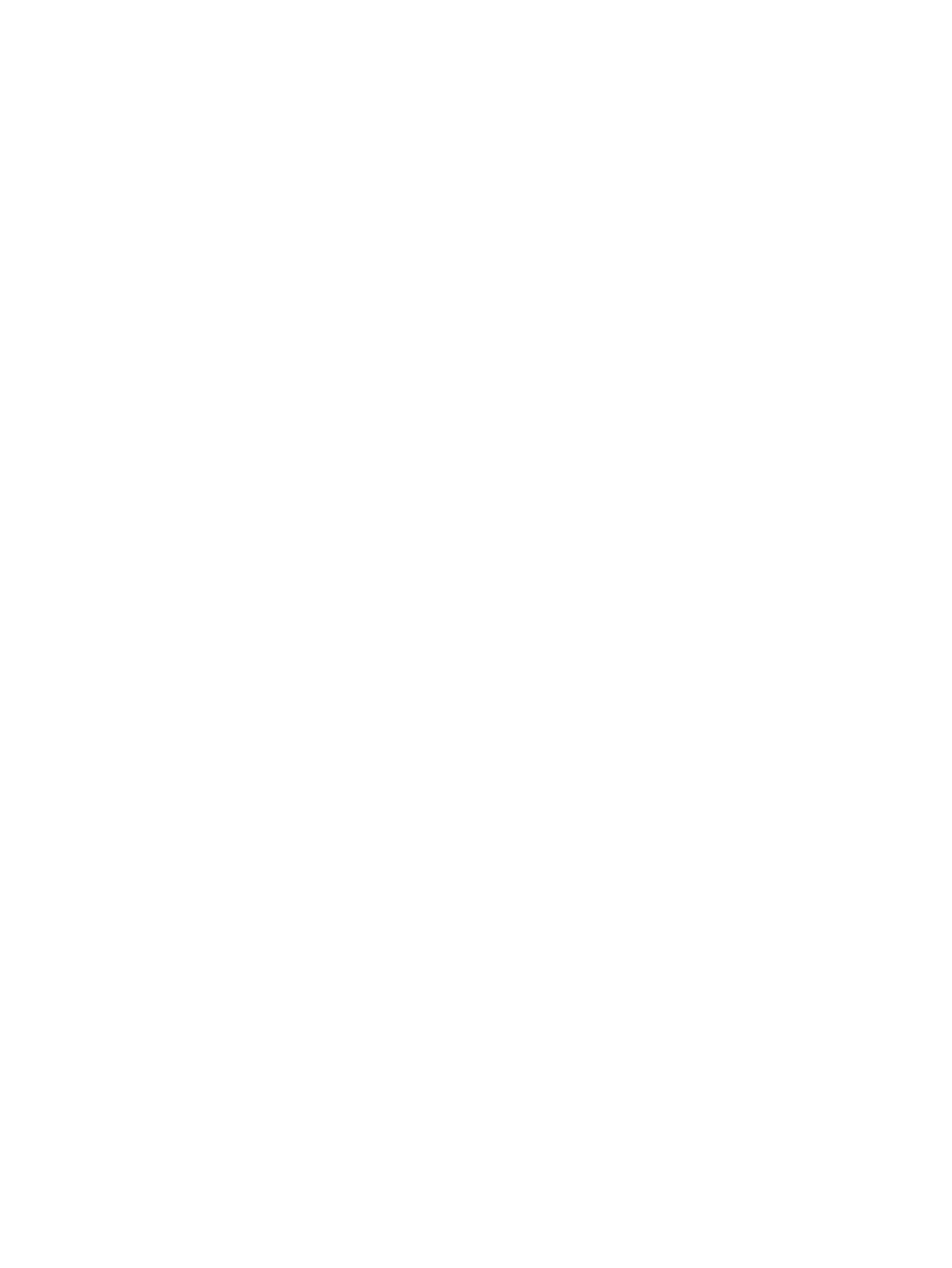
Solve problems checklist ....................................................................................................... 216
Factors that affect product performance .................................................................................. 218
Restore factory-set defaults ..................................................................................................... 219
Control-panel help ................................................................................................................ 220
Paper feeds incorrectly or becomes jammed ............................................................................ 221
The product does not pick up paper ........................................................................ 221
The product picks up multiple sheets of paper ........................................................... 221
The document feeder jams, skews, or picks up multiple sheets of paper ....................... 222
Prevent paper jams ................................................................................................ 222
Auto-navigation for clearing jams ............................................................................ 223
Jam locations ........................................................................................................ 223
Clear jams in the document feeder .......................................................................... 224
Clear jams in the output bin area ............................................................................ 226
Clear jams in Tray 1 .............................................................................................. 227
Clear jams in Tray 2 .............................................................................................. 229
Clear jams in the right door .................................................................................... 230
Clear jams in optional Tray 3 ................................................................................. 234
Clear jams in the lower right door (Tray 3) ............................................................... 235
Change jam recovery ........................................................................................................... 236
Improve print quality ............................................................................................................. 237
Check the toner-cartridge status .............................................................................. 238
Calibrate the product to align the colors .................................................................. 239
Print a cleaning page ............................................................................................ 239
Internal print-quality-test pages ................................................................................ 240
Visually inspect the toner cartridge .......................................................................... 240
Check paper and the printing environment ............................................................... 240
Use paper that meets HP specifications ..................................................... 240
Check the environment ............................................................................ 241
Adjust color settings (Windows) .............................................................................. 241
Try a different print driver ....................................................................................... 242
Set the individual tray alignment ............................................................................. 244
Check the scanner glass for dirt or smudges ............................................................. 245
Calibrate the scanner ............................................................................................ 246
Check the paper settings ........................................................................................ 247
ENWW
ix
