Manual color options, Match colors, Manual color options match colors – HP LaserJet Enterprise 500 Color MFP M575 User Manual
Page 116
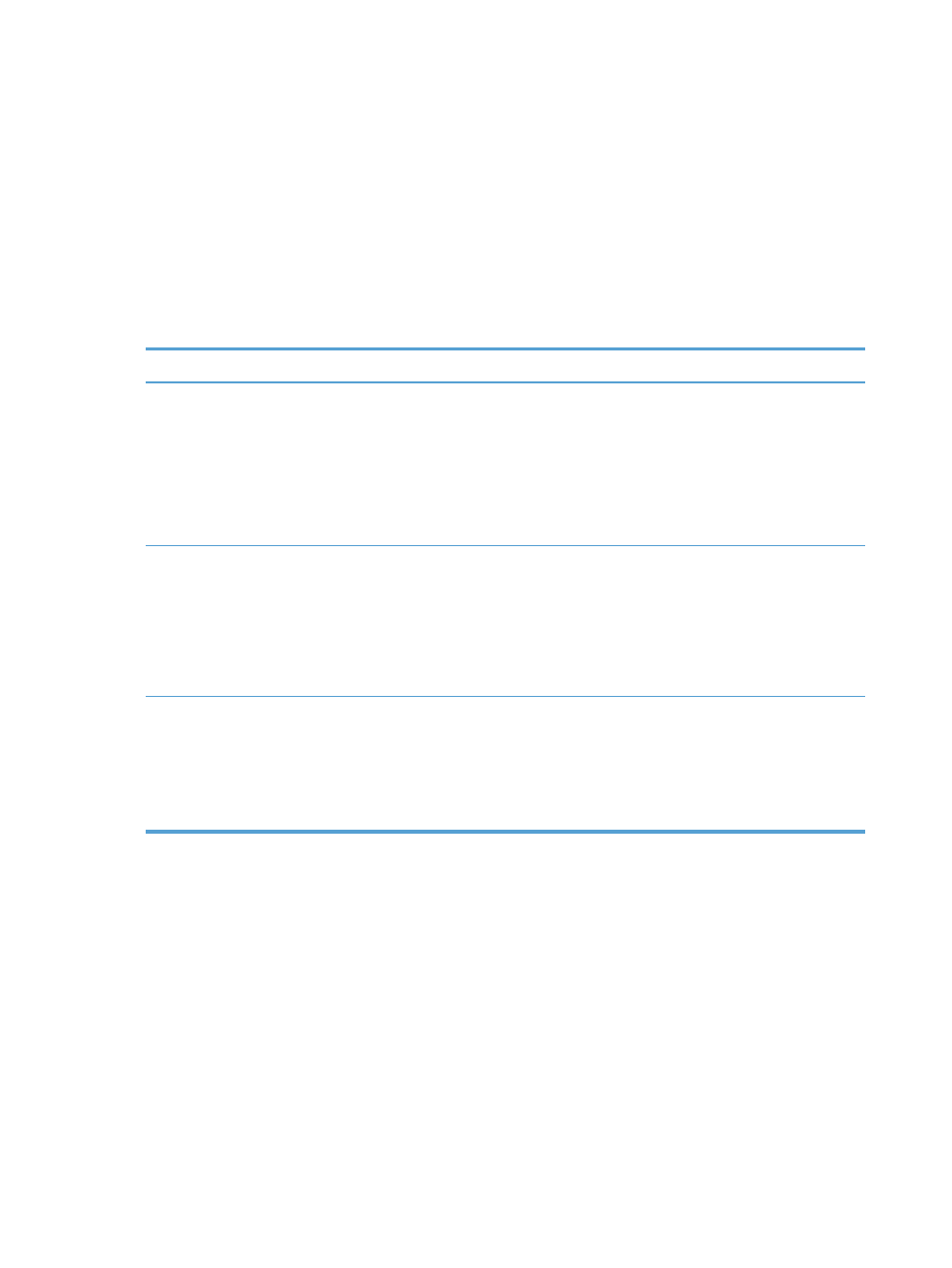
4.
Click the HP EasyColor check box to clear it.
5.
Open the Advanced settings.
6.
Adjust the individual settings for text, graphics, and photographs.
7.
Click the Print button.
Manual color options
Use manual color options to adjust the Neutral Grays, Halftone, and Edge Control options for
text, graphics, and photographs.
Setting description
Setting options
Edge Control
The Edge Control setting determines the rendering
of edges. Edge control has two components:
adaptive halftoning and trapping. Adaptive
halftoning increases edge sharpness. Trapping
reduces the effect of color-plane misregistration by
overlapping the edges of adjacent objects slightly.
●
Off turns off both trapping and adaptive halftoning.
●
Light sets trapping at a minimal level. Adaptive halftoning is on.
●
Normal sets trapping at a medium level. Adaptive halftoning is
on.
●
Maximum is the most aggressive trapping setting. Adaptive
halftoning is on.
Halftone
Halftone options affect color output clarity and
resolution.
●
Smooth provides better results for large, solid-filled print areas
and enhances photographs by smoothing color gradations. Select
this option when uniform and smooth area fills are important.
●
Detail is useful for text and graphics that require sharp
distinctions among lines or colors, or images that contain a
pattern or a high level of detail. Select this option when sharp
edges and small details are important.
Neutral Grays
The Neutral Grays setting determines the method
for creating gray colors used in text, graphics, and
photographs.
●
Black Only generates neutral colors (grays and black) by using
only black toner. This guarantees neutral colors without a color
cast. This setting is best for documents and grayscale viewgraphs.
●
4-Color generates neutral colors (grays and black) by combining
all four toner colors. This method produces smoother gradients
and transitions to other colors, and it produces the darkest black.
Match colors
The process of matching product output color to a computer screen is quite complex because printers
and computer monitors use different methods of producing color. Monitors display colors by light pixels
using an RGB (red, green, blue) color process, but printers print colors using a CMYK (cyan, magenta,
yellow, and black) process.
Several factors can influence the ability to match printed colors to those on a monitor. These factors
include:
●
Paper
●
Printer colorants (inks or toners for example)
102
Chapter 5 Print
ENWW
