Product reports – HP LaserJet Enterprise 500 Color MFP M575 User Manual
Page 23
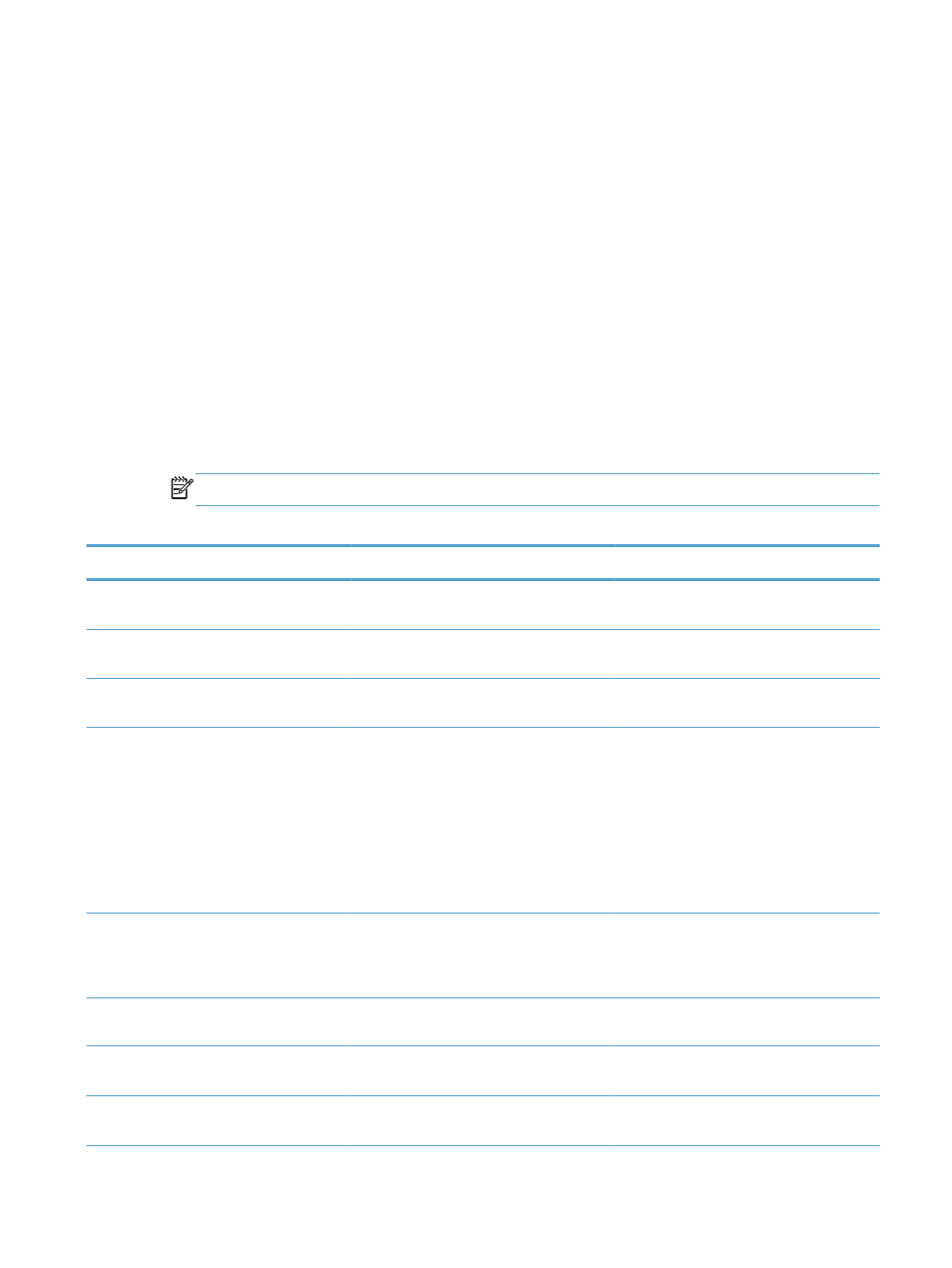
Product reports
Product reports provide details about the product and its current configuration. Use the following
procedure to print or view the reports:
1.
From the Home screen on the product control panel, scroll to and touch the
Administration
button.
2.
Open the
Reports
menu.
3.
Select one of the report categories:
●
Configuration/Status Pages
●
Fax Reports
(fax models only)
●
Other Pages
4.
Select the name of the report you want to review, and then touch the
button to print it or
touch the
View
button to review the settings on the control-panel display.
NOTE:
Some pages do not have the
View
option.
Table 1-1
Reports menu
First level
Second level
Description
Configuration/Status Pages
Administration Menu Map
Shows the structure of the
Administration
menu.
Current Settings Page
Shows the current settings for each option in
the
Administration
menu.
Configuration Page
Shows the product settings and installed
accessories.
Supplies Status Page
Shows the approximate remaining life for the
supplies; reports statistics on total number of
pages and jobs processed, serial number,
page counts, and maintenance information.
HP provides approximations of the
remaining life for the supplies as a customer
convenience. The actual remaining supply
levels might be different than the
approximations provided.
Usage Page
Shows a count of all paper sizes that have
passed through the product; lists whether
they were simplex, duplex, monochrome, or
color; and reports the page count.
File Directory Page
Shows the file name and folder name for files
that are stored in the product memory.
Web Services Status Page
Shows the detected Web Services for the
product.
Color Usage Job Log
Shows the color-usage statistics for the
product.
ENWW
Product reports
9
