Control panel, Control-panel home screen – HP LaserJet Enterprise 500 Color MFP M575 User Manual
Page 20
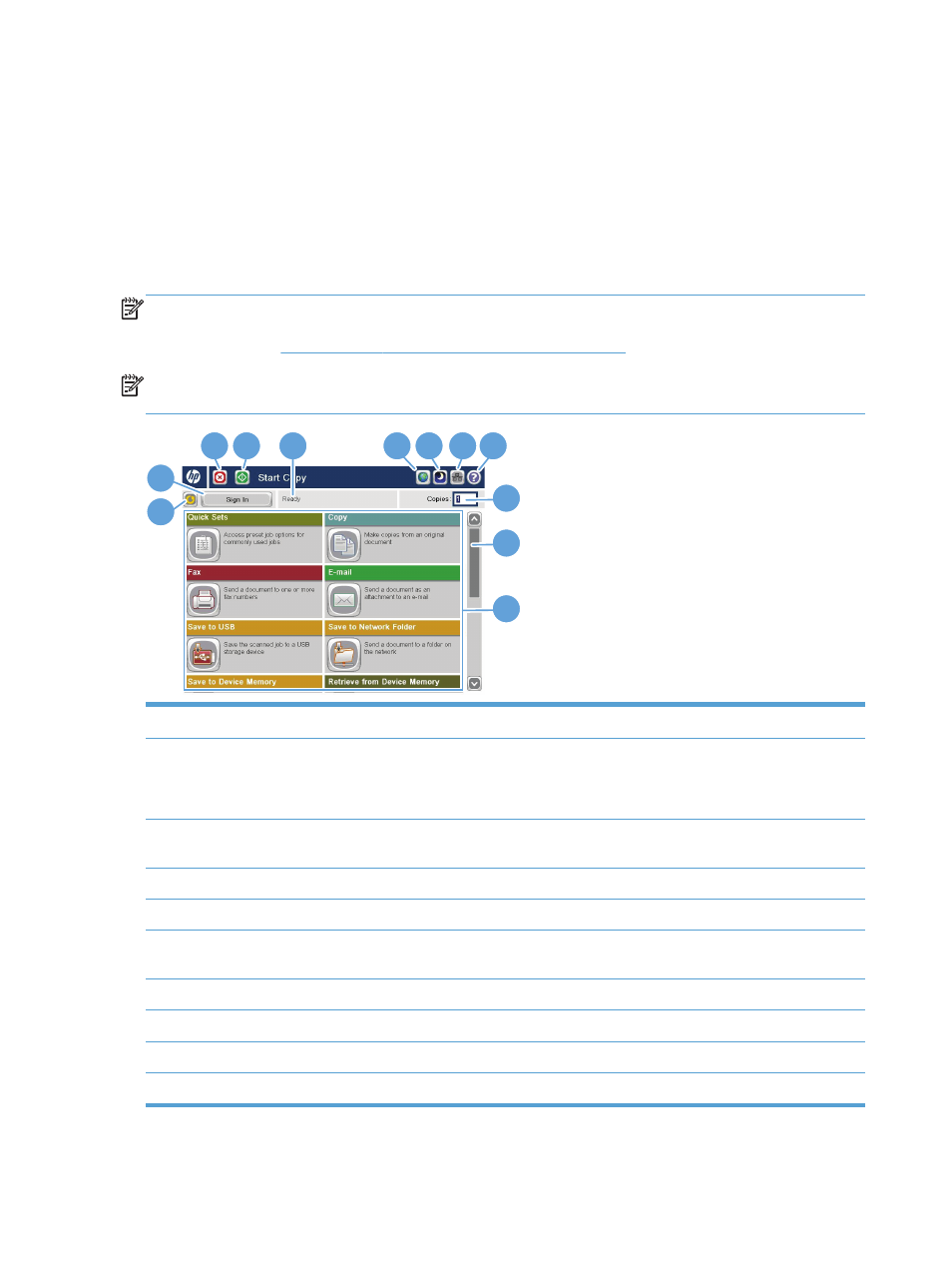
Control panel
Control-panel Home screen
The Home screen provides access to the product features and indicates the current status of the product.
You can return to the Home screen at any time by pressing the Home button on the right side of the
product control panel.
NOTE:
HP regularly updates features that are available in the product firmware. To take advantage
of the most current features, upgrade the product firmware. To download the most recent firmware
upgrade file, go
NOTE:
The features that appear on the Home screen can vary, depending on the product
configuration.
1
2
3
6 7 8 9
4
5
10
11
12
1
Refresh button
Touch the Refresh button to clear changes and restore the default settings.
2
Sign In
or
Sign Out
Touch the
Sign In
button to access secured features.
Touch the
Sign Out
button to sign out of the product if you have signed in for access to
secured features. After you sign out, the product restores all options to the default settings.
3
Stop button
Touch the Stop button to pause the current job. The
Job Status
screen opens, and then you can
cancel or continue the job.
4
Start button
Touch the Start button to start a copy job.
5
Product status
The status line provides information about the overall product status.
6
Language Selection
button
Touch the Language Selection button to select the language for the control-panel display.
7
Sleep button
Touch the Sleep button to put the product into Sleep mode.
8
Network button
Touch the Network button to find information about the network connection.
9
Help button
Touch the Help button to open the embedded help system.
10
Copies
field
The
Copies
field indicates the number of copies that the product is set to make.
6
Chapter 1 Product introduction
ENWW
