Handle the print cartridges, Replace the print cartridges – HP PSC 2350 All-in-One Printer User Manual
Page 85
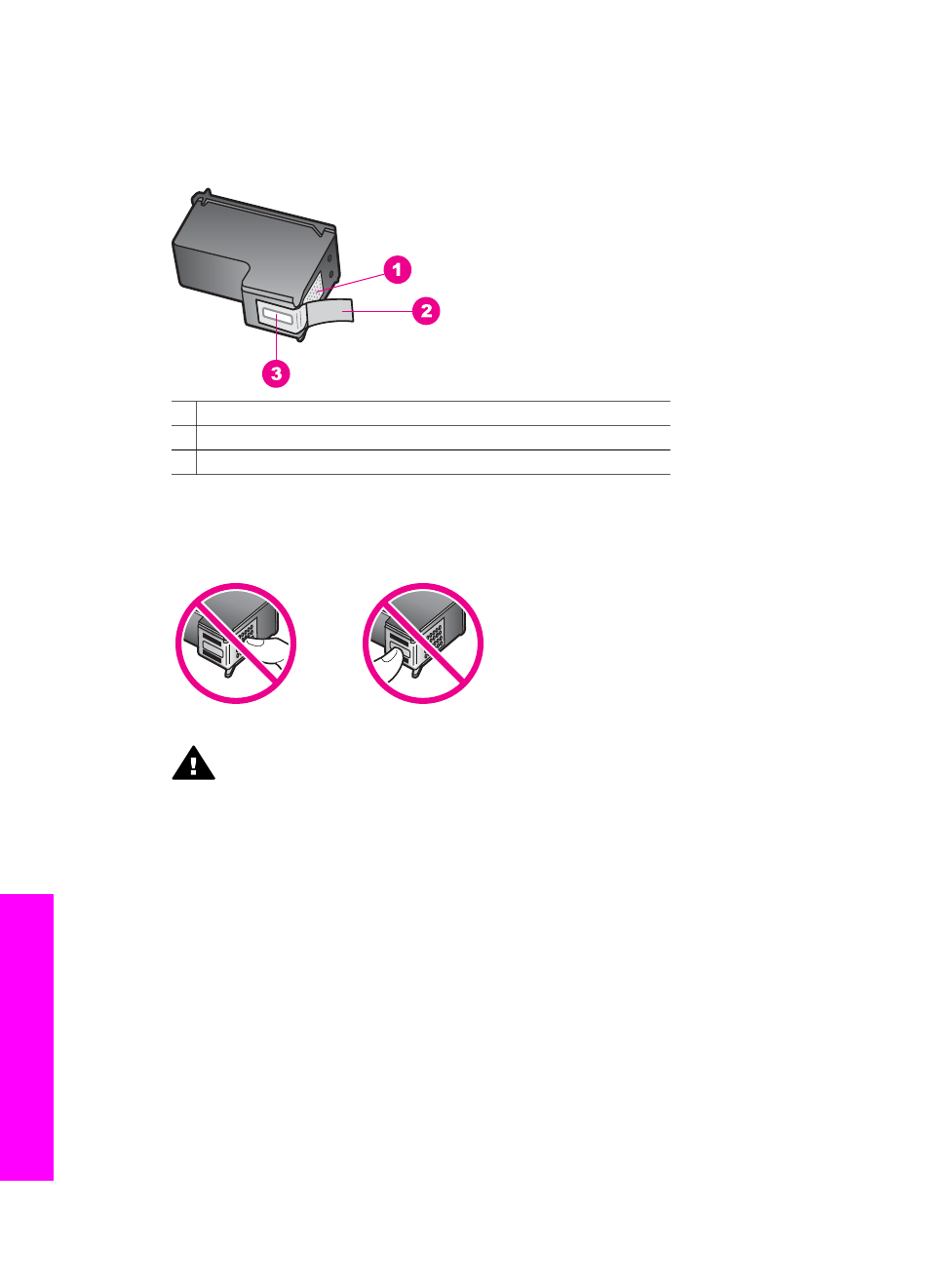
Handle the print cartridges
Before you replace or clean a print cartridge, you should know the part names and how
to handle the print cartridges.
1 Copper-colored contacts
2 Plastic tape with pink pull tab (must be removed before installing)
3 Ink nozzles under tape
Hold the print cartridges by their black plastic sides, with the label on top. Do not touch
the copper-colored contacts or the ink nozzles.
Warning
Be careful not to drop the print cartridges. This can damage them,
making them unusable.
Replace the print cartridges
When the ink level for the print cartridge is low, a message appears on the color
graphics display.
Note
You can also check the ink levels by using the HP Director that came with the
HP Image Zone software on your computer. For more information, see
.
When you receive a low-ink warning message on the color graphics display, make sure
you have a replacement print cartridge available. You should also replace the print
cartridges when you see faded text or if you experience print quality issues related to
the print cartridges.
Tip
You can also use these instructions to replace the black print cartridge with a
photo print cartridge for printing high-quality color photos.
To find out the reorder number for all the print cartridges that your HP all-in-one
supports, see
. To order print cartridges for your HP all-in-one, go
Chapter 12
82
HP PSC 2350 series all-in-one
Maintain your
HP
all-in-one
