HP PSC 2350 All-in-One Printer User Manual
Page 56
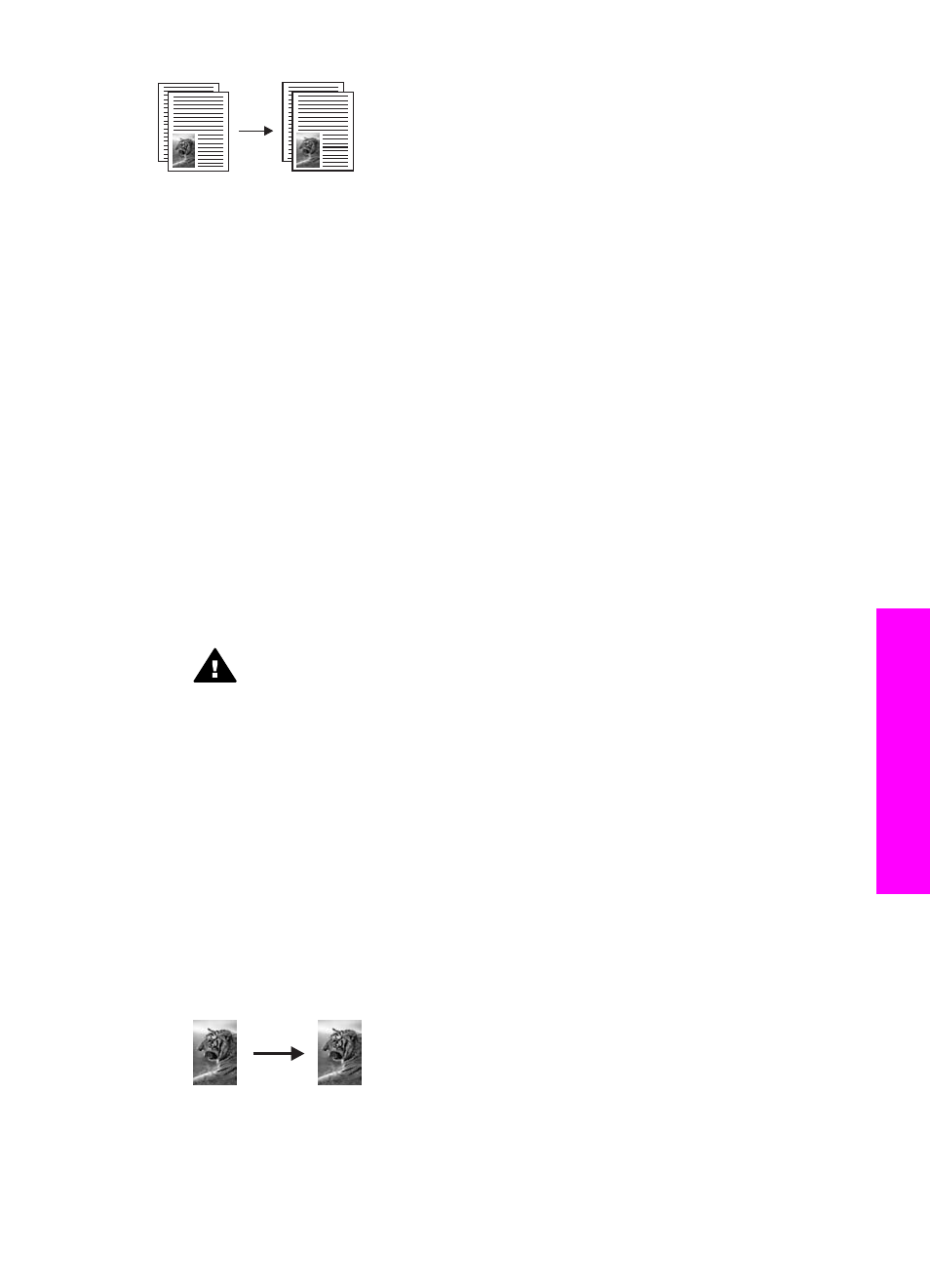
To copy a two-page document from the control panel
1
Make sure you have paper loaded in the paper tray.
2
Load the first page of your original face down on the right front corner of the glass.
3
Press
Copy
, if not already lit.
4
Press
Start Copy Black
.
5
Remove the first page from the glass and load the second page.
6
Press
Start Copy Black
.
Make a 10by 15cm (4by 6inch) borderless copy of a photo
For the best quality when copying a photo, load photo paper in the paper tray and
change your copy settings for the correct paper type and photo enhancement. You
might also want to use the photo print cartridge for superior print quality. With the tri-
color and photo print cartridges installed, you have a six-ink system. For more
information, see
To copy a photo from the control panel
1
Load 10 by 15 cm (4 by 6 inch) photo paper in the paper tray.
Warning
In order to make a borderless copy, you must have photo paper
(or other specialty paper) loaded. If the HP all-in-one detects plain paper in
the input tray, it will not make a borderless copy. Instead, your copy will
have borders.
2
Load your original photo face down on the right front corner of the glass.
Position the photo on the glass so the long edge of the photo is along the front
edge of the glass.
3
Press
Copy Menu
.
This displays the
Copy Menu
.
4
Press 2, and then press 3.
This displays the
Reduce/Enlarge
menu, and then selects
Fill Entire Page
.
5
Press
Start Copy Color
.
The HP all-in-one makes a 10 by 15 cm (4 by 6 inch) borderless copy of your
original photo, as shown below.
User Guide
53
Use
the
copy
features
