Use the slide show feature, View or print photos in a slide show – HP PSC 2350 All-in-One Printer User Manual
Page 50
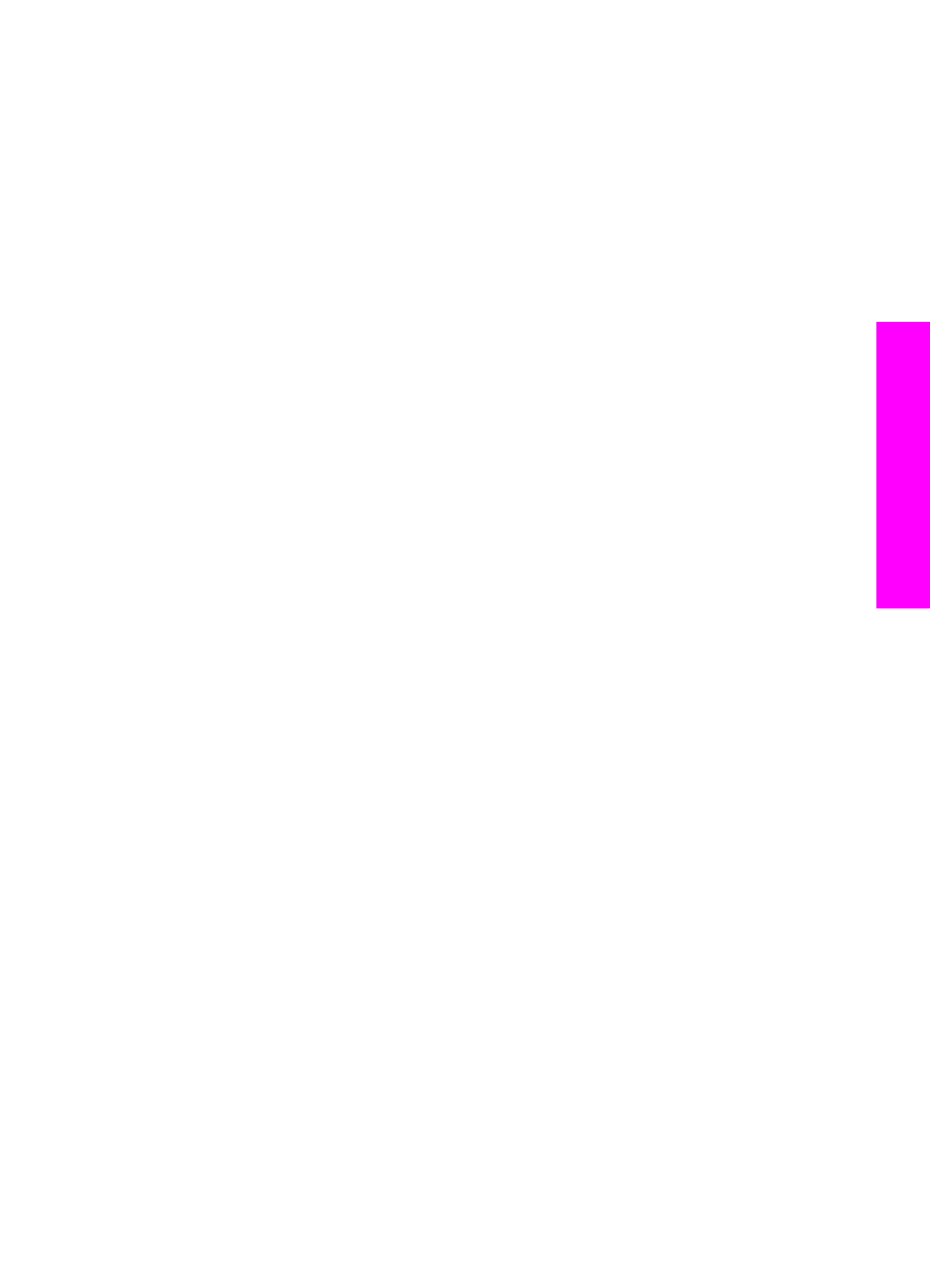
Note
Not all digital cameras allow you to tag your photos for printing. See your digital
camera documentation to see if it supports DPOF. Your HP all-in-one supports
DPOF file format 1.1.
When you print camera-selected photos, the HP all-in-one print settings do not apply;
the settings in the DPOF file for photo layout and number of copies override those of
your HP all-in-one.
The DPOF file is stored by the digital camera on a memory card and specifies the
following information:
●
Which photos to print
●
The quantity of each photo to print
●
Rotation applied to a photo
●
Cropping applied to a photo
●
Index printing (thumbnails of selected photos)
To print camera-selected photos
1
Insert the memory card into the appropriate slot on your HP all-in-one. If there are
DPOF-tagged photos, the
Print DPOF Photos
prompt appears on the color
graphics display.
2
Do one of the following:
–
Press
1
to print all DPOF-tagged photos on the memory card.
–
Press
2
to bypass DPOF printing.
Use the slide show feature
You can use the
Slide Show
option on the
Photo Menu
to view all the photos on a
memory card as a slide show.
View or print photos in a slide show
You can view or print photos displayed in a slide show using the Slide Show feature of
the HP all-in-one.
To view a slide show
1
Insert the memory card into the appropriate slot on your HP all-in-one.
The status light next to the memory card slots lights up.
2
In the Photo area, press
Photo Menu
to display the
Photo Menu
.
3
Press
3
to start the slide show.
4
Press
Cancel
to end the slide show.
To print the currently displayed photo in a slide show
1
When the photo you want to print appears on the color graphics display, press
Cancel
to cancel the slide show.
2
In the Photo area, press
Print Photos
to print the photo using the current settings.
User Guide
47
Memory
Card and PictBridge
