HP PSC 2350 All-in-One Printer User Manual
Page 102
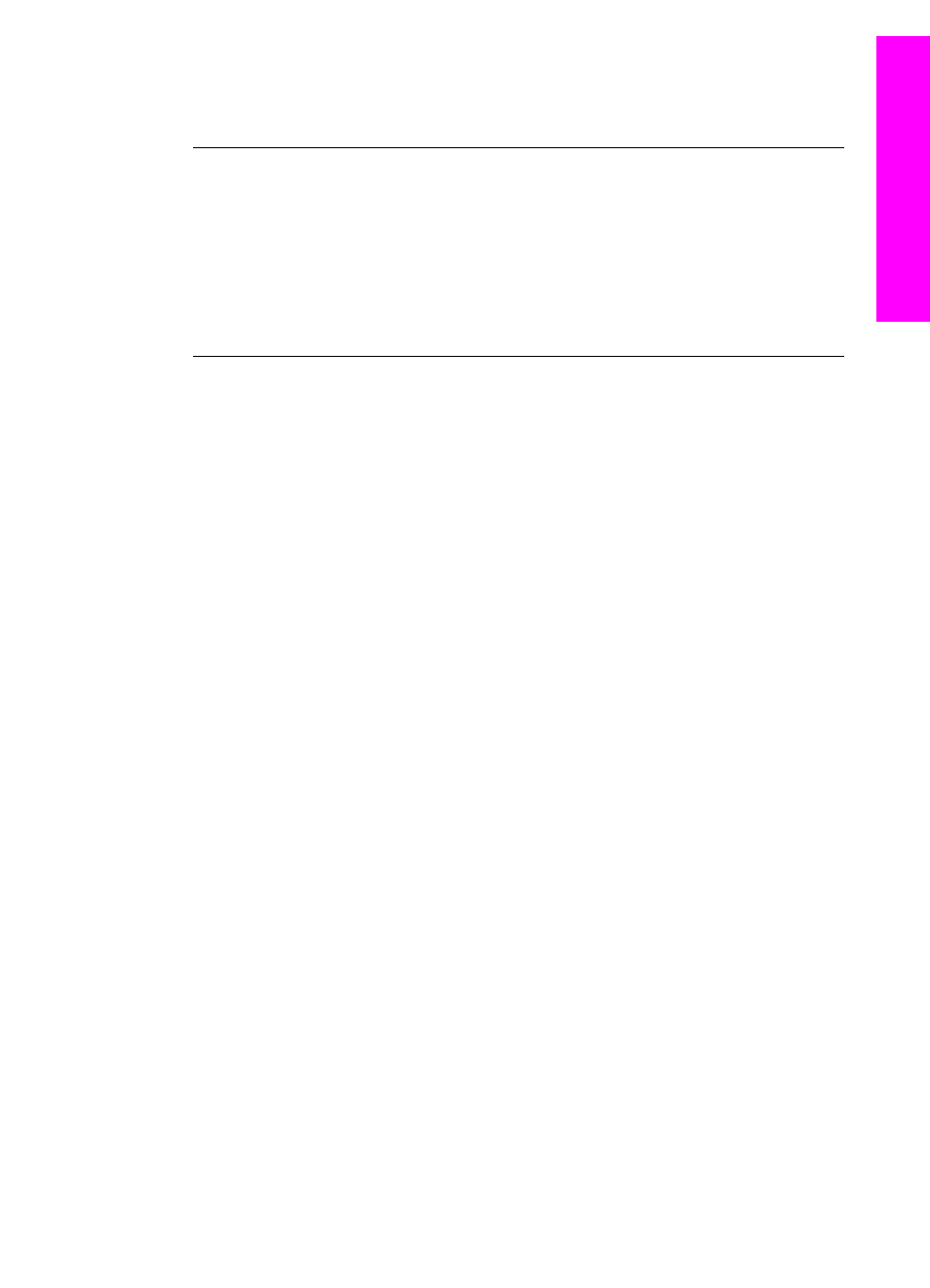
Reinsert the print cartridges and verify that they are fully inserted and locked in
place.
Cause
The contacts on the print cartridge are not touching the contacts in the print
carriage.
Solution
Remove and then reinsert the print cartridges. Verify that they are fully inserted and
locked in place.
Cause
The print cartridge or sensor is defective.
Solution
Contact HP Support. Go to
your
country/region, and then click Contact HP for information on calling for technical
support.
The HP all-in-one does not print
Solution
If your HP all-in-one and computer are not communicating with each other, try the
following:
●
Check the USB cable. If you are using an older cable, it might not be working
properly. Try connecting it to another product to see if the USB cable works. If
you experience problems, the USB cable might need to be replaced. Also
verify that the cable does not exceed 3 meters (9.8 feet) in length.
●
Make sure your computer is USB ready. Some operating systems, such as
Windows 95 and Windows NT, do not support USB connections. Check the
documentation that came with your operating system for more information.
●
Check the connection from your HP all-in-one to your computer. Verify that the
USB cable is securely plugged into the USB port on the back of your HP all-
in-one. Make sure the other end of the USB cable is plugged into a USB port
on your computer. After the cable is connected properly, turn your HP all-in-
one off and then on again.
User Guide
99
Troubleshooting
information
