Copy a faded original – HP PSC 2350 All-in-One Printer User Manual
Page 59
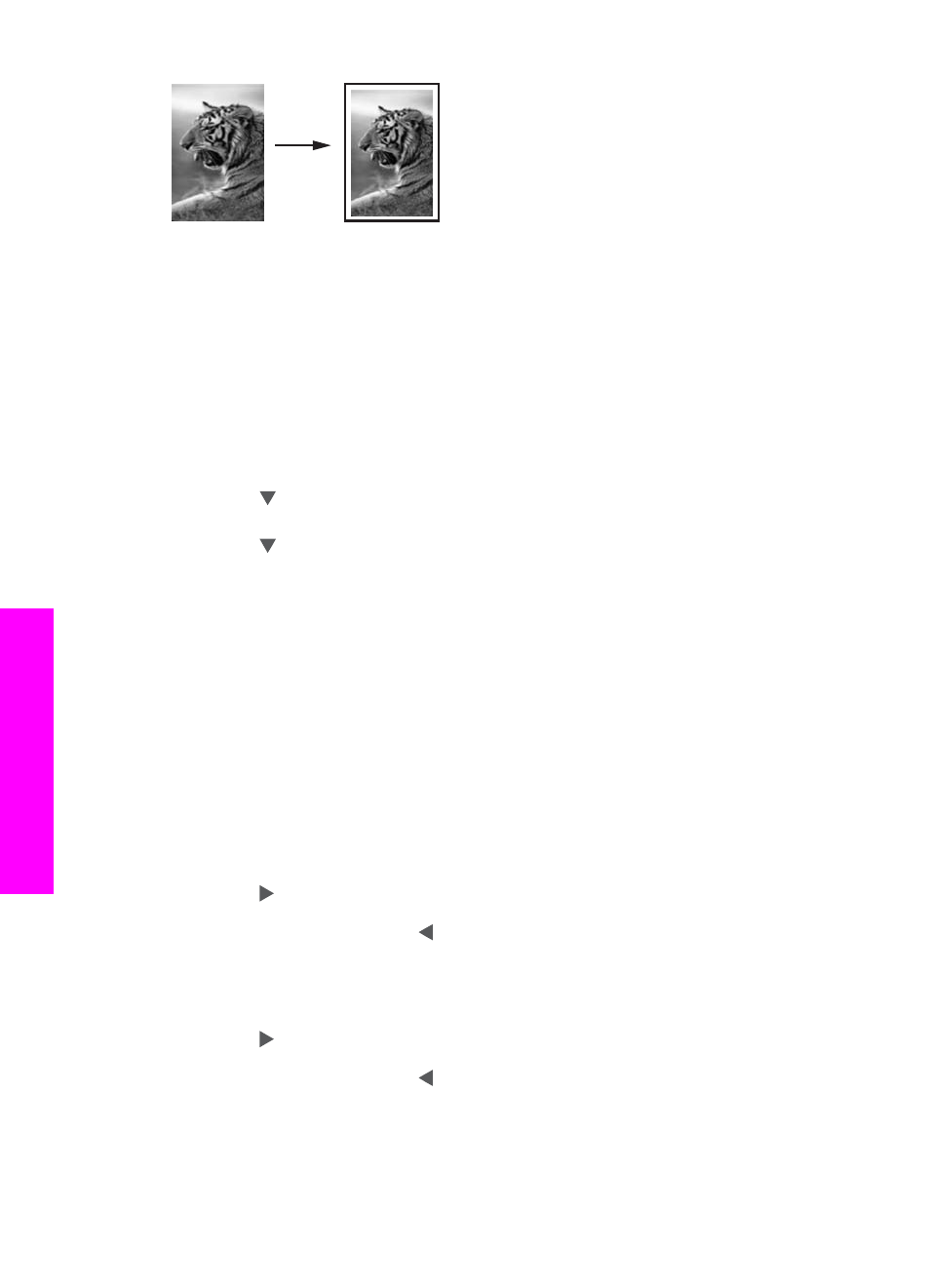
Tip
You can also use
Fit to Page
to enlarge a small photo to fit within the printable
area of a full-size page. In order to do this without changing the proportions of the
original or cropping the edges, the HP all-in-one might leave an uneven amount of
white space around the edges of the paper.
To resize a document from the control panel
1
Make sure you have paper loaded in the paper tray.
2
Load your original face down on the right front corner of the glass.
3
Press
Copy Menu
, and then press
3
.
This displays the
Copy Menu
and then selects
Paper Size
.
4
Press to highlight
Letter
or
A4
, as appropriate, and then press
OK
.
5
Press
2
to select
Reduce/Enlarge
from the
Copy Menu
.
6
Press to highlight
Fit to Page
, and then press
OK
.
7
Press
Start Copy Black
or
Start Copy Color
.
Copy a faded original
You can use the
Lighter/Darker
option to adjust the lightness and darkness of the
copies you make. You can also adjust the color intensity to make colors on your copy
more vivid or more subtle.
To copy a faded original from the control panel
1
Make sure you have paper loaded in the paper tray.
2
Load your original face down on the right front corner of the glass.
3
Press
Copy Menu
, and then press
6
.
This displays the
Copy Menu
and then selects
Lighter/Darker
. The range of
Lighter/Darker
values appears as a scale on the color graphics display.
4
Press to darken the copy, and then press
OK
.
Note
You can also press to lighten the copy.
5
Press
8
to select
Color Intensity
from the
Copy Menu
.
The range of color intensity values appears as a scale on the color graphics
display.
6
Press to make the image more vivid, and then press
OK
.
Note
You can also press to make the image more pale.
7
Press
Start Copy Black
or
Start Copy Color
.
Chapter 7
56
HP PSC 2350 series all-in-one
Use
the copy features
