Set the copy paper type – HP PSC 2350 All-in-One Printer User Manual
Page 53
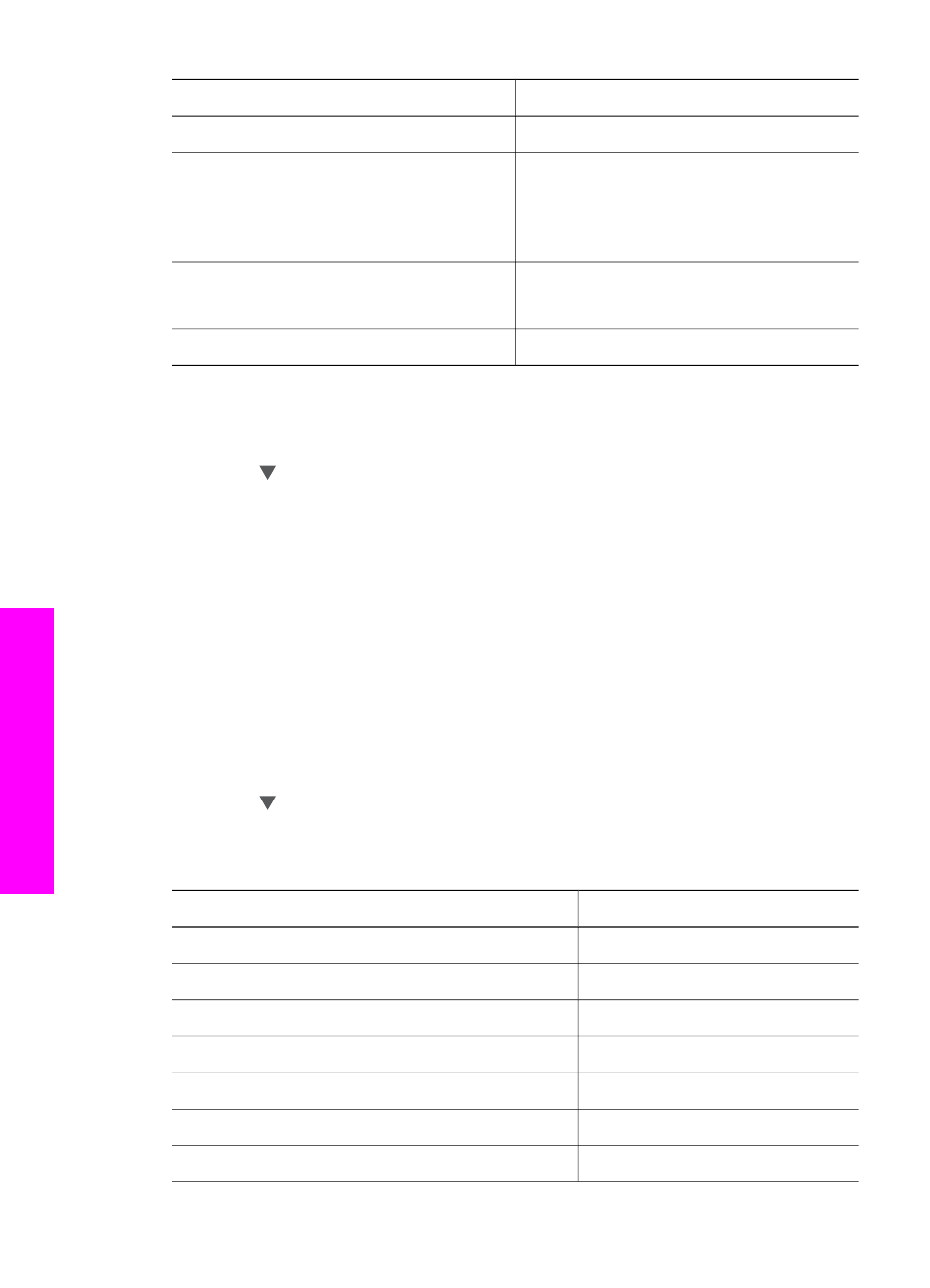
Paper type
Suggested paper size settings
Letterhead
Letter or A4
Photo papers
4 x 6 in. (with tab), 5 x 7 in., letter, A4, or
appropriate listed size
Borderless photo (4 x 6 in., letter, A4, or
appropriate listed size)
Hagaki cards
Hagaki card
Borderless Hagaki card
Transparency films
Letter or A4
To set the paper size from the control panel
1
Press
Copy Menu
, and then press
3
.
This displays the
Copy Menu
and then selects
Paper Size
.
2
Press until the appropriate paper size appears.
3
Press
OK
to choose the displayed paper size.
Set the copy paper type
You can set the paper type on your HP all-in-one. The default paper type setting for
copying is
Automatic
, which causes the HP all-in-one to detect the type of paper in the
paper tray.
If you copy onto special papers, or if you experience poor print quality by using the
Automatic
setting, you can set the paper type manually from the
Copy Menu
.
To set the paper type from the control panel
1
Press
Copy Menu
, and then press
4
.
This displays the
Copy Menu
and then selects
Paper Type
.
2
Press to highlight a paper type setting, and then press
OK
.
Refer to the following table to determine which paper type setting to choose based on
the paper loaded in the paper tray.
Paper type
Control panel setting
Copier paper or letterhead
Plain Paper
HP Bright White Paper
Plain Paper
HP Premium Plus Photo Paper, Glossy
Premium Photo
HP Premium Plus Photo Paper, Matte
Premium Photo
HP Premium Plus 4 by 6 inch Photo Paper
Premium Photo
HP Photo Paper
Photo Paper
HP Everyday Photo Paper
Everyday Photo
Chapter 7
(continued)
50
HP PSC 2350 series all-in-one
Use
the copy features
