Print the current photo, Print a dpof file – HP PSC 2350 All-in-One Printer User Manual
Page 49
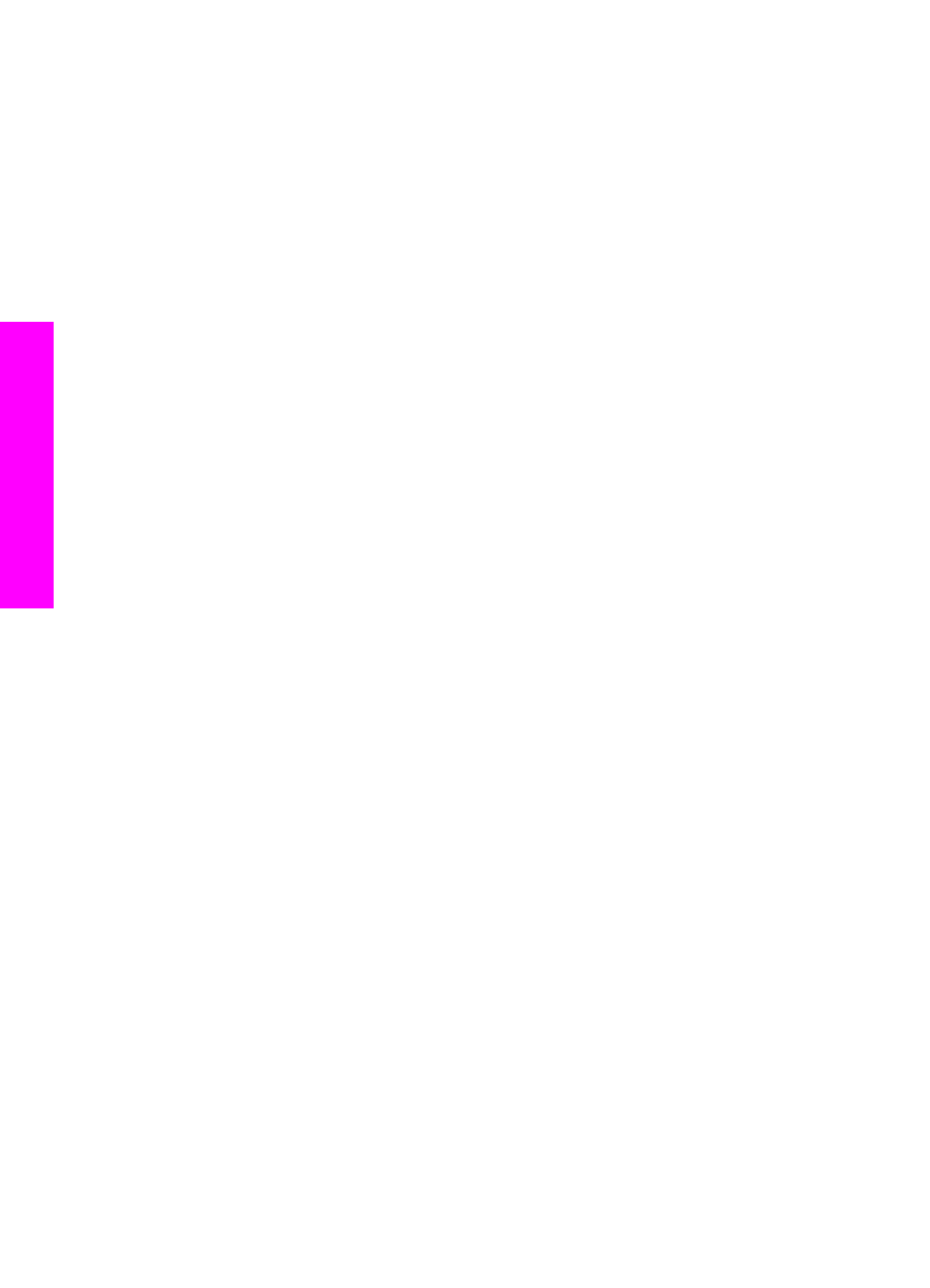
Print photos from a PictBridge-compatible digital camera
The HP all-in-one supports the PictBridge standard, which lets you connect any
PictBridge-compatible camera to the camera port and print JPEG photos contained on
the memory card in the camera.
1
Make sure the HP all-in-one is turned on and that the initialization process is
finished.
2
Connect your PictBridge-compatible digital camera to the camera port on the front
of your HP all-in-one using the USB cable supplied with your camera.
3
Turn on your camera and make sure it is in PictBridge mode.
Note
When the camera is connected correctly, the status light next to the memory card
slots is illuminated. The status light blinks green when printing from the camera.
If the camera is not PictBridge-compliant or is not in PictBridge mode, the status
light blinks amber and an error message displays on your computer monitor (if
you have the HP all-in-one software installed). Disconnect the camera, correct
the problem on the camera and reconnect. For more information about
PictBridge camera port troubleshooting, see theTroubleshooting Help that
came with your HP Image Zone software.
After you successfully connect your PictBridge-compliant camera to the HP all-in-one,
you can print your photos. Make sure the size of the paper loaded in the HP all-in-one
matches the setting on your camera. If the paper size setting on your camera is set to
the default, the HP all-in-one uses the paper that is currently loaded in the input tray.
Refer to the user guide that came with your camera for detailed information on printing
from the camera.
Tip
If your digital camera is an HP model that does not support PictBridge, you can
still print directly to the HP all-in-one. Connect the camera to the USB port on the
back of the HP all-in-one instead of to the camera port. This works with HP digital
cameras only.
Print the current photo
You can use the
Print Photos
button to print the photo currently being viewed on the
color graphics display.
1
Insert the memory card into the appropriate slot on your HP all-in-one.
2
Navigate to a photo you want to print.
3
In the Photo area, press
Print Photos
to print the photo using the current settings.
Print a DPOF file
The Digital Print Order Format (DPOF) is an industry-standard file that can be created
by some digital cameras. Camera-selected photos are photos you marked for printing
with your digital camera. When you select photos with your camera, the camera creates a
DPOF file that identifies which photos have been tagged for printing. Your HP all-in-one
can read the DPOF file from the memory card so you do not have to reselect the photos
to print.
Chapter 6
46
HP PSC 2350 series all-in-one
Memory
Card
and
PictBridge
