Open the hp image zone window – HP PSC 2350 All-in-One Printer User Manual
Page 16
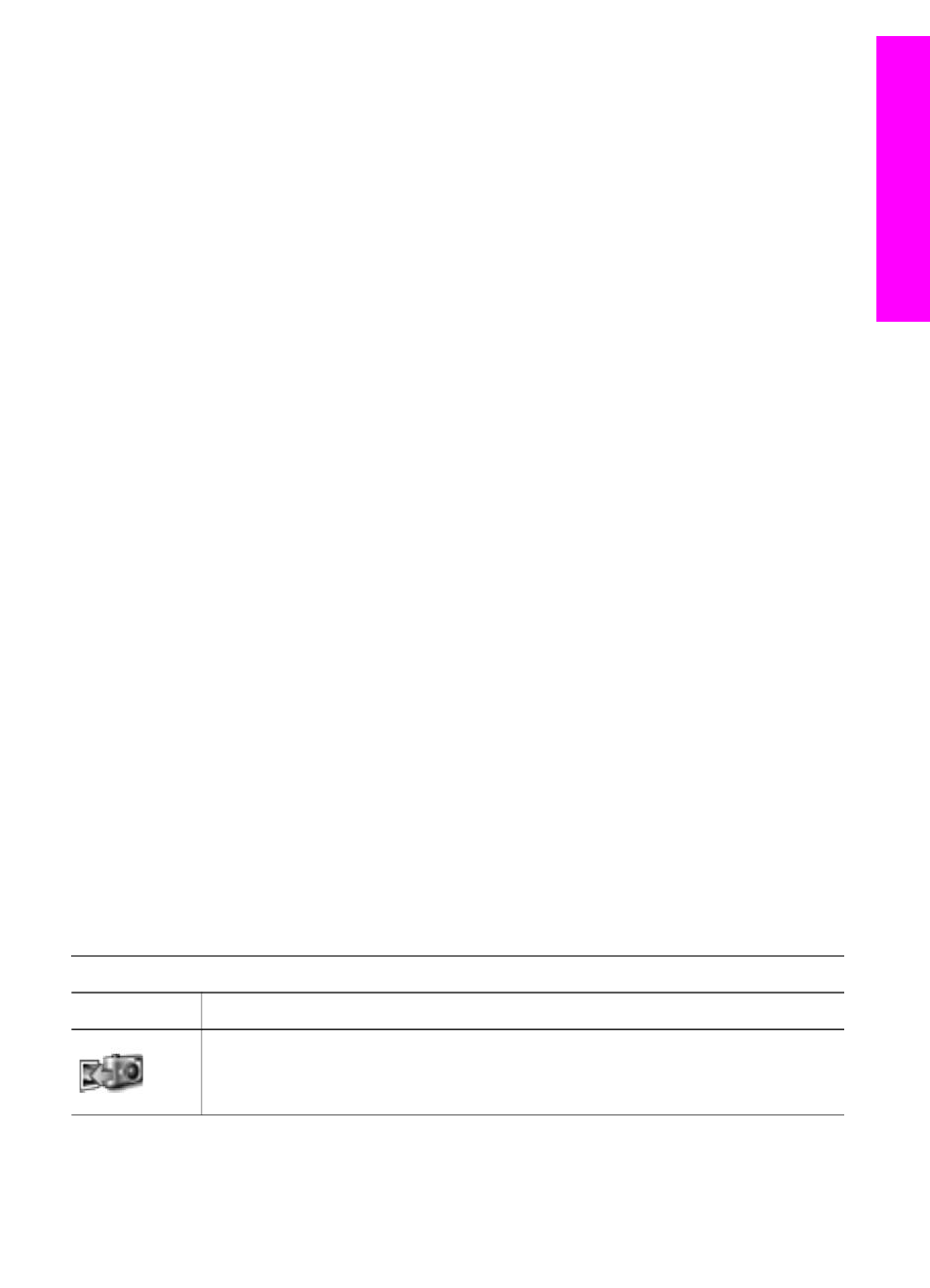
Note
If you install more than one HP all-in-one, an HP Image Zone icon for each
device is displayed in the Dock. For example, if you have an HP scanner and an
HP all-in-one installed, two HP Image Zone icons are present in the Dock, one
for each device. However, if you installed two of the same kind of device (for
example, two HP all-in-ones) only one HP Image Zone icon is displayed in the
Dock to represent all devices of that kind.
You can access the HP Image Zone software in one of two ways:
●
Through the HP Image Zone window
●
Through the HP Image Zone Dock menu
Open the HP Image Zone window
Select the HP Image Zone icon to open the HP Image Zone window. The HP Image
Zone window has two main elements:
●
The display area for the Products/Services tabs
–
The Products tab gives you access to many of the features of your HP
imaging products, such as an installed products pop-up menu and a list of
tasks available for the current product. The list may include tasks such as
copy, scan, fax, or transfer images. Clicking on a task opens an application to
assist you with that task.
–
The Services tab gives you access to digital imaging applications that can
help you view, edit, manage, and share you images.
●
The Search HP Image Zone Help text entry field
The Search HP Image Zone Help text entry field lets you search HP Image Zone
Help for keywords or phrases.
To open the HP Image Zone window
➔ Click the HP Image Zone icon in the Dock.
The HP Image Zone window appears.
The HP Image Zone window displays only the HP Image Zone features that are
appropriate for the selected device.
Note
The icons in the table below might appear differently on your computer. The
HP Image Zone window is customized to display feature icons associated with
the device that is selected. If the selected device is not equipped with a
particular feature or function, then that feature or function does not display in the
HP Image Zone window.
Products
Icon
Feature and Purpose
Unload Images: Use this feature to transfer images from a memory card to
your computer.
User Guide
13
HP all-in-one
overview
