Scan a proof sheet, Set photo print options – HP PSC 2350 All-in-One Printer User Manual
Page 44
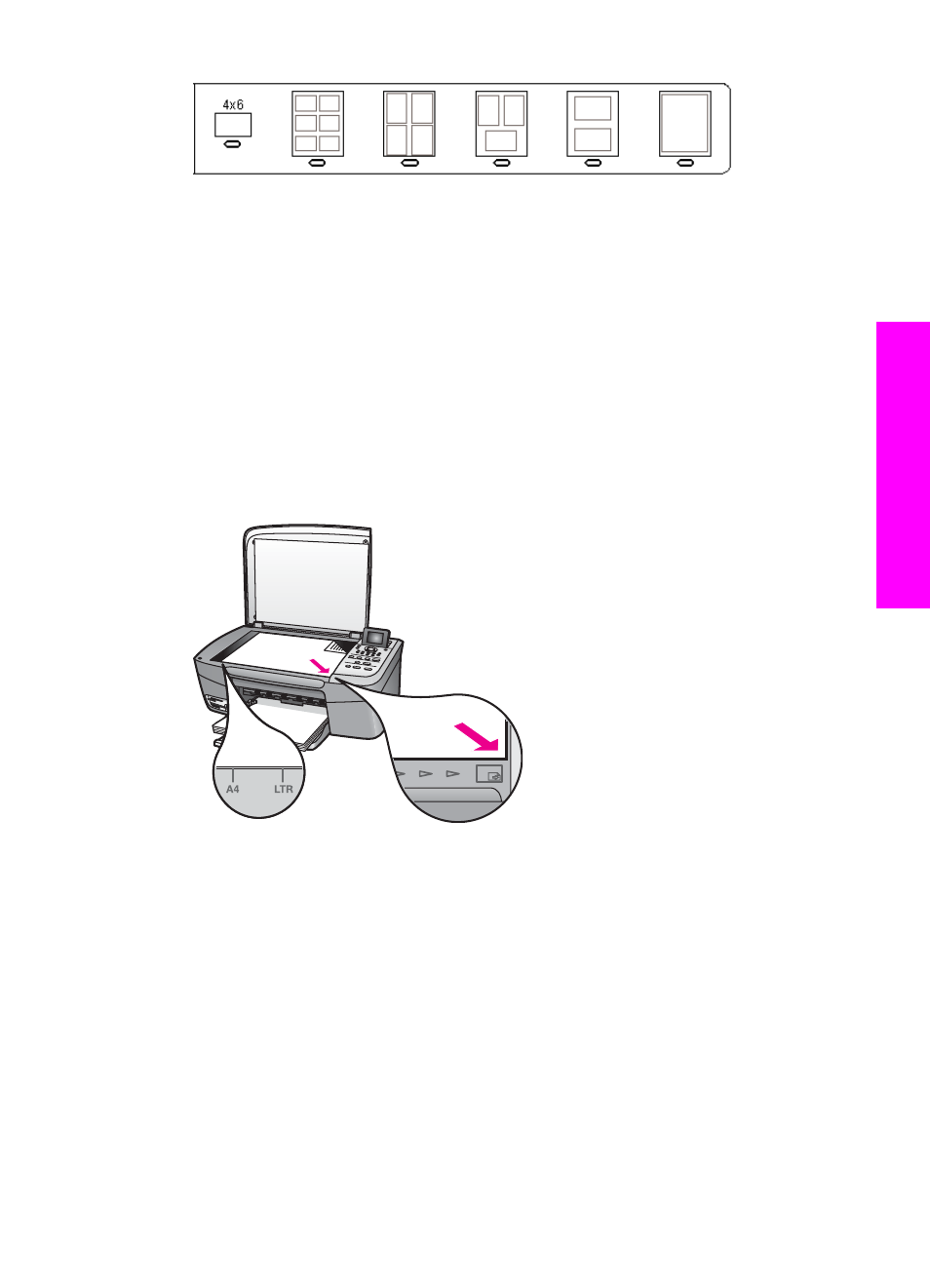
Note
If you need more control over print settings than the proof sheet provides,
you can print photos directly from the control panel. For more information,
see
Print photos directly from a memory card
.
Scan a proof sheet
The final step in using a proof sheet is to scan the completed sheet you have placed on
the scanner glass.
Tip
Make sure the glass of the HP all-in-one is completely clean or the proof sheet
might not scan properly. For more information, see
1
Load the proof sheet face down on the right front corner of the glass. Make sure the
sides of the proof sheet touch the right and front edges. Close the lid.
2
Load 10 by 15 cm ((4 by 6 inch)) photo paper loaded in the input tray. Make sure
the same memory card you used to print the proof sheet is still in the slot when you
scan that proof sheet.
3
In the Photo area, press
Proof Sheet
, and then press
2
.
This displays the
Proof Sheet Menu
and then selects
Scan Proof Sheet
.
The HP all-in-one scans the proof sheet and prints the selected photos.
Set photo print options
From the control panel, you can control how your HP all-in-one prints photos, including
paper type and size, layout, and more.
This section contains information on the following topics: setting photo print options,
changing print options, and setting new photo print option defaults.
User Guide
41
Memory
Card and PictBridge
