Resize an original to fit onto letter or a4 paper, Copy a photo several times on one page, Resize an original to fit onto letter or a4paper – HP PSC 2350 All-in-One Printer User Manual
Page 58
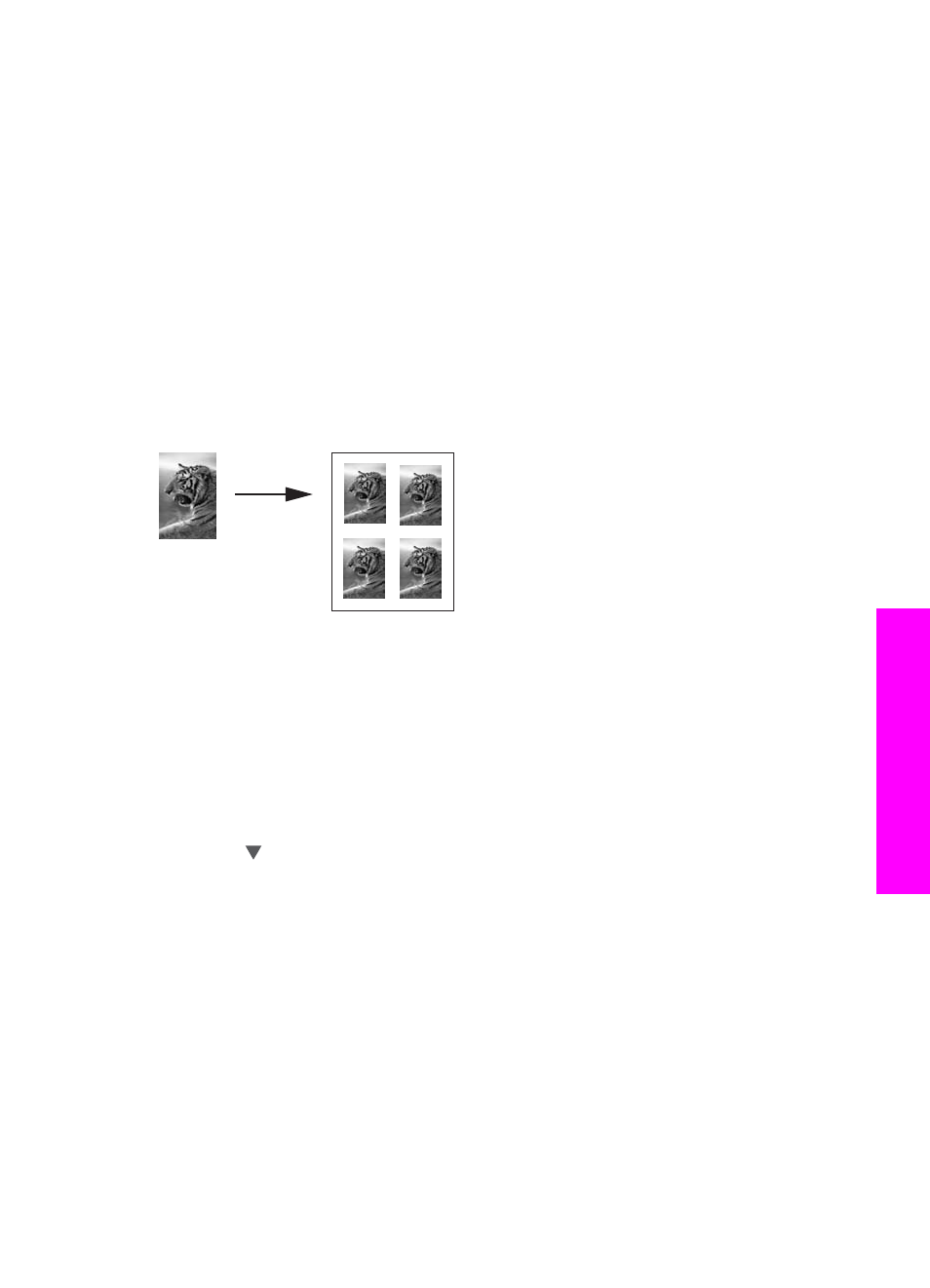
Tip
If the output is not borderless, then set the paper size to
Letter
or
A4
, set the
paper type to
Photo Paper
, set the
Photo
enhancement, and then try again.
For more information on how to set the paper size, see
For information on how to set the paper type, see
.
For information on how to set the
Photo
enhancement, see
.
Copy a photo several times on one page
You can print multiple copies of an original on one page by selecting an image size from
the
Reduce/Enlarge
option in the
Copy Menu
.
After you select one of the available sizes, you might be prompted whether you want to
print multiple copies of the photo to fill the paper you have loaded in the paper tray.
To copy a photo several times on one page from the control panel
1
Make sure you have paper loaded in the paper tray.
2
Load your original photo face down on the right front corner of the glass.
Position the photo on the glass so the long edge of the photo is along the front
edge of the glass.
3
Press
Copy Menu
to display the
Copy Menu
.
4
Press
2
, and then press
5
.
This displays the
Reduce/Enlarge
menu and then selects
Image Sizes
.
5
Press to highlight the size in which you want to copy the photo, and then press
OK
.
Depending on the image size you select, the
Many on Page?
prompt might
appear to determine whether you want to print multiple copies of the photo to fill the
paper in the paper tray, or just one copy.
Some larger sizes do not prompt you for a number of images. In this case, only one
image is copied to the page.
6
If the
Many on Page?
prompt appears, select
Yes
or
No
, and then press
OK
.
7
Press
Start Copy Black
or
Start Copy Color
.
Resize an original to fit onto letter or A4paper
If the image or text on your original fills the entire sheet with no margins, use the
Fit to
Page
feature to reduce your original and prevent unwanted cropping of the text or
images at the edges of the sheet.
User Guide
55
Use
the
copy
features
