Demo, Print cmyk samples, Print rgb samples – HP Color LaserJet 5550 Printer series User Manual
Page 128: File directory
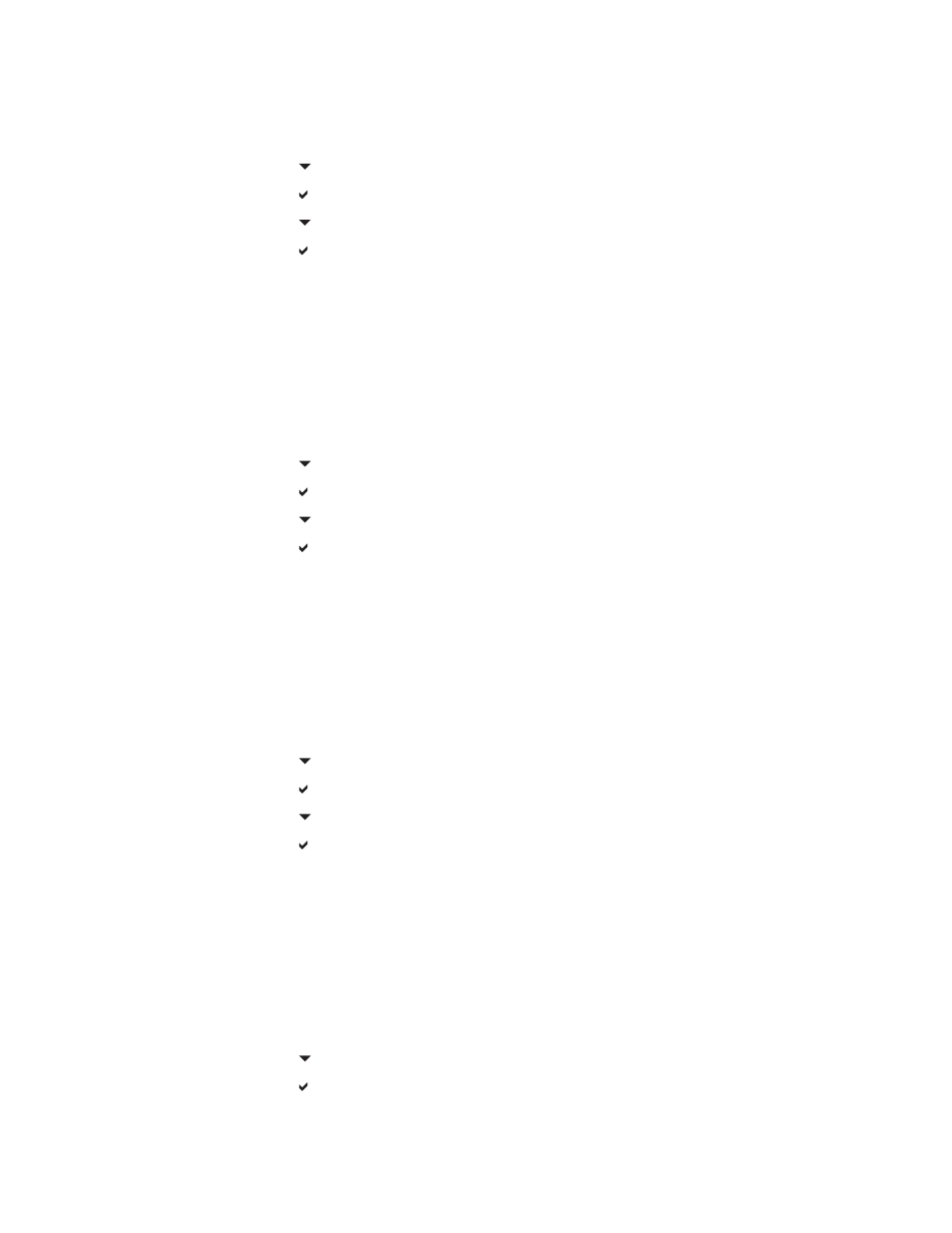
Demo
A demo page is a color photograph that demonstrates print quality.
1. Press
M
ENU
to enter the MENUS.
2. Press to highlight INFORMATION.
3. Press to select INFORMATION.
4. Press to highlight PRINT DEMO.
5. Press to select PRINT DEMO.
The message Printing... DEMO PAGE appears on the display until the printer finishes
printing the demo page. The printer returns to the Ready state after printing the demo page.
Print CMYK samples
Use the PRINT CMYK SAMPLES page to print CMYK color samples to match the color
values in your application.
1. Press
M
ENU
to enter the MENUS.
2. Press to highlight INFORMATION.
3. Press to select INFORMATION.
4. Press to highlight PRINT CMYK SAMPLES.
5. Press to select PRINT CMYK SAMPLES.
The message Printing... CMYK Samples appears on the display until the printer finishes
printing the demo page. The printer returns to the Ready state after printing the demo page.
Print RGB samples
Use the PRINT RGB SAMPLES page to print RGB color samples to match the color values
in your application.
1. Press
M
ENU
to enter the MENUS.
2. Press to highlight INFORMATION.
3. Press to select INFORMATION.
4. Press to highlight PRINT RGB SAMPLES.
5. Press to select PRINT RGB SAMPLES.
The message Printing... RGB Samples appears on the display until the printer finishes
printing the demo page. The printer returns to the Ready state after printing the demo page.
File directory
The file directory page contains information for all installed mass storage devices. This
option does not appear if no mass storage devices are installed.
1. Press
M
ENU
to enter the MENUS.
2. Press to highlight INFORMATION.
3. Press to select INFORMATION.
114
Chapter 5 Managing the printer
ENWW
