Two-sided (duplex) printing – HP Color LaserJet 5550 Printer series User Manual
Page 113
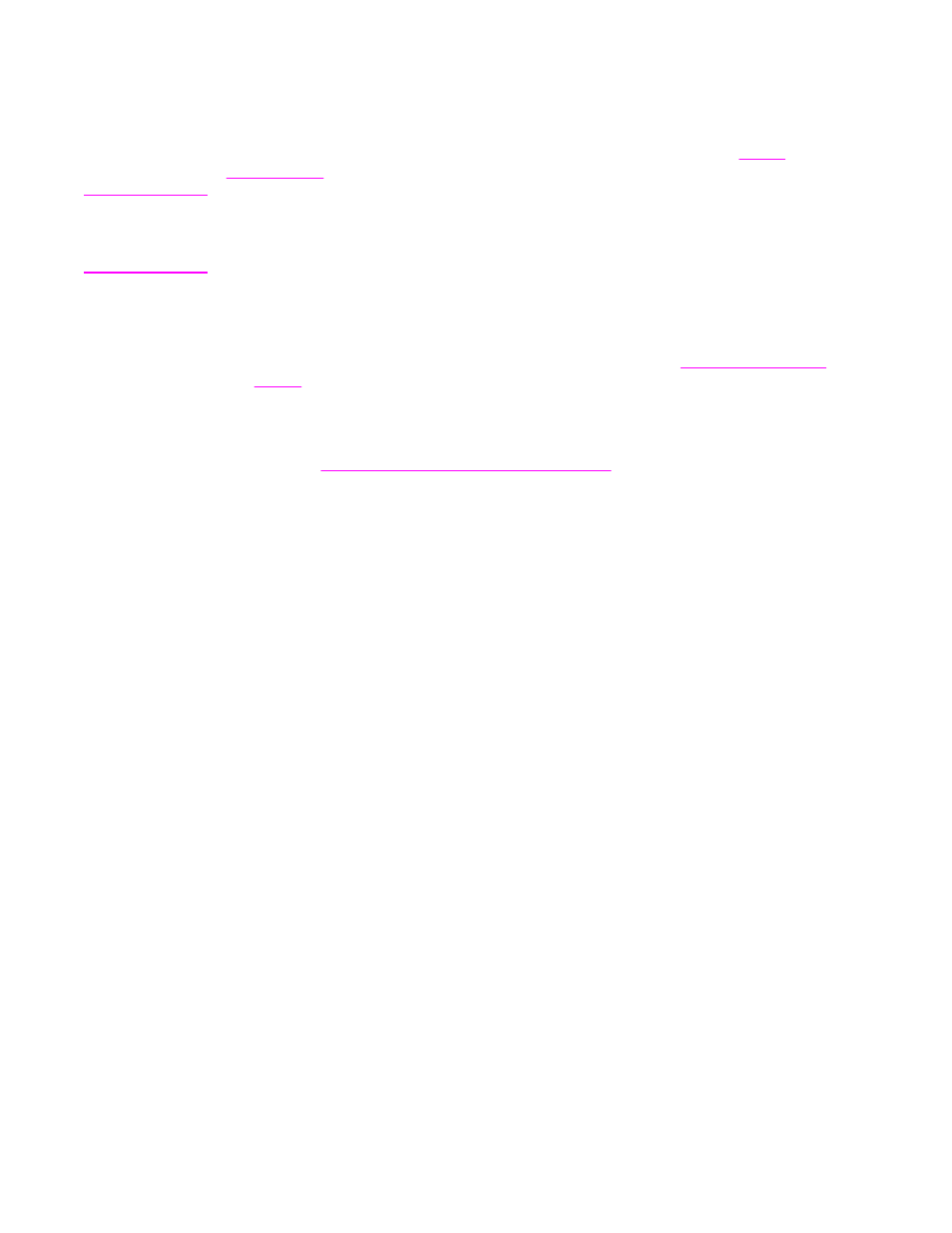
Two-sided (duplex) printing
Some printer models are capable of automatic duplex printing (printing on both sides of a
page). To find out which models support automatic two-sided printing, see
. All printer models support manual two-sided printing.
Note
You must specify two-sided printing options in your software application or in the printer
driver in order to print on both sides of the page. If this option is not visible in the software
application or printer driver, use the following information to make duplex printing options
available.
To use two-sided printing:
●
Verify that the printer driver is configured to show the two-sided printing options:
automatic and/or manual. For instructions, see the online Help for the printer driver or for
more information about how to access the printer drivers, see
●
Once the two-sided printing option is shown, select the appropriate two-sided printing
options in the printer driver software. Two-sided printing options include page and
binding orientation. For more information about options for binding two-sided printing
jobs, see
Options for binding two-sided printing jobs
.
●
Automatic two-sided printing is not supported for certain media types, including
transparencies, envelopes, cardstock, tough paper and labels.
●
Automatic two-sided printing only supports 11 x 17, A3, letter, letter_R, legal, A4, A4-R,
B5, B4, and executive paper sizes.
●
Manual two-sided printing can support all sizes and more types of media.
(Transparencies, envelopes, and labels are not supported.)
●
If both automatic and manual two-sided printing are enabled in the software driver, the
printer will automatically print on two sides if the size and type are supported by the
duplexer. Otherwise, it will manually duplex.
ENWW
Two-sided (duplex) printing
99
