Special printing situations, Printing a blank back cover, Printing on custom-size media – HP Color LaserJet 5550 Printer series User Manual
Page 118: Printing a different first page
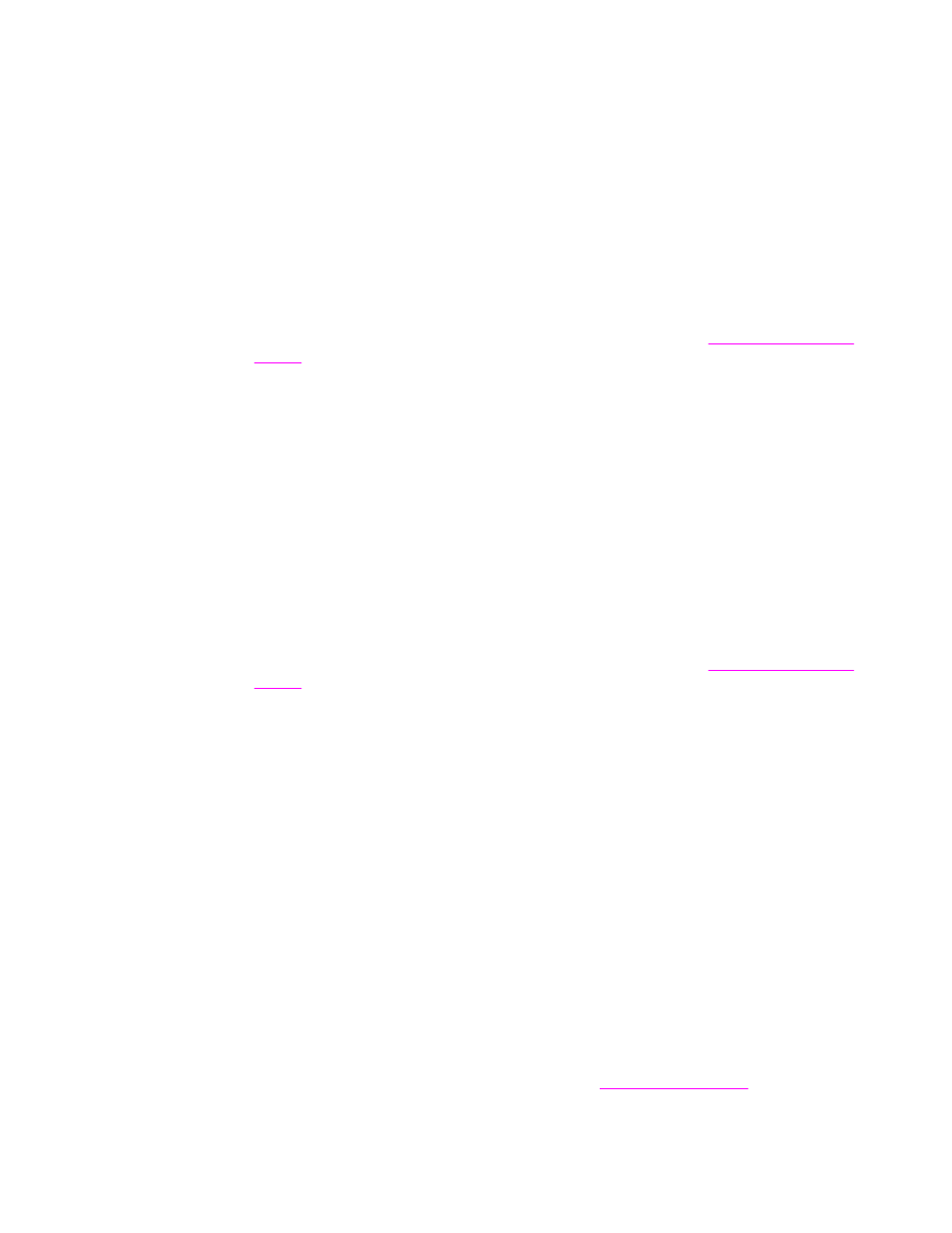
Special printing situations
Use these guidelines when printing on special types of paper.
Printing a different first page
Use the following procedure to print the first page of a document on a different paper type
than the rest of the document, for example, to print the first page of a document on
letterhead paper and the rest on plain paper.
1. From your application or printer driver, specify a tray for the first page and another tray
for the remaining pages.
For more information about how to access the printer drivers, see
2. Load the special paper into the tray that you specified in step 1.
3. Load the paper for the remaining pages of the document into another tray.
You can also print on different paper by using the printer control panel or printer driver to set
the types of paper that are loaded in the trays and then selecting the first and remaining
pages by paper type.
Printing a blank back cover
Use the following procedure to print a blank back cover. You can also select an alternate
paper source or print on a different media type than the rest of the document.
1. On the printer driver’s Paper tab, select Use different paper, then from the drop-down
list, select Back Cover, check Add a blank back cover, and then click OK.
2. For more information about how to access the printer drivers, see
You can also select an alternate paper source or print a blank back cover on a different
media type than the rest of the document. If desired, select a different source and type from
the drop-down lists.
Printing on custom-size media
The printer supports single-sided printing and manual duplexing on custom-size paper.
Tray 1 supports paper sizes from 76 x 127 mm (3 x 5 inches) to 312 x 470 mm (12.3 x 18.5
inches). Tray 2 and optional Trays 3, 4 and 5 support media sizes from 148 x 210 mm (7.16
x 8.27 inches) to 297 x 432 mm (8.5 x 14 inches).
When printing on custom-size paper, if Tray 1 is configured in the printer control panel as
TRAY 1 TYPE=ANY and TRAY 1 SIZE=ANY, the printer will print on whatever paper is
loaded in the tray. When printing on custom size paper from Trays 2, 3, 4, and 5, adjust the
switch on the tray to the Custom position, and from the control panel, set the paper size to
CUSTOM or ANY CUSTOM.
Some software applications and printer drivers allow you to specify custom paper-size
dimensions. Be sure to set the correct paper size in both the page setup and print dialog
boxes. If your software does not allow this, specify the custom paper-size dimensions in the
Paper handling menu of the printer control panel. See
for more
information.
104
Chapter 4 Printing tasks
ENWW
