Labels, Heavy paper, Labels heavy paper – HP Color LaserJet 5550 Printer series User Manual
Page 111
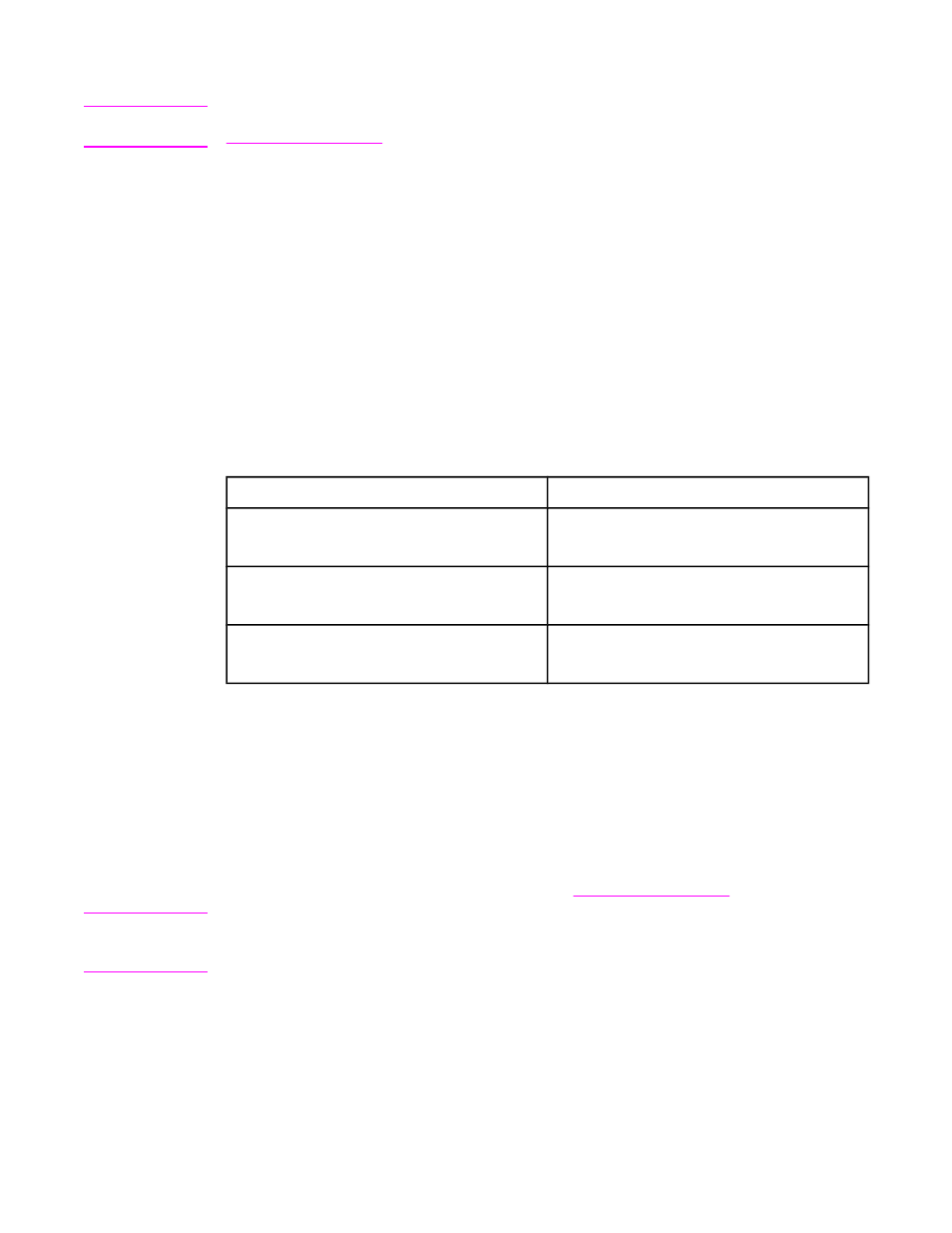
Labels
Note
For printing labels, set the tray’s media type to LABELS in the printer control panel. See
. When printing labels, use the following guidelines:
●
Verify that the labels’ adhesive material can tolerate temperatures of 190°C (374°F) for
0.1 second.
●
Verify that there is no exposed adhesive material between the labels. Exposed areas
can cause labels to peel off during printing, which can cause printer jams. Exposed
adhesive can also cause damage to printer components.
●
Do not re-feed a sheet of labels.
●
Verify that labels lie flat.
●
Do not use labels that are wrinkled, bubbled, or otherwise damaged.
Heavy paper
The following heavy paper types can be used with the HP Color LaserJet 5550 series printer.
Paper type
Paper weight
Heavy
105-119 g/m
2
28-31 lb
Extra heavy
120-163 g/m
2
32-43 lb
Cardstock
164-200 g/m
2
44-53 lb
When printing on heavy paper types, use the following guidelines:
●
Use Tray 1 for paper that is heavier than 163 g/m
2
to 200 g/m
2
(43 lb bond up to 53 lb
bond).
●
For optimum results when printing on heavy paper, use the printer control panel to set
the media type for the tray to match the paper type.
●
In either the software application or the driver, select Heavy, Extra Heavy, or
Cardstock as the media type, or print from a tray that is configured for heavy paper.
●
Because this setting affects all print jobs, it is important to return the printer back to its
original settings once the job has printed. See
CAUTION
In general do not use paper that is heavier than the media specification recommended for
this printer. Doing so can cause misfeeds, paper jams, reduced print quality, and excessive
mechanical wear.
ENWW
Printing on special media
97
