Storing a print job, Quick copying a job, Storing a print job quick copying a job – HP Color LaserJet 5550 Printer series User Manual
Page 120
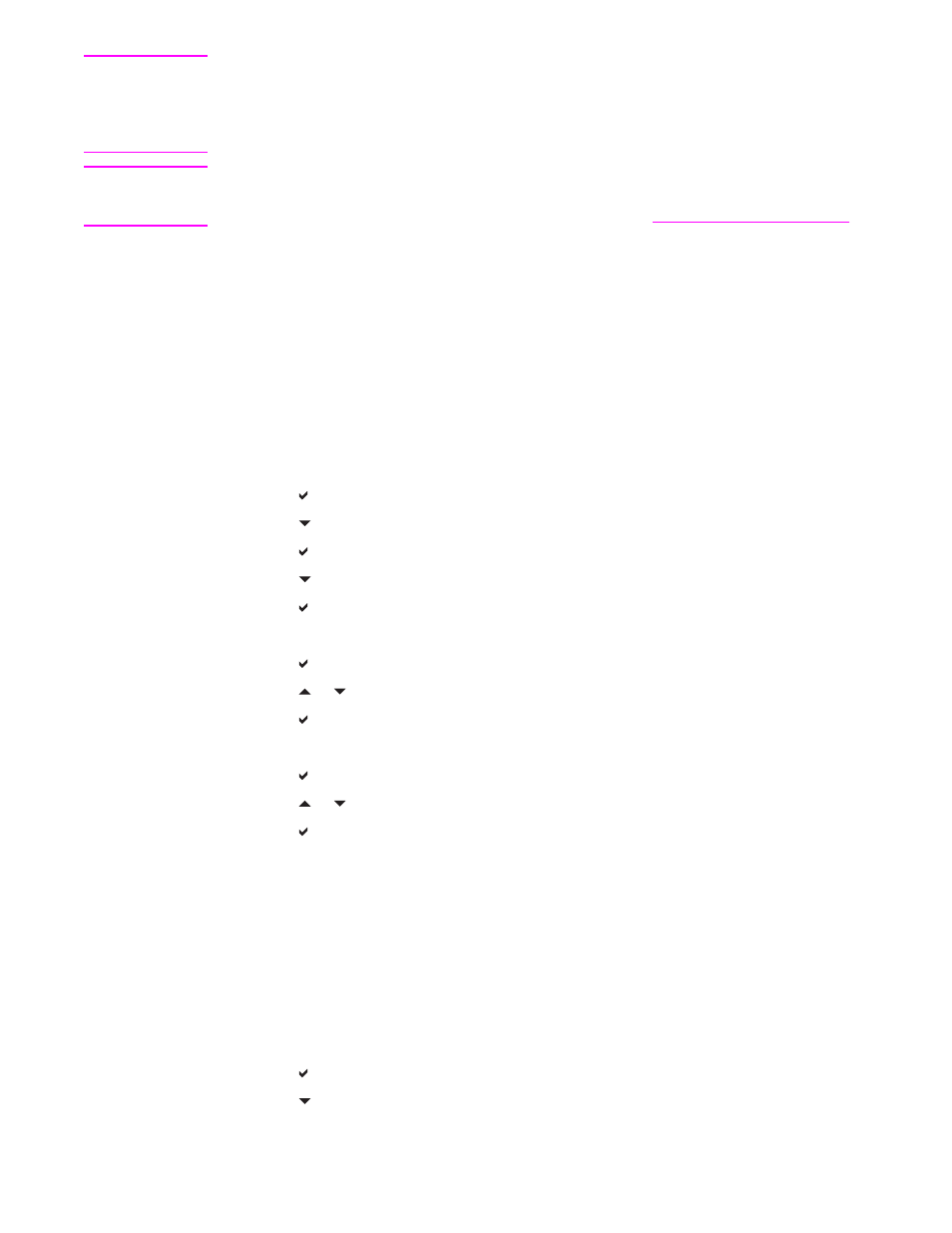
Note
To use the Private Job and Proof and Hold features, you must have a minimum of 192 MB of
memory: 160 MB DDR plus 32 MB of additional memory on the formatter board. To use the
quick copy and stored jobs features you must install an optional hard drive in the printer
(HP Color LaserJet 5550, 5550n, 5550dn, 5550dtn models) and properly configure the
drivers.
CAUTION
Make sure to uniquely identify jobs in the printer driver before printing. Using default names
may override previous jobs with the same default name or cause the job to be deleted. For
more information about how to access the printer drivers, see
Storing a print job
You can download a print job to the printer without printing it. You can then print the job at
any time through the printer control panel. For example, you may want to download a
personnel form, calendar, time sheet, or accounting form that other users can access and
print.
To store a print job permanently, select the Stored Job option in the driver when printing the
job.
1. Press
M
ENU
to enter MENUS.
2. RETRIEVE JOB is highlighted.
3. Press to select RETRIEVE JOB.
4. Press to highlight your USER NAME.
5. Press to select your USER NAME.
6. Press to highlight a JOB NAME.
7. Press to select the JOB NAME.
PRINT is highlighted.
8. Press to select PRINT.
9. Press or to select the first digit of the PIN.
10. Press to select the digit. The number changes to an asterisk.
11. Repeat steps 9 and 10 for the remaining three digits of the PIN.
12. Press when finished entering PIN.
13. Press or to select the number of copies needed.
14. Press to print the job.
Quick copying a job
Quick Copy stores a copy of a printed job on the hard drive, and allows you to print
additional copies of a print job using the control panel. The number of quick-copy print jobs
that can be stored in the printer is set from the printer control panel.
This feature can be turned on or off from the driver.
1. Press
M
ENU
to enter MENUS.
2. RETRIEVE JOB is highlighted.
3. Press to select RETRIEVE JOB.
4. Press to highlight your USER NAME.
106
Chapter 4 Printing tasks
ENWW
