Booting from the cli (ilo/oa), Booting from gui (oa) – HP Integrity BL870c Server-Blade User Manual
Page 25
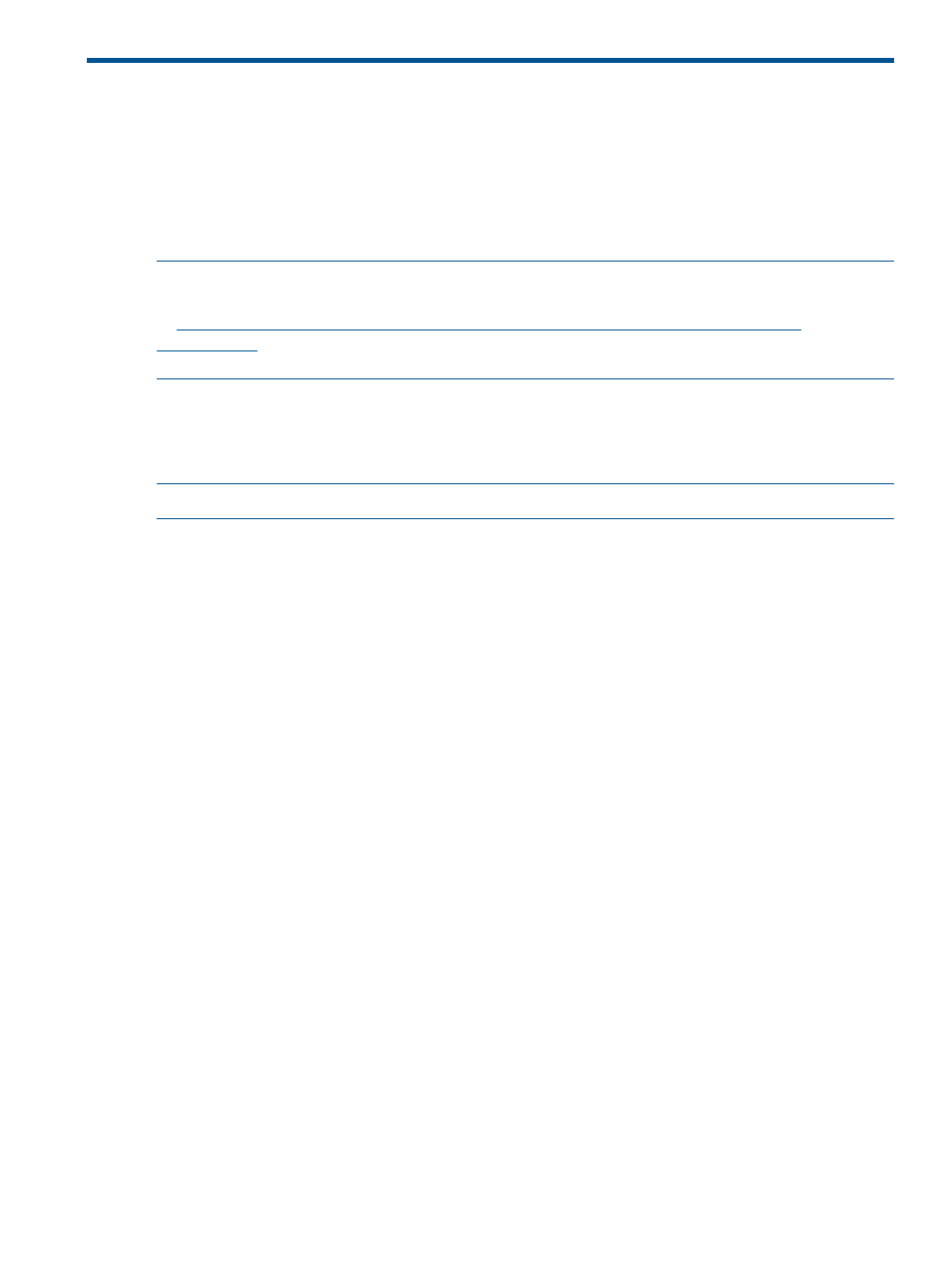
6 System server configuration and booting within an
nPartition
Booting to UEFI and preparing for operating system installation
Booting from the CLI (iLO/OA)
This section describes how to power on and boot the nPar using iLO/OA CLI.
NOTE:
The Superdome 2 nPar partitioning capabilities are not available for BL8x0c i4. Please
refer to theC-Class HP BladeSystem Onboard Administrator Command Line Interface User Guide
at
ttp://bizsupport1.austin.hp.com/bc/docs/support/SupportManual/c00702815/c00702815.pdf
for more details on supported commands.
To power on a partition, you can either use the poweron server {bay number} command at OA
CLI or pc command at iLO CM of Monarch blade. To connect to iLO, you can use the connect
server {bay number} at OA CLI.
Power On from Onboard Administrator (OA):
NOTE:
The blade number is the Monarch blade.
OA> poweron server 5
Powering on blade 5.
Power On from iLO of the Monarch blade.
OA> connect server 5
Connecting to bay 5 …
After being connected to iLO of the blade, use the cm command to go to the iLO Command Menu
and use the pc command to power on the partition:
PC
Current System Power State: Off
Power Control Menu:
C - Power Cycle
ON - Power On
F - Force Power On
OFF - Power Off
G - Graceful Shutdown
Enter menu item or [Q] to Quit: on
System will be powered on.
Confirm? (Y/[N]): y
System power on in progress.
-> System has been powered on.
After you power on the server/nPartition, the partition firmware is booted and comes up to the EFI
state.
Booting from GUI (OA)
This section describes how to power on and boot the nPar using iLO/OA GUI.
Power On from Onboard Administrator (OA) GUI: You can go to the individual partition screens
from the left navigation pane:
1.
Select a partition domain which has the partition that you want to power on (see Figure 9).
Booting to UEFI and preparing for operating system installation
25
