Create group speed-dial entries, Update speed-dial entries – HP Officejet 6210v All-in-One Printer User Manual
Page 91
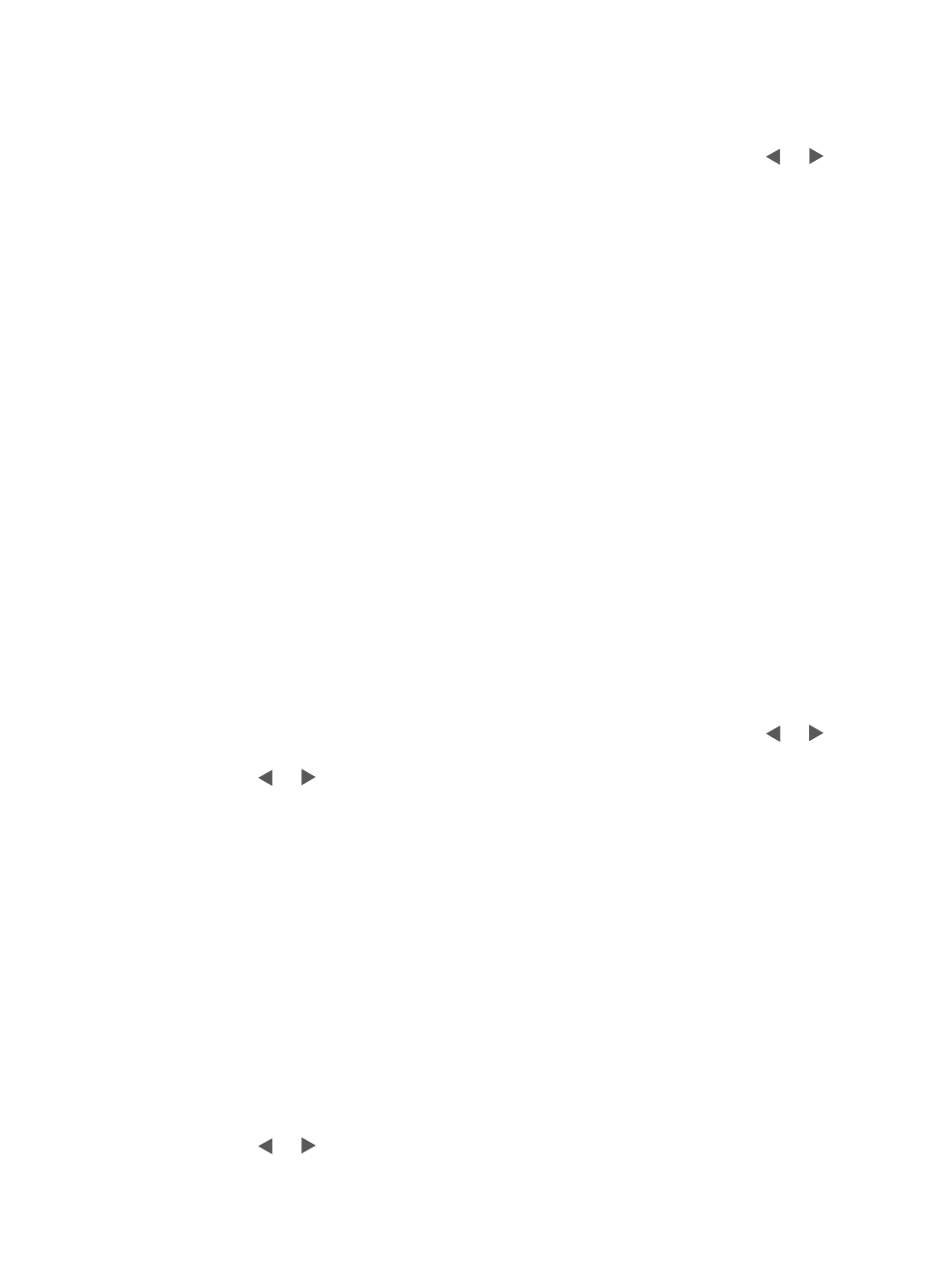
2
Press
3
, and then press
1
.
This selects
Speed Dial Setup
and then selects
Individual Speed Dial
.
The first unassigned speed-dial entry appears on the control panel display.
3
Press
OK
to select the displayed speed-dial entry. You can also press or to
select a another empty entry, and then press
OK
.
4
Enter the fax number to assign to that entry, and then press
OK
. You can enter
up to 49 digits.
Tip
To enter a pause in the fax number, press
Redial/Pause
.
5
Enter the name, and then press
OK
. You can enter up to 13 characters.
For more information on entering text, see
6
Press
1
if you want to set up another number, or press
2
if you are finished
creating speed-dial entries.
Create group speed-dial entries
You can create a group speed-dial entry that contains up to 48 individual speed-dial
entries. This allows you to send black-and-white faxes to specific groups of people by
using one speed-dial entry.
Note
You can only send black-and-white faxes when sending a fax to groups.
Very
Fine
resolution is also not supported when using this feature.
You can only assign previously entered individual speed-dial numbers to a group.
Additionally, only individual speed-dial entries can be added; you can’t assign one
group to another group.
1
Press
Setup
.
2
Press
3
, and then press
2
.
This selects
Speed Dial Setup
and then selects
Group Speed Dial
.
The first unassigned speed-dial entry appears on the control panel display.
3
Press
OK
to select the displayed speed-dial entry. You can also press or to
select another empty entry, and then press
OK
.
4
Press or to select an individual speed-dial entry to add to the group speed
dial.
5
Press
OK
.
6
Press
1
to add another individual speed-dial entry, or press
2
if you are finished.
7
Enter the group speed-dial name, and then press
OK
.
For more information on entering text, see
8
Press
1
to add another group, or press
2
if you are finished.
Update speed-dial entries
You can change the phone number or name of an individual speed-dial entry.
Note
If the individual speed-dial entry is also a part of a speed-dial group, the speed-
dial group will reflect any updates made to the individual speed-dial entry.
1
Press
Setup
.
2
Press
3
, and then press
1
.
This selects
Speed Dial Setup
and then selects
Individual Speed Dial
.
3
Press or to scroll through the speed-dial entries, and then press
OK
to
select the appropriate entry.
Chapter 11
88
HP Officejet 6200 series all-in-one
