Send images using your hp all-in-one – HP Officejet 6210v All-in-One Printer User Manual
Page 101
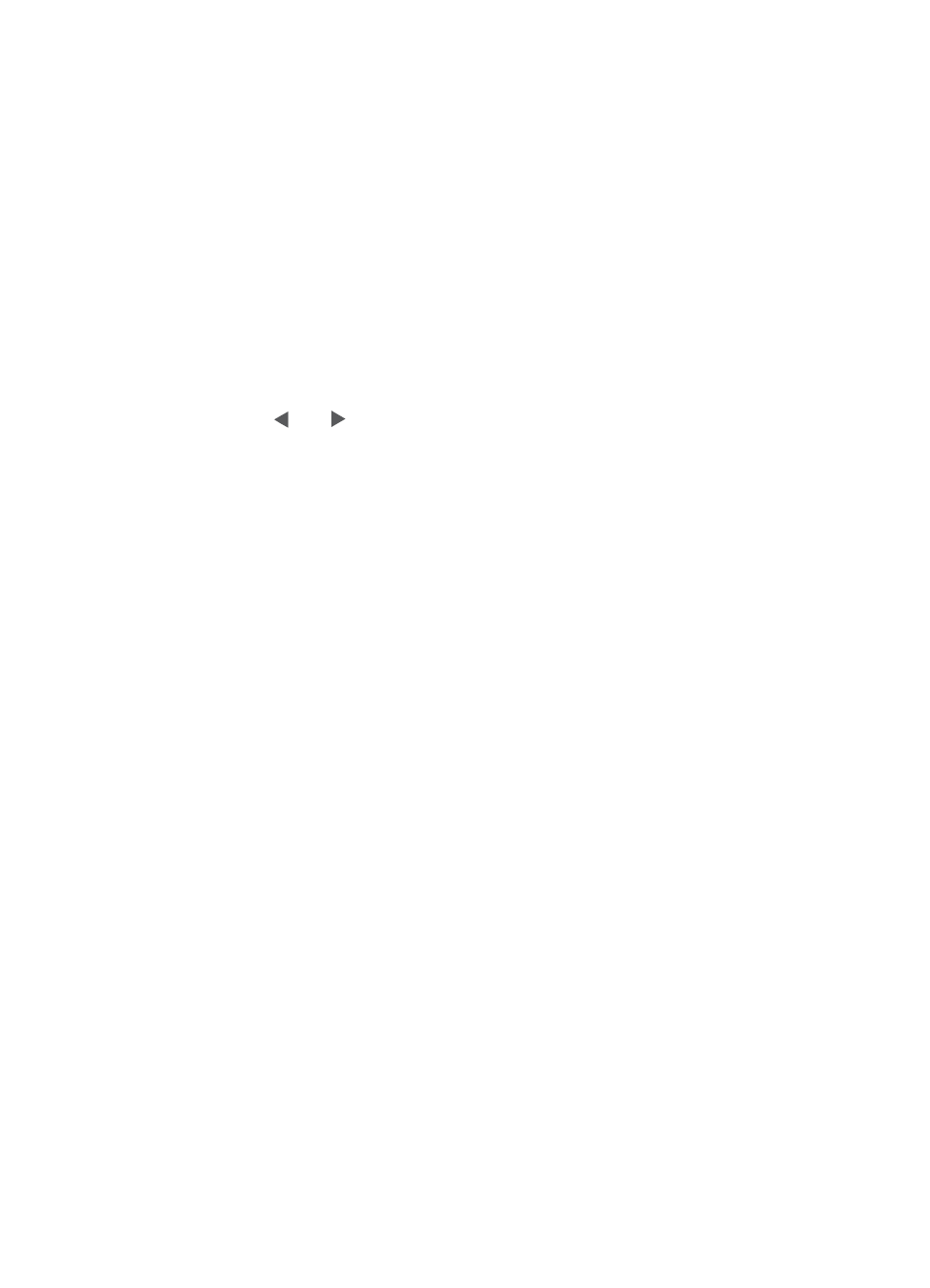
Send images using your HP all-in-one
Images can be photos or scanned documents. Either can be shared with friends and
relatives using your HP all-in-one and HP Instant Share.
Share a scanned image by pressing
Scan To
on the control panel. To use
Scan To
,
place an image face down on the glass, select a destination to which you want to
send the image, and start the scan.
Note
For more information on scanning an image, see
.
To send a scanned image from your HP all-in-one
1
Load your original face down on the right front corner of the glass or (if you are
using the automatic document feeder) in the document tray.
2
Press
Scan To
on the control panel of your HP all-in-one.
The
Scan To
menu appears on the color graphics display.
3
Use the and arrows to highlight
HP Instant Share
.
4
Press
OK
or
Start Scan
to select the destination.
The image is scanned and uploaded to your computer.
Note
If an original is detected in the automatic document feeder, one or more
pages are scanned. If no original is detected in the automatic document feeder, a
single page is scanned from the scanner bed.
For Windows users, the HP Image Zone software opens on your computer. The
HP Instant Share tab appears. A thumbnail of the scanned image appears in the
Selection Tray. For more information on the HP Image Zone, see Use the HP
Image Zone in the onscreen help.
For Macintosh users, the HP Instant Share client application software opens on
your computer. A thumbnail of the scanned image appears in the HP Instant
Share window.
Note
If you are using a Macintosh OS earlier than X v10.1.5 (including OS 9
v9.1.5), your photos are uploaded to the HP Gallery on your Macintosh. Click E-
mail. Send the scanned image as an e-mail attachment by following the prompts
on your computer screen.
5
Follow the steps appropriate for your operating system:
If you are using a Windows-based computer:
a
From either the Control or Work areas of the HP Instant Share tab, click
the link or icon of the service you want to use to send your scanned image.
Note
If you click See All Services, you can choose from among all of the
services available in your country/region, for example: HP Instant Share E-
mail and Create Online Albums. Follow the onscreen instructions.
The Go Online screen appears in the Work area.
b
Click Next and follow the onscreen instructions.
If you are using a Macintosh:
a
Make sure the scanned image you want to share displays in the HP Instant
Share window.
Chapter 12
98
HP Officejet 6200 series all-in-one
