Case e: shared voice/fax line – HP Officejet 6210v All-in-One Printer User Manual
Page 61
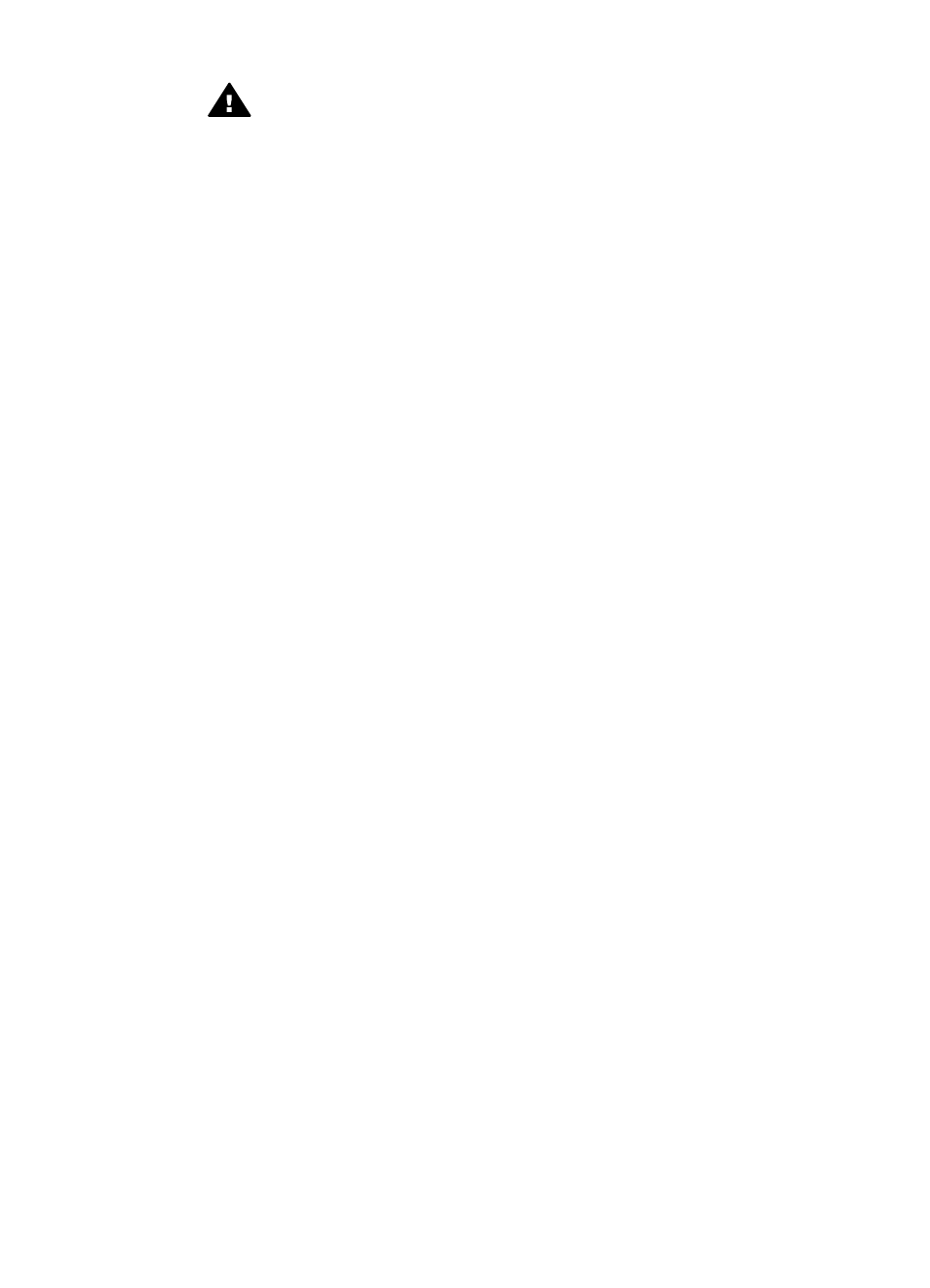
Caution
If you do not use the supplied cord to connect from the
telephone wall jack to your HP all-in-one, you might not be able to fax
successfully. This special phone cord is different from the phone cords
you might already have in your home or office. If the supplied phone cord
is too short, see
The phone cord that came with my HP all-in-one is not
for information on extending it.
2
Set the HP all-in-one to answer incoming calls automatically. Press the
Auto
Answer
button until the light is on.
3
Change the
Answer Ring Pattern
setting to the pattern that has been assigned
to your fax number by the telephone company, for example, double rings or triple
rings.
For information on changing this setting, see
Change the answer ring pattern
.
Note
Your HP all-in-one is factory-set to answer all ring patterns. If you do not
set the correct ring pattern assigned to your fax number by the telephone
company, your HP all-in-one might answer both voice calls and fax calls or it
might not answer at all.
4
(Optional) Change the
Rings to Answer
setting to one ring or two rings.
For information on changing this setting, see
Set the number of rings before
.
5
Run a fax test. For information, see
.
Your HP all-in-one will automatically answer incoming calls that have the ring pattern
you selected (
Answer Ring Pattern
setting) after the number of rings you selected
(
Rings to Answer
setting). Then it will begin emitting fax reception tones to the
sending fax machine and receive the fax.
Case E: Shared voice/fax line
If you receive both voice calls and fax calls at the same phone number, and you have
no other office equipment (or voice mail) on this phone line, set up your HP all-in-one
as described in this section.
Chapter 10
58
HP Officejet 6200 series all-in-one
