HP Officejet 6210v All-in-One Printer User Manual
Page 5
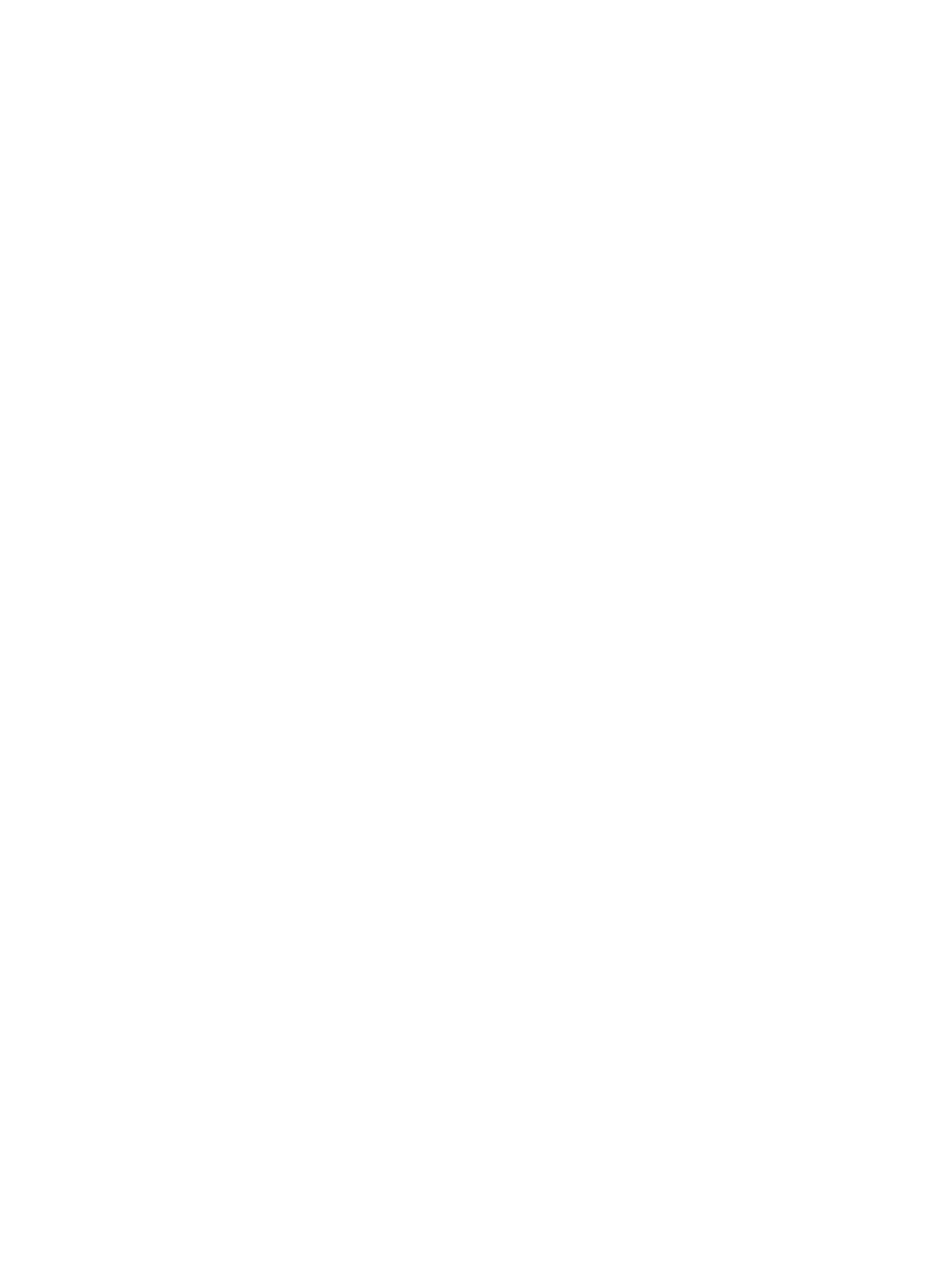
Print from a software application..........................................................................47
Change the print settings......................................................................................48
Stop a print job.....................................................................................................49
Choose the right fax setup for your home or office...............................................52
Select your fax setup case.................................................................................... 53
Case A: Separate fax line (no voice calls received)..............................................55
Case B: Set up your HP all-in-one with DSL.........................................................56
Case C: Set up your HP all-in-one with a PBX phone system or an ISDN line.....56
Case D: Fax with a distinctive ring service on the same line................................57
Case E: Shared voice/fax line...............................................................................58
Case F: Shared voice/fax line with voice mail.......................................................60
Case G: Fax line shared with PC modem (no voice calls received).....................61
Case H: Shared voice/fax line with PC modem....................................................62
Case I: Shared voice/fax line with answering machine.........................................65
Case J: Shared voice/fax line with PC modem and answering machine..............67
Case K: Shared voice/fax line with PC modem and voice mail.............................71
Test your fax setup...............................................................................................74
Set up the HP all-in-one to receive faxes.............................................................. 77
Send a fax............................................................................................................79
Receive a fax........................................................................................................83
Set the date and time...........................................................................................85
Set the fax header................................................................................................85
Enter text and symbols.........................................................................................85
Print reports..........................................................................................................86
Set up speed dialing.............................................................................................87
Change the fax resolution and lighter/darker settings...........................................89
Set fax options......................................................................................................90
Reprint or delete the faxes in memory..................................................................95
Fax over the Internet............................................................................................96
Stop faxing............................................................................................................96
Overview...............................................................................................................97
Get started............................................................................................................97
Send images using your HP all-in-one.................................................................. 98
Send images using your computer.......................................................................99
Clean the HP all-in-one....................................................................................... 105
Print a self-test report.........................................................................................108
Work with print cartridges...................................................................................109
Change the device settings................................................................................118
Before you call HP Support................................................................................119
View the Readme file..........................................................................................120
2
HP Officejet 6200 series all-in-one
