Case d: fax with a distinctive ring, Service on the same line – HP Officejet 6210v All-in-One Printer User Manual
Page 60
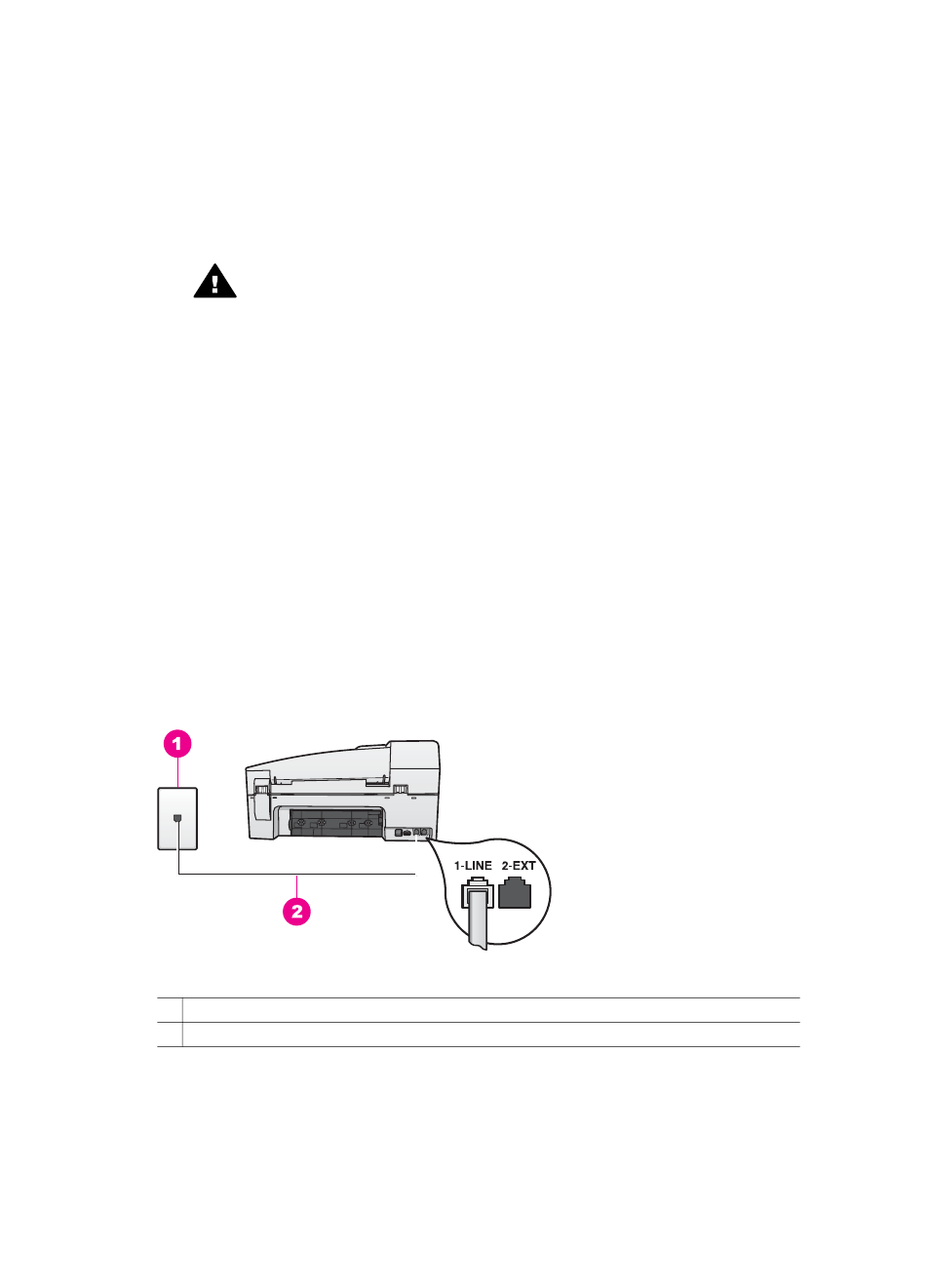
Note
Some ISDN systems allow you to configure the ports for specific phone
equipment. For example, you might have assigned one port for telephone and
Group 3 fax and another port for multiple purposes. If you have problems when
connected to the fax/phone port of your ISDN converter, try using the port
designated for multiple purposes; it might be labeled "multi-combi" or something
similar.
●
If you are using a PBX phone system, set the call waiting tone to "off."
Caution
Many digital PBX systems include a call-waiting tone that is
factory-set to "on." The call waiting tone will interfere with any fax
transmission, and you will not be able to send or receive faxes with your
HP all-in-one. Refer to the documentation that came with your PBX phone
system for instructions on how to turn off the call-waiting tone.
●
If you are using a PBX phone system, dial the number for an outside line before
dialing the fax number.
●
Make sure you use the supplied cord to connect from the telephone wall jack to
your HP all-in-one, you might not be able to fax successfully. This special phone
cord is different from the phone cords you might already have in your home or
office. If the supplied phone cord is too short, see
my HP all-in-one is not long enough
for information on extending it.
Case D: Fax with a distinctive ring service on the same
line
If you subscribe to a distinctive ring service (through your telephone company) that
allows you to have multiple phone numbers on one phone line, each with a different
ring pattern, set up your HP all-in-one as described in this section.
Back view of the HP all-in-one
1 Telephone wall jack
2 Phone cord supplied in the box with your HP all-in-one connected to the "1-LINE" port
To set up your HP all-in-one with a distinctive ring service
1
Using the phone cord supplied in the box with your HP all-in-one, connect one
end to your telephone wall jack, then connect the other end to the port labeled "1-
LINE" on the back of your HP all-in-one.
User Guide
57
