HP Officejet 6210v All-in-One Printer User Manual
Page 74
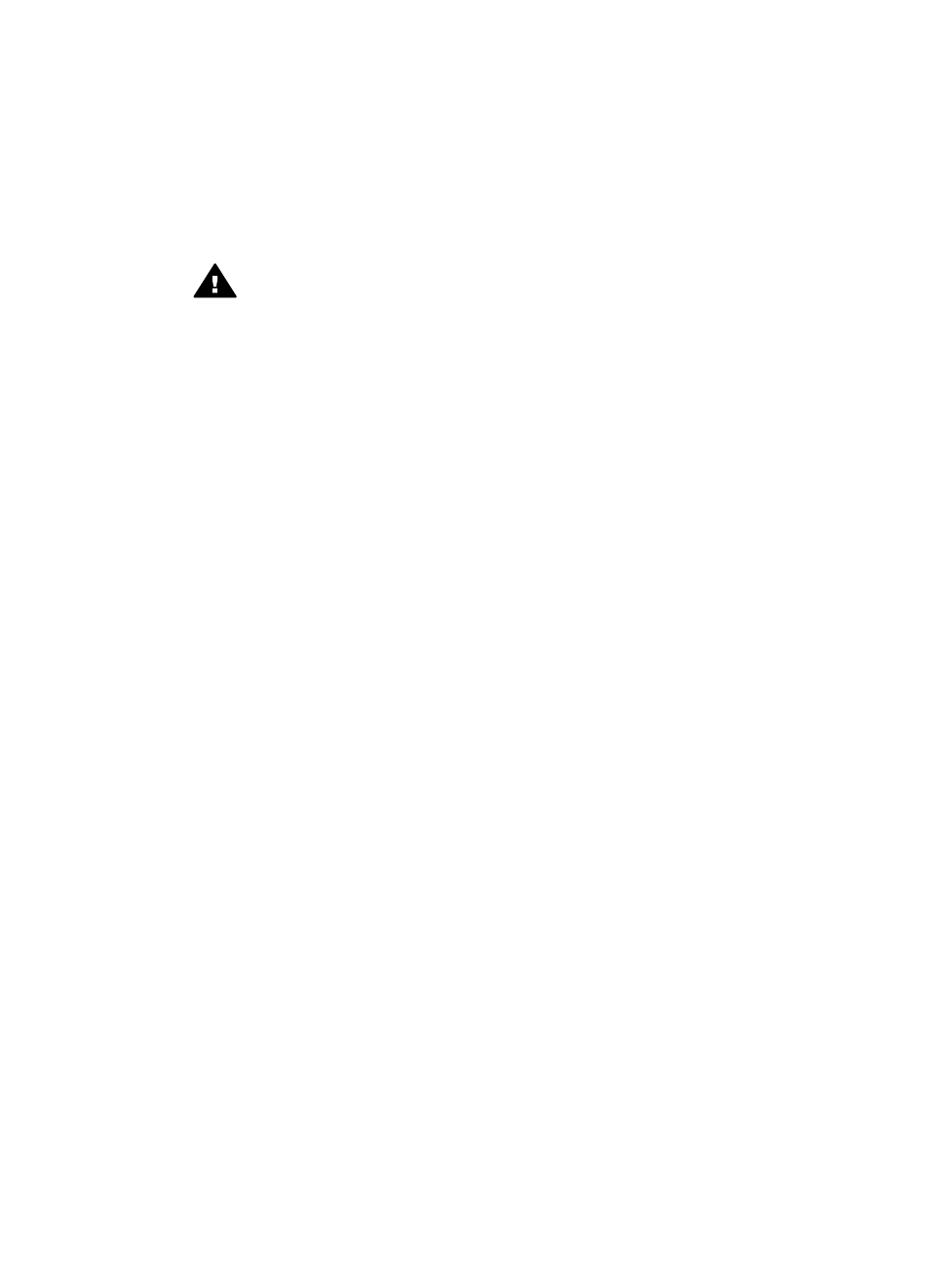
The phone cord that came with my HP all-in-one is not
for information on extending it.
5
(Optional) If your answering machine does not have a built-in phone, for
convenience you might want to connect a phone to the back of your answering
machine at the "OUT" port.
6
If your PC modem software is set to receive faxes to your computer
automatically, turn off that setting.
Caution
If you do not turn off the auto fax receive setting in your PC
modem software, your HP all-in-one will not be able to receive faxes.
7
Set up the HP all-in-one to answer incoming calls automatically. Press the
Auto
Answer
button until the light is on.
8
Set your answering machine to answer after four or fewer rings.
9
Change the
Rings to Answer
setting on your HP all-in-one to six rings.
For information on changing this setting, see
Set the number of rings before
.
10 Run a fax test. For information, see
When the phone rings, your answering machine will answer after the number of rings
you have set, and then play your recorded greeting. The HP all-in-one monitors the
call during this time, "listening" for fax tones. If incoming fax tones are detected, the
HP all-in-one will emit fax reception tones and receive the fax; if there are no fax
tones, the HP all-in-one stops monitoring the line and your answering machine can
record a voice message.
Case K: Shared voice/fax line with PC modem and voice
mail
If you receive both voice calls and fax calls at the same phone number, use a PC
modem on the same phone line, and subscribe to a voice mail service through your
telephone company, set up your HP all-in-one as described in this section.
Note
You cannot receive faxes automatically if you have a voice mail service at the
same phone number you use for fax calls. You must receive faxes manually; this
means you must be available to respond in person to incoming fax calls. If you want to
receive faxes automatically instead, contact your telephone company to subscribe to a
distinctive ring service, or to obtain a separate phone line for faxing.
Since your PC modem shares the phone line with your HP all-in-one, you will not be
able to use both your PC modem and your HP all-in-one simultaneously. For example,
you cannot use your HP all-in-one for faxing if you are using your PC modem to send
an e-mail or access the Internet.
There are two different ways to set up your HP all-in-one with your computer based on
the number of phone ports on your computer. Before you begin, check your computer
to see if it has one or two phone ports:
●
If your computer has only one phone port, see the next section,
HP all-in-one to a computer with one phone port
. You will need to purchase a
parallel splitter (also called a coupler) in order to send and receive faxes
successfully and use your PC modem. (A parallel splitter has one RJ-11 port on
the front and two RJ-11 ports on the back. Do not use a 2-line phone splitter, a
User Guide
71
