Connect using a usb cable, Use windows printer sharing, Use printer sharing (macintosh os x) – HP Officejet 6210v All-in-One Printer User Manual
Page 21: Set up the hp jetdirect 175x, Up the hp jetdirect 175x
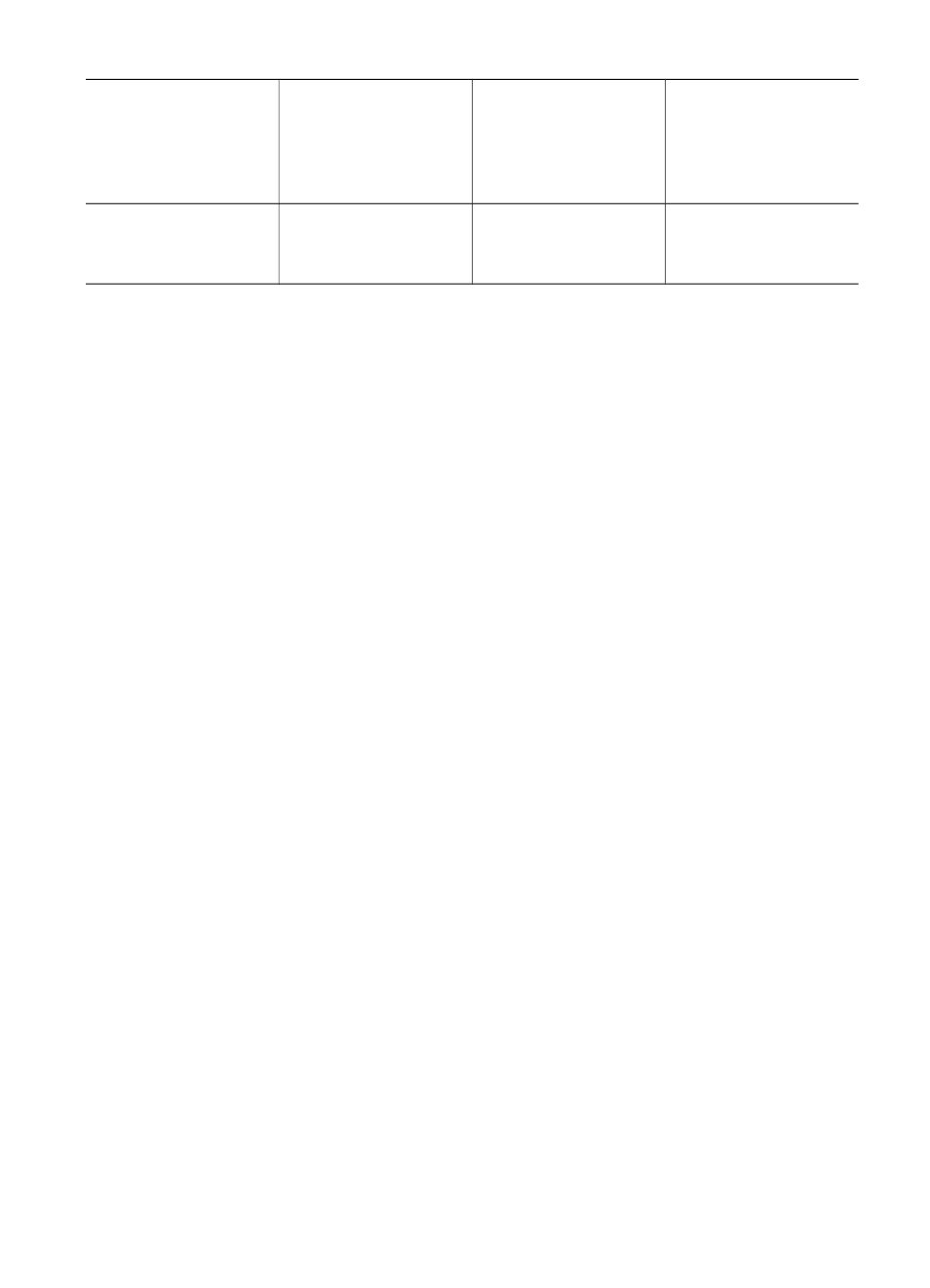
Description
Recommended
number of
connected
computers for best
performance
Supported software
features
Setup instructions
supported from the
control panel of your
HP all-in-one.
Connect using a USB cable
Detailed instructions for connecting a computer to your HP all-in-one using a USB
cable are included in the Setup Guide that came with your device.
Use Windows printer sharing
If your computer is on a network, and another computer on the network has an HP all-
in-one connected to it by means of a USB cable, you can use that device as your
printer using Windows printer sharing. The computer directly connected to the HP all-
in-one acts as the host for the printer and has full feature functionality. Your computer,
which is referred to as a client, has access only to the print features. All other
functions must be performed on the host computer.
To enable Windows printer sharing
➔ Refer to the user guide that came with your computer or Windows onscreen Help.
Use printer sharing (Macintosh OS X)
If your computer is on a network, and another computer on the network has an HP all-
in-one connected to it by means of a USB cable, you can use that device as your
printer using printer sharing. The computer directly connected to the HP all-in-one
acts as the host for the printer and has full feature functionality. Your computer, which
is referred to as a client, has access only to the print features. All other functions must
be performed on the host computer.
To enable printer sharing
1
On the host computer, select System Preferences in the Dock.
The System Preferences window appears.
2
Select Sharing.
3
From the Services tab, click Printer Sharing.
Set up the HP JetDirect 175x
Your HP all-in-one can be shared by up to five computers on a local area network
(LAN) by using the HP JetDirect 175x as a print server for all computers on the
network. Simply connect your HP JetDirect to your HP all-in-one and router or hub,
and then run the HP JetDirect installation CD. The required printer drivers (INF file)
are located on the installation CD for your HP all-in-one.
Chapter 3
(continued)
18
HP Officejet 6200 series all-in-one
