HP Officejet 6210v All-in-One Printer User Manual
Page 64
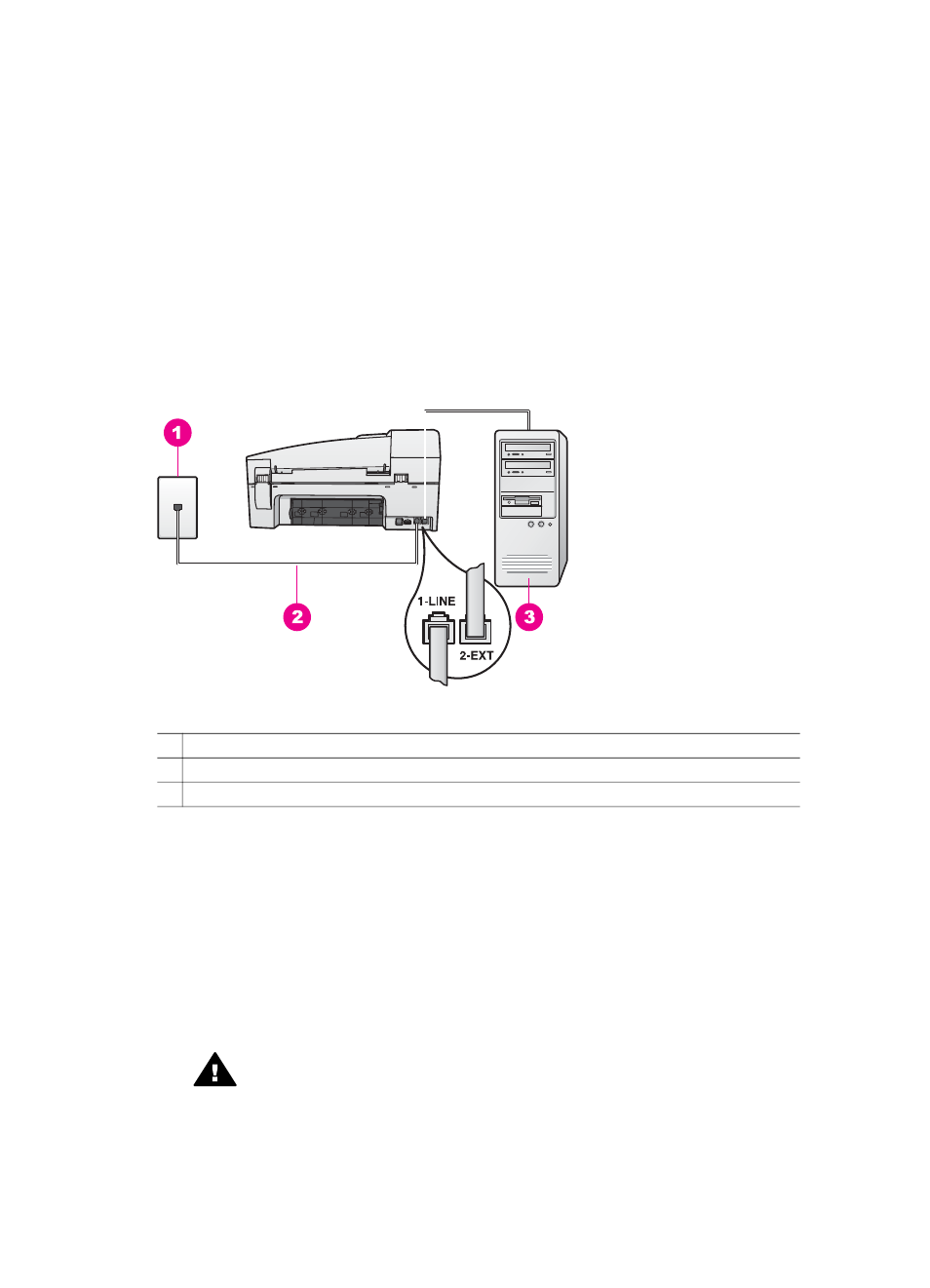
You must be available to respond in person to incoming fax calls, or your HP all-in-
one cannot receive faxes. For information on receiving faxes manually, see
Case G: Fax line shared with PC modem (no voice calls
received)
If you have a fax line on which you receive no voice calls, and you also have a PC
modem connected on this line, set up your HP all-in-one as described in this section.
Since your PC modem shares the phone line with your HP all-in-one, you will not be
able to use both your PC modem and your HP all-in-one simultaneously. For example,
you cannot use your HP all-in-one for faxing if you are using your PC modem to send
an e-mail or access the Internet.
Back view of the HP all-in-one
1 Telephone wall jack
2 Phone cord supplied in the box with your HP all-in-one connected to the "1-LINE" port
3 Computer with modem
To set up your HP all-in-one with a PC modem
1
Remove the white plug from the port labeled "2-EXT" on the back of your HP all-
in-one.
2
Find the phone cord that connects from the back of your computer (your PC
modem) to a telephone wall jack. Disconnect the cord from the telephone wall
jack and plug it into the port labeled "2-EXT" on the back of your HP all-in-one.
3
Using the phone cord supplied in the box with your HP all-in-one, connect one
end to your telephone wall jack, then connect the other end to the port labeled "1-
LINE" on the back of your HP all-in-one.
Caution
If you do not use the supplied cord to connect from the
telephone wall jack to your HP all-in-one, you might not be able to fax
successfully. This special phone cord is different from the phone cords
you might already have in your home or office. If the supplied phone cord
User Guide
61
