HP Officejet 6210v All-in-One Printer User Manual
Page 146
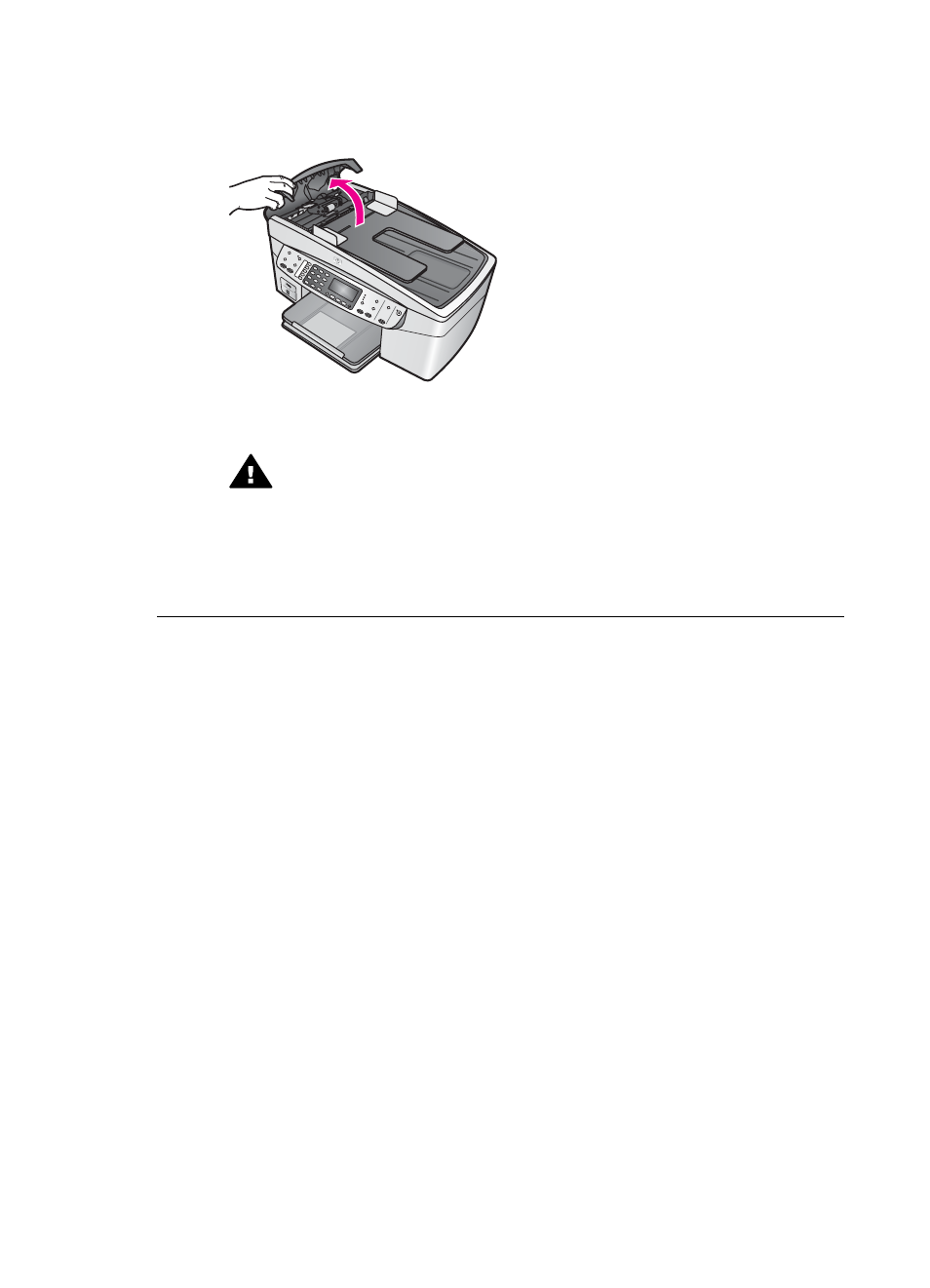
Solution
1
Lift the cover of the automatic document feeder.
2
Gently pull the paper out of the rollers.
Warning
If the paper tears when you are removing it from the
rollers, check the rollers and wheels for torn pieces of paper that
might be remaining inside the automatic document feeder. If you do
not remove all the pieces of paper from the HP all-in-one, more paper
jams are likely to occur.
3
Close the cover of the automatic document feeder.
The automatic document feeder picks up too many pages or none at all
Cause
You need to clean the separator pad or rollers inside the automatic
document feeder. Pencil lead, wax, or ink can build up on the rollers and
separator pad after extensive use, or if you copy handwritten originals or originals
that are heavy with ink.
●
If the automatic document feeder does not pick up any pages at all, the
rollers inside the automatic document feeder need to be cleaned.
●
If the automatic document feeder picks up multiple pages instead of single
sheets, the separator pad inside the automatic document feeder needs to be
cleaned.
Solution
Load one or two sheets of unused plain white full-size paper into the
document feeder tray, and then press
Start Copy Black
to pull the pages
through the automatic document feeder. The plain paper releases and absorbs
residue from the rollers and separator pad.
If the problem persists, or the automatic document feeder does not pick up the
plain paper, you can clean the rollers and separator pad manually.
To clean the rollers or separator pad
1
Lift the cover of the automatic document feeder.
The rollers and separator pad are identified in the following illustration.
User Guide
143
