Color management from the front panel – HP Designjet T610 Printer series User Manual
Page 70
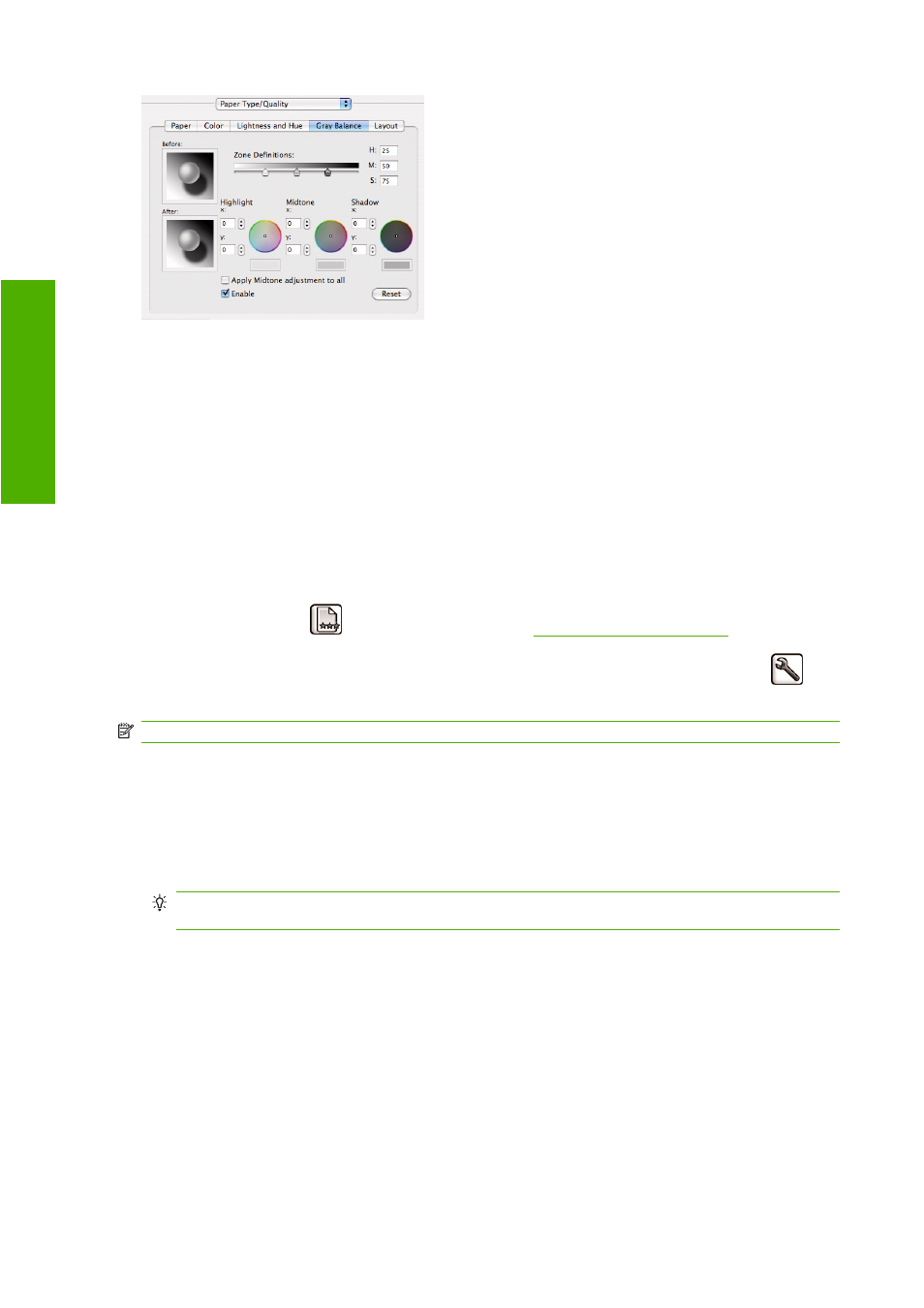
●
The lightness slider simply makes the whole print lighter or darker. This slider is available under
Windows in the same window as the other grayscale controls; it is available under Mac OS by
selecting Lightness and Hue.
●
The zone definition sliders can be used to define what you mean by highlight, midtone, and shadow.
●
The other controls for highlight, midtone, and shadow can be used to adjust the gray balance of
highlights, midtones, and shadows respectively.
The Reset button restores each control to its default setting.
Color management from the front panel
You can color-calibrate the loaded paper type from the front panel by selecting the Image Quality
Maintenance menu icon
, then Calibrate color. See
The other color options in the front panel can all be found by selecting the Setup menu icon
,
then Printing preferences > Color.
NOTE:
These front panel settings can all be overridden by the printer driver.
●
Color/Grayscale: you can choose to print in color or in shades of gray. Default: Print in color.
●
Select RGB source profile: you can choose from a selection of RGB source profiles recognized
by the printer. Default: sRGB (HP).
●
Emulate printer: you can choose to emulate a different HP Designjet printer. Default: None (no
printer emulation).
TIP:
If you have old HP-GL/2 files made for a different HP Designjet printer, you can send them
to the printer and use the front panel to turn on the appropriate emulation mode.
60
Chapter 7 Color management
ENWW
Color management
