Introduction, Turn alerts on and off, Set windows driver preferences – HP Designjet T610 Printer series User Manual
Page 28
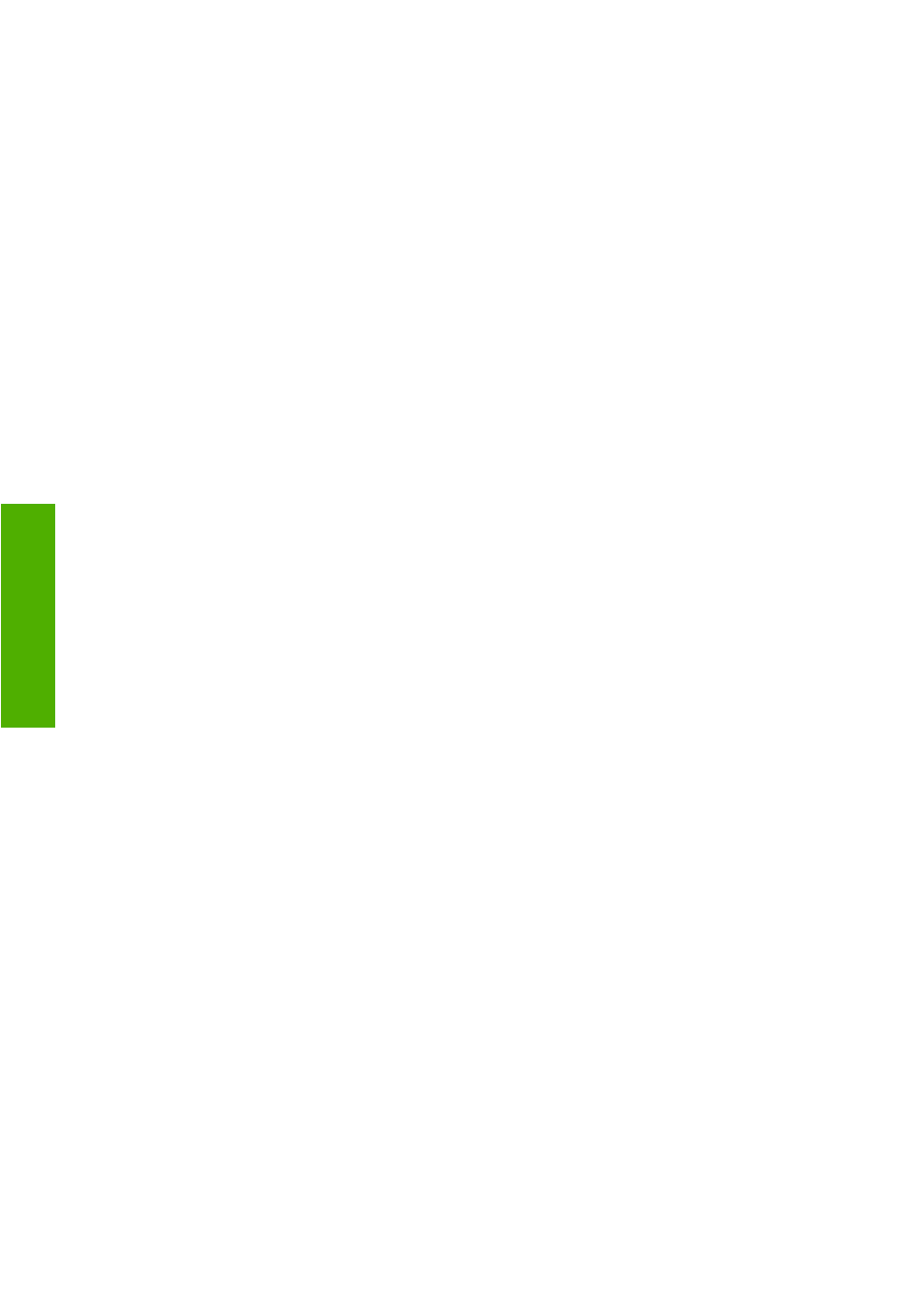
Introduction
This chapter describes various printer settings that the printer administrator may wish to control as soon
as a new printer is assembled and ready for use.
Turn alerts on and off
Printer alerts warn you when there is a printer problem that you can correct by taking action. The alerts
are displayed by the printer's front panel, by HP Easy Printer Care under Windows or HP Printer Utility
under Mac OS, and by the printer driver.
You can tell the printer which kinds of alerts you would like to see (if any). To access the alert settings:
●
Select Alert Settings in the Device List page of HP Easy Printer Care or HP Printer Utility.
●
Select Alert Settings in any alert page displayed by HP Easy Printer Care.
●
Right-click the HP Easy Printer Care system tray icon, and select Alert Settings.
You can change the settings in the following ways:
●
Turn all alerts on or off.
●
Turn on or off printer alerts for problems that stop the printer from printing.
●
Turn on or off printer alerts for problems that do not stop the printer from printing.
●
Turn on printer alerts in all circumstances, or only when you are trying to print to the printer affected
by the problem.
Set Windows driver preferences
You can change some default settings in your printer driver according to your own preferences, for
instance to set color emulation or paper-saving options. To do this, press the Start button on your
computer's screen, then select Printers and Faxes. In the Printers and Faxes window, right-click on
your printer's icon, and select Printing Preferences. Any settings you change in the Printing
Preferences window will be saved as default values.
18
Chapter 3 Setting up the printer
ENWW
Setting up the
printer
