Change the treatment of overlapping lines, Print a draft – HP Designjet T610 Printer series User Manual
Page 61
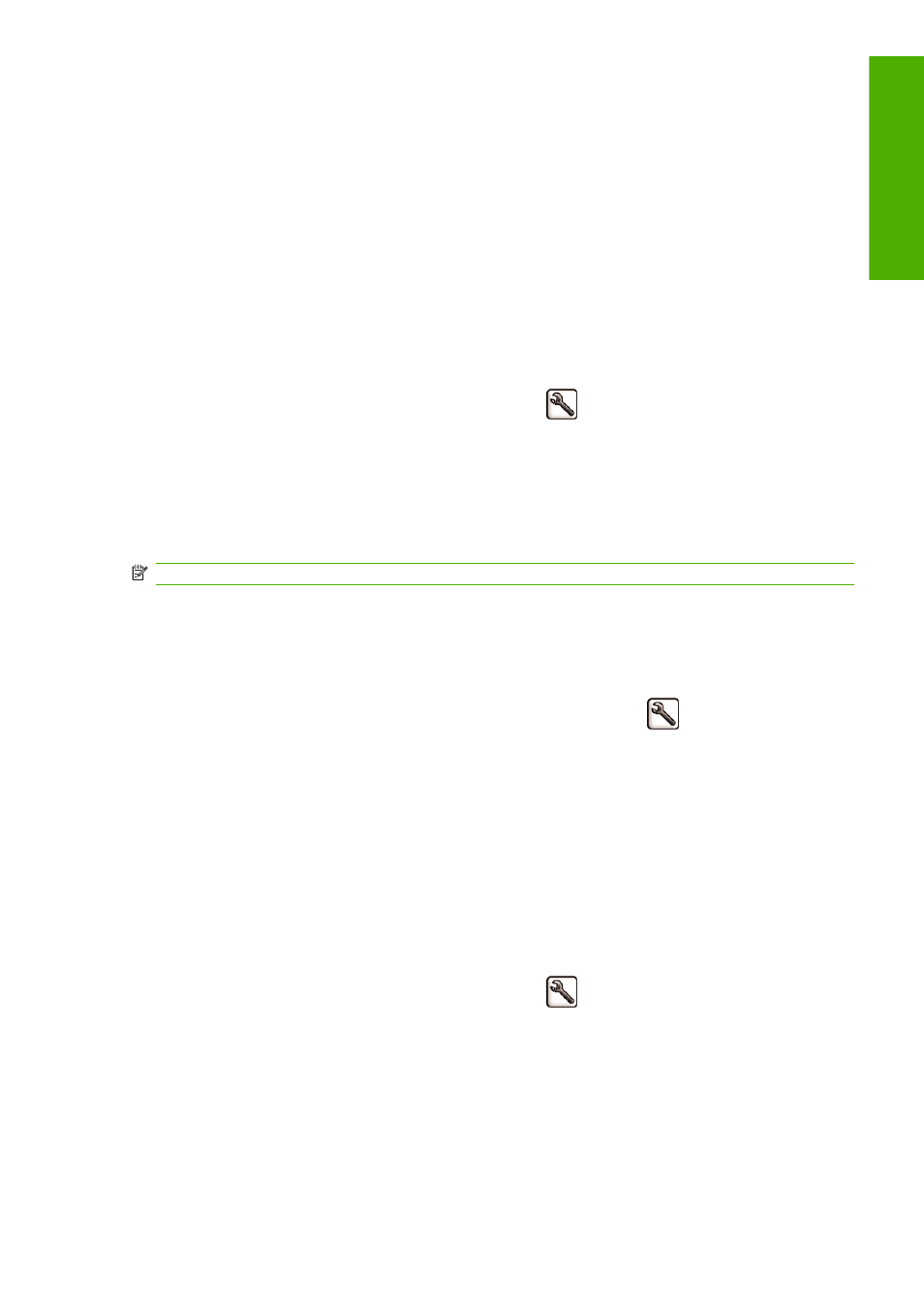
You can rescale an image in the following ways:
●
In the Windows driver dialog: select the Effects tab, then Resizing options.
◦
The Print document on option adjusts the image size to the paper size you have selected.
For example, if you have selected ISO A2 as the paper size and you print an A3-sized image,
it is enlarged to fit the A2 paper. If the ISO A4 paper size is selected, the printer reduces a
larger image to fit the A4 size.
◦
The % of normal size option enlarges the printable area of the original paper size (the page
minus the margins) by the percentage indicated, then adds the margins to create the output
paper size.
●
In the Mac OS Print dialog: select the Paper Handling panel, then Scale to fit paper size, and
select the paper size to which you want to scale the image. If you want to increase the size of the
image, make sure that the Scale down only box is unchecked.
●
Using the front panel: select the Setup menu icon
, then Printing preferences > Paper >
Resize.
If you are printing to a single sheet, you must ensure that the image can actually fit onto the sheet,
otherwise the image will be clipped.
Change the treatment of overlapping lines
NOTE:
This topic applies only when printing an HP-GL/2 job.
The merge option controls the overlapping lines in an image. There are two settings:
●
Off: where the lines cross, only the color of the top line is printed.
●
On: where the lines cross, the colors of the two lines merge.
To turn merge on, go to the front panel and select the Setup menu icon
, then Printing
preferences > HP-GL/2 > Enable merge. You can set the merge option from your software in some
applications. Settings in your software override the front-panel settings.
Print a draft
You can specify fast draft-quality printing in the following ways:
●
In the Windows driver dialog: go to the Paper/Quality tab and look at the Print Quality section.
Move the print-quality slider to the extreme left ('Speed').
●
In the Mac OS Print dialog: go to the Paper Type/Quality panel and select Paper, then move
the print-quality slider to the extreme left ('Speed').
●
Using the front panel: select the Setup menu icon
, then Printing preferences > Print
quality > Select quality level > Fast.
ENWW
Change the treatment of overlapping lines
51
Printin
g
