Unsuccessful roll load with 44-inch printer, Unsuccessful sheet load, Paper loading error messages – HP Designjet T610 Printer series User Manual
Page 125
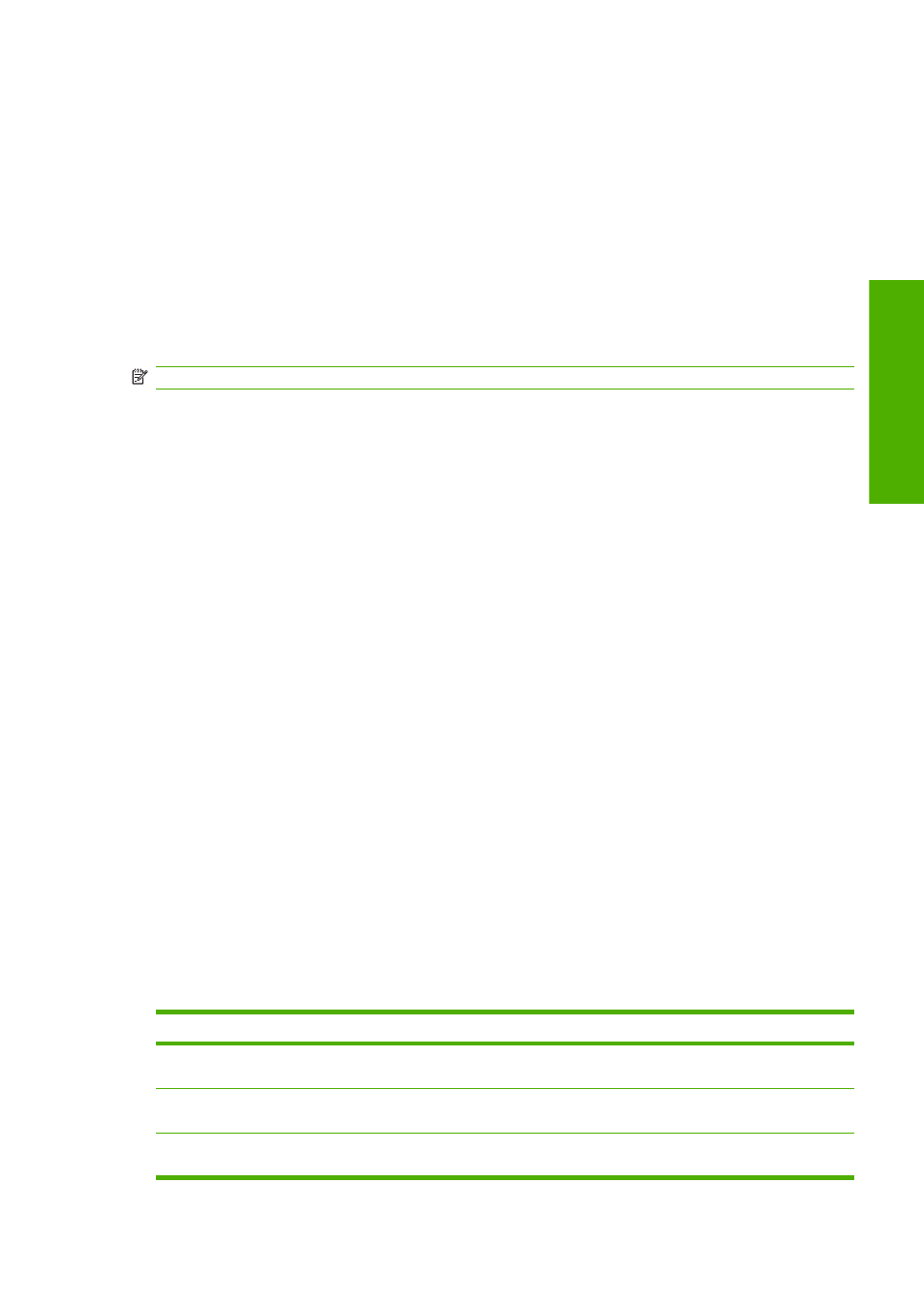
Unsuccessful roll load with 44-inch printer
On a 44-inch printer, if the paper has not been inserted straight, the front panel displays the following
instructions.
1.
When prompted by the front-panel display, lift the blue lever on the left. The printer attempts to
straighten the roll.
2.
When prompted by the front-panel display, lower the blue lever. The printer checks the alignment.
If the roll is aligned, the printer measures the width and you are now ready to print.
If the roll is still not aligned, the front panel displays an error and instructions to start again.
If you would like to start the load process again, cancel the process on the front panel and rewind
the roll from the end of the spindle until the edge is removed from the printer.
NOTE:
If the roll has become loose around the core, the printer cannot load the paper.
Unsuccessful sheet load
●
Guide the sheet, especially thick papers, when the printer initially feeds the sheet.
●
Do not attempt to straighten the sheet during the loading process, unless instructed to by the front-
panel display. The printer automatically attempts to straighten the sheet.
●
Do not use hand-cut sheets, which may be of irregular shapes. Use only purchased sheets.
If the sheet is not caught by the printer, the front-panel display asks you to push paper further into the
printer, and tries to feed the paper again.
If the sheet is caught by the printer but is not inserted straight, the front panel displays the following
instructions.
1.
When prompted by the front-panel display, lift the blue lever on the left.
2.
Adjust the sheet to align with the front and right side blue lines.
3.
Once the sheet is aligned, press
OK
on the front panel.
4.
When prompted by the front-panel display, lower the blue lever. The printer checks the alignment.
If the sheet is aligned, the printer measures the sheet and feed it out the back into the roll feed.
You are now ready to print.
If the sheet is still not aligned, the front panel displays an error and instructions to start again.
If you would like to start the load process again, cancel the process on the front panel and the
printer ejects the sheet out the front.
Paper loading error messages
Here is a list of front-panel display messages related to paper loading, with the suggested corrective
action.
front-panel display message
Suggested action
Paper incorrectly loaded
The paper has not been loaded correctly; the edge was not aligned with the load
guide. Lift the blue lever, remove paper, and lower lever.
Paper not found
During the paper load process the printer did not detect any paper. Ensure the paper
is inserted fully and is not transparent.
Paper loaded with too much skew
During the paper load process the printer detected that the paper had too much
skew. Follow the instructions on the front-panel display.
ENWW
The paper cannot be loaded successfully 115
Paper issu
es
