Change the language of the front-panel display, Mac os), see, Access hp easy printer – HP Designjet T610 Printer series User Manual
Page 31: Os), see
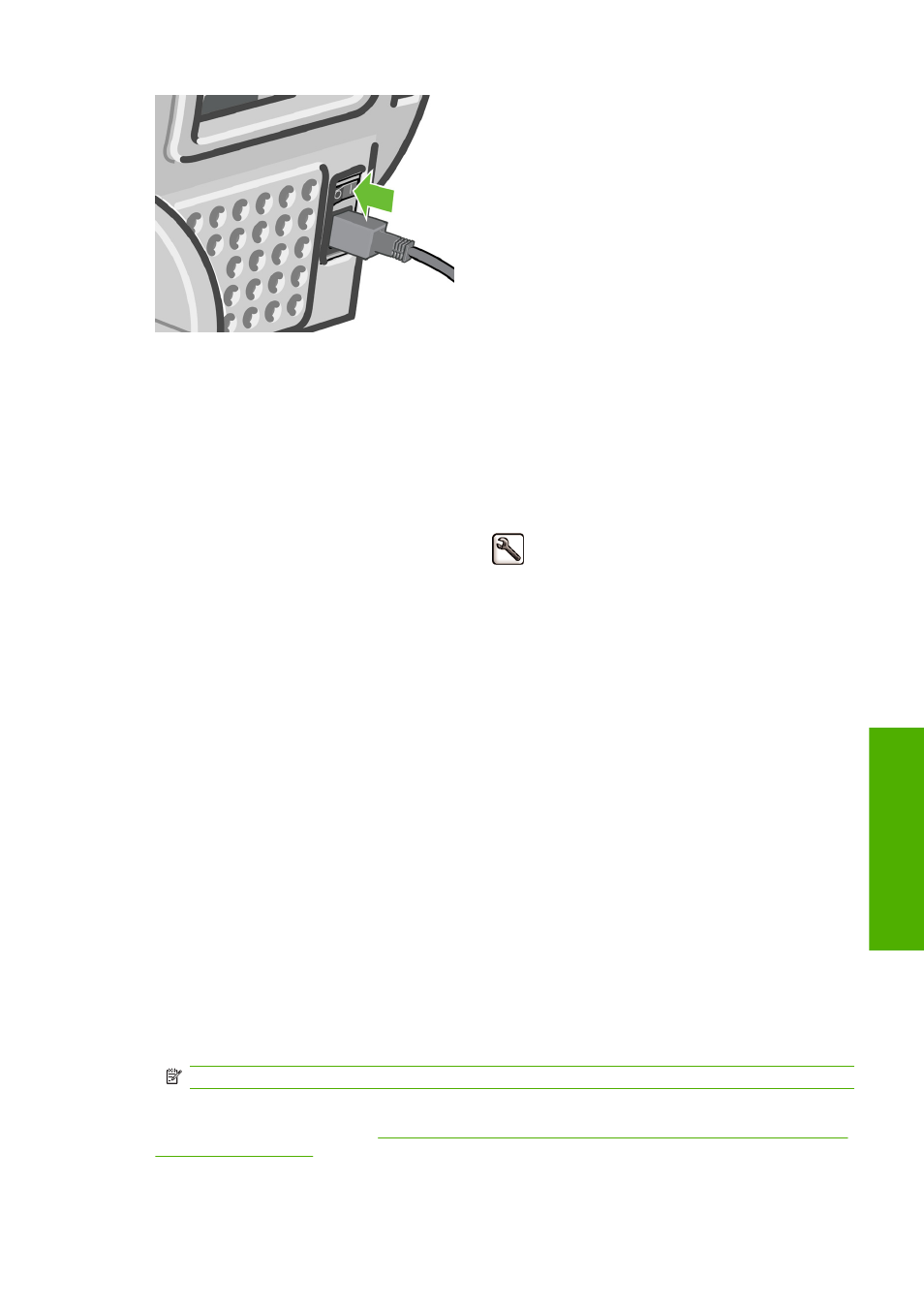
When the printer is powered back on, it takes about three minutes to initialize and check and prepare
the printheads. Preparing the printheads takes about one minute and 15 seconds. However, if the printer
has been off for six weeks or more, preparing the printheads could take up to 45 minutes.
Change the language of the front-panel display
There are two possible ways to change the language of the front-panel menus and messages.
●
If you can understand the current front-panel display language, press the
Menu
key to return to the
main menu and select the Setup menu icon
, then Front panel options > Select language.
●
If you cannot understand the current front-panel display language, start with the printer powered
off. At the front panel, press the
OK
key and hold it down. While holding the
OK
key down, press
the
Power
key and hold it down. Continue to hold down both keys until the green light on the right
side of the front-panel display starts flashing, and then release both keys. You can expect a delay
of about one second. If the green light starts flashing without any delay, you may need to start
again.
Whichever method you used, the language selection menu should now appear on the front-panel
display. Highlight your preferred language with the
Up
and
Down
keys, then press the
OK
key.
Access HP Easy Printer Care (Windows) or HP Printer
Utility (Mac OS)
HP Easy Printer Care (Windows) or HP Printer Utility (Mac OS) enables you to manage your printer
from a computer with a USB connection or TCP/IP.
●
Under Windows, start HP Easy Printer Care from your desktop shortcut or from Start > All
Programs > Hewlett-Packard > HP Easy Printer Care > Start HP Easy Printer Care. This
launches HP Easy Printer Care showing the printers installed.
●
Under Mac OS, launch the Mac Printer Utility by selecting STARTUP_DISK > Library >
Printers > hp > Utilities > HP Printer Utility. This launches the HP Printer Selector where you
need to add your printer by clicking More Printers.
Select your printer and click Launch Utility. This launches the HP Printer Utility.
NOTE:
To use HP Printer Utility, you must have a USB connection to your printer.
If you have followed these instructions but failed to get through to HP Easy Printer Care (Windows) or
HP Printer Utility (Mac OS), see
Cannot access HP Easy Printer Care (Windows) or HP Printer Utility
.
ENWW
Change the language of the front-panel display
21
Perso
n
al settings
